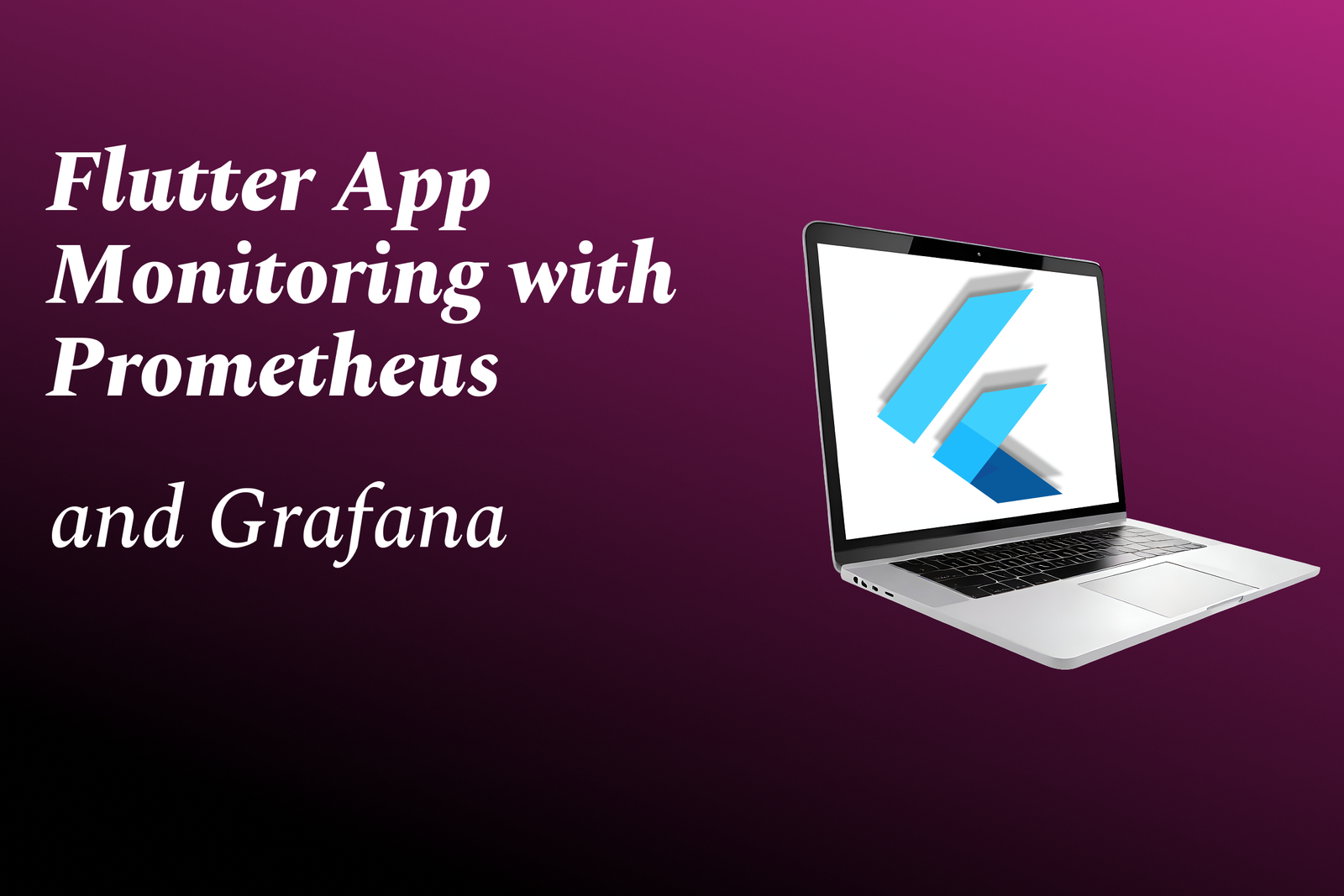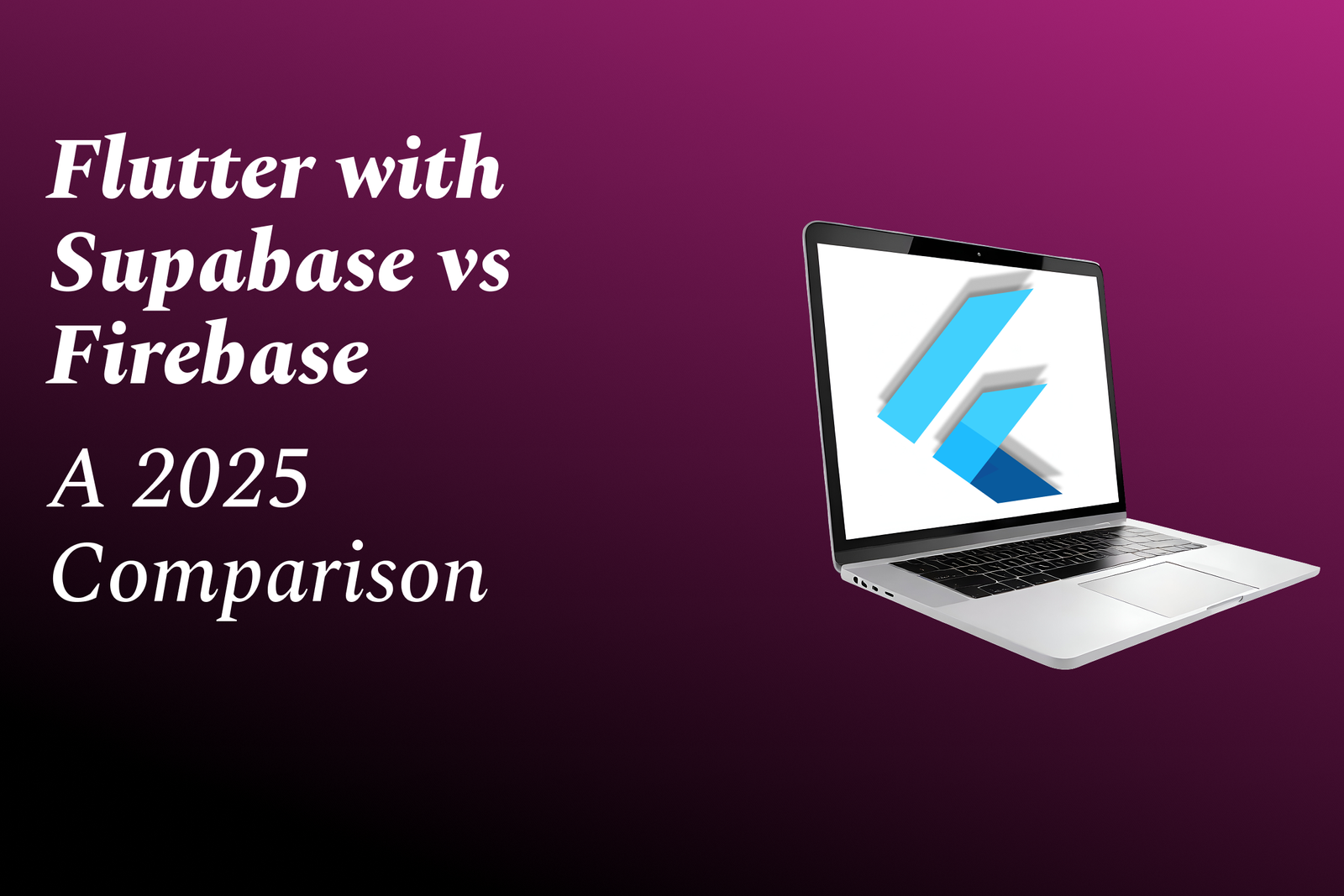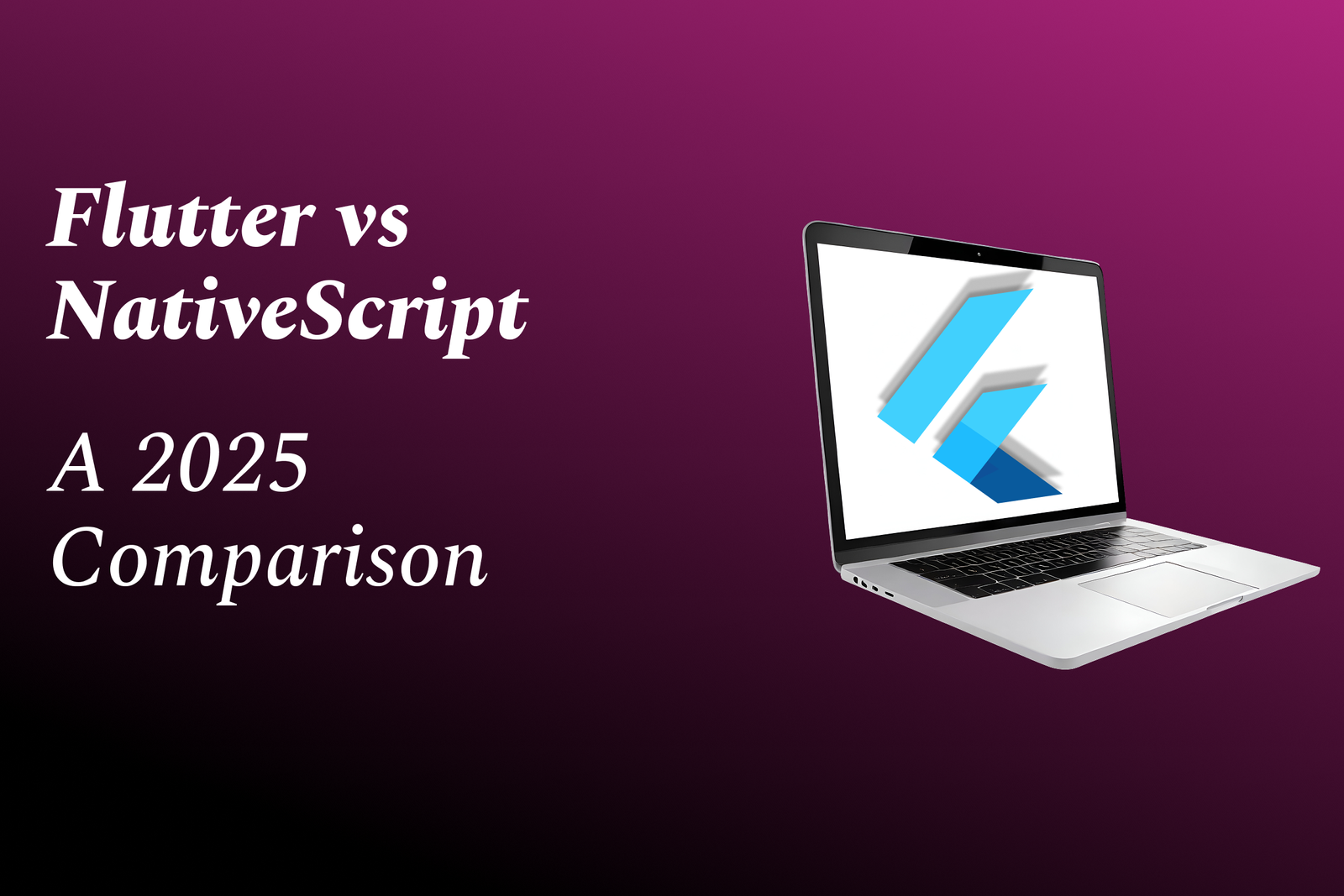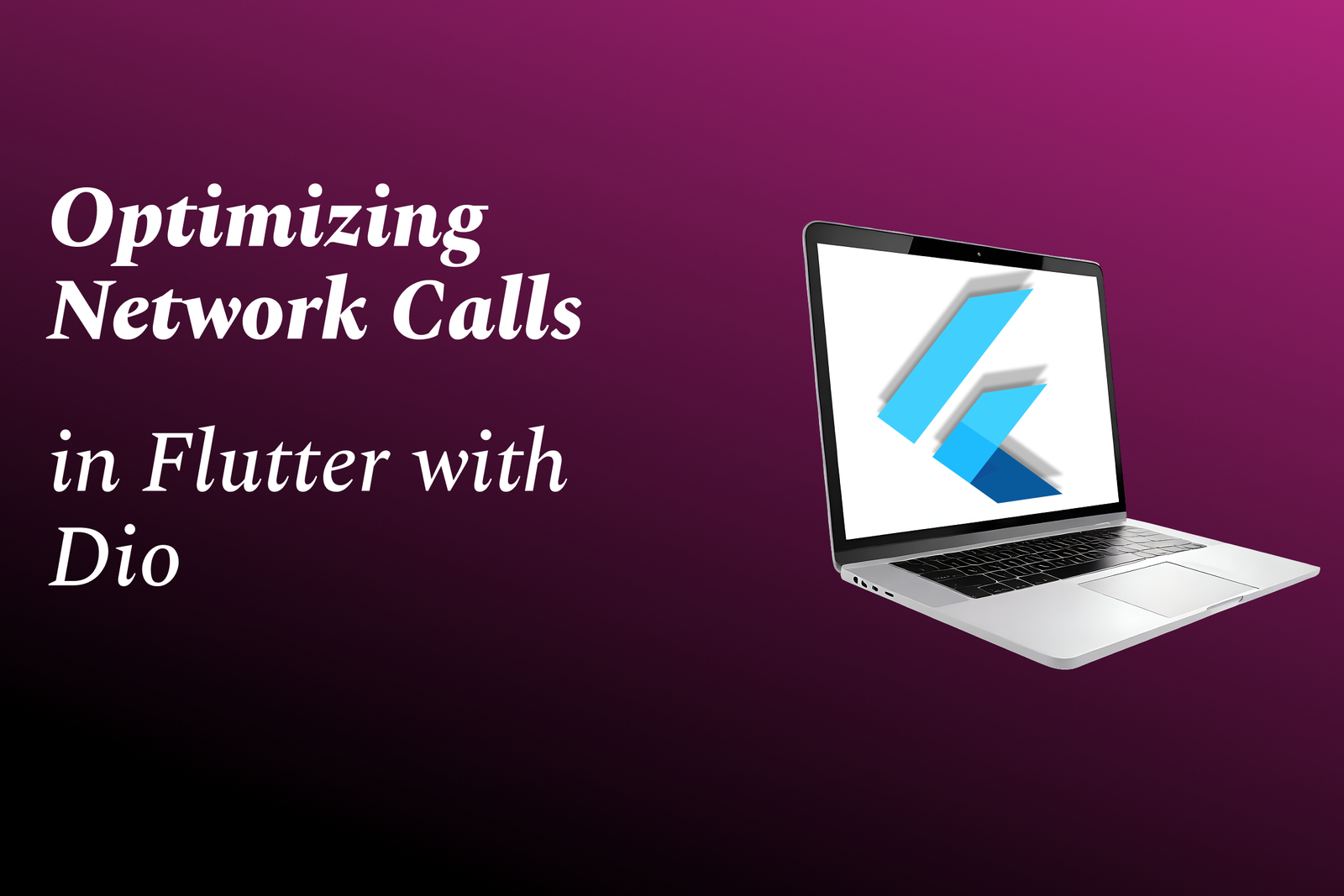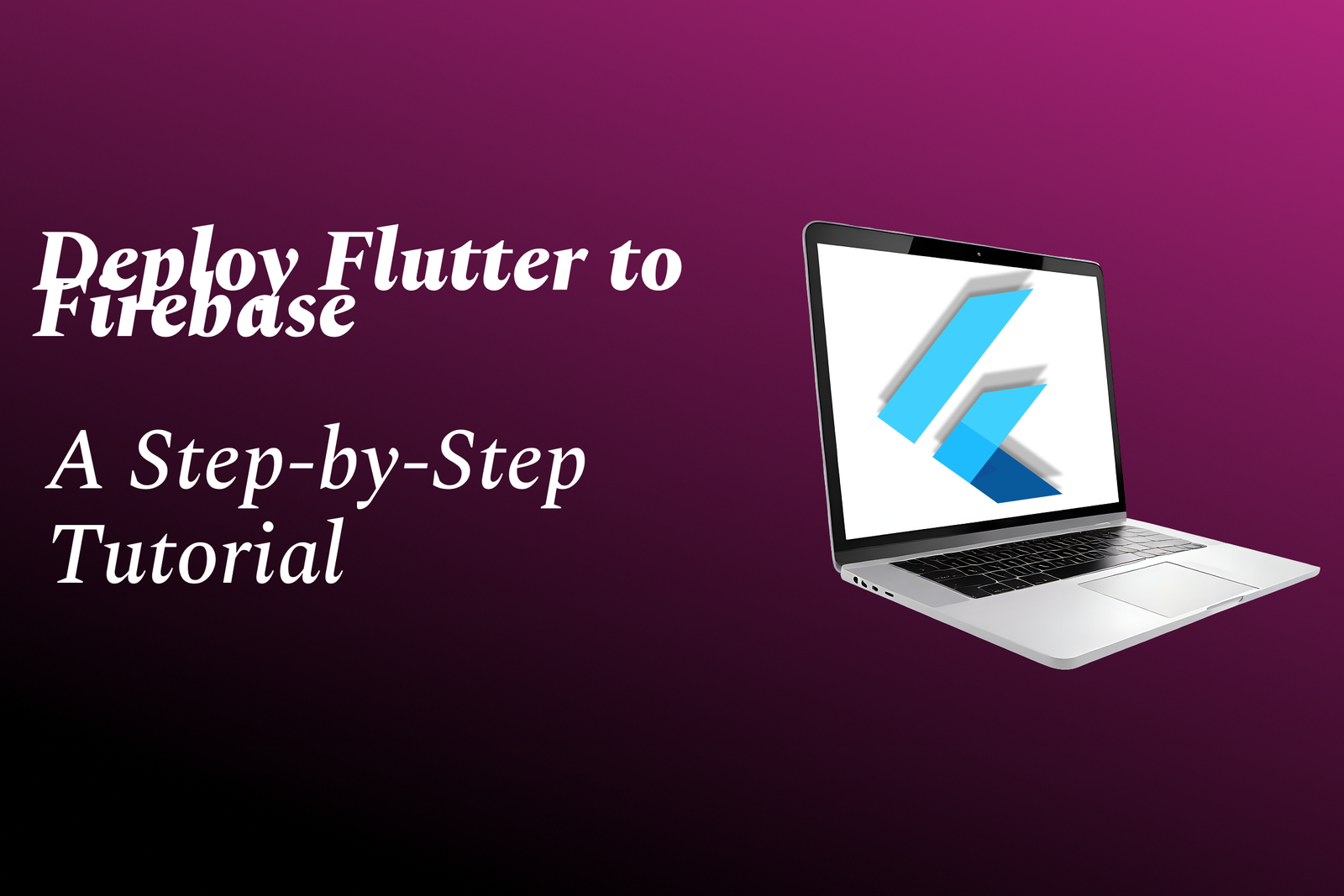IDE Shortcuts
Essential IDE Shortcuts for Efficient Coding
IDE Shortcuts
Integrated Development Environments (IDEs) provide a variety of keyboard shortcuts to enhance productivity and streamline the coding workflow. These shortcuts allow developers to perform common tasks more quickly, such as running code, debugging, navigating through files, refactoring, and accessing documentation without relying on a mouse. For instance, shortcuts like “Ctrl + S” for saving files, “Ctrl + Z” for undoing changes, and “F5” for running applications are universally recognized across many IDEs. Customizing these shortcuts according to personal preferences can further optimize the development process, making it more efficient and helping programmers maintain focus on their code while minimizing interruptions caused by repetitive mouse movements. Understanding and mastering IDE shortcuts is essential for any developer aiming to improve their coding speed and overall productivity.
To Download Our Brochure: https://www.justacademy.co/download-brochure-for-free
Message us for more information: +91 9987184296
1 - Code Completion: Quickly complete code statements by using shortcuts like `Ctrl + Space`. This helps in speeding up coding by minimizing typing time.
2) Commenting Code: Use `Ctrl + /` to comment or uncomment code lines quickly. This is essential for debugging and reviewing code without deleting it.
3) Navigating Files: Shortcuts like `Ctrl + P` (or `Cmd + P` on macOS) allow for fast file navigation within the project, enabling quick access to different parts of your codebase.
4) Finding and Replacing: Use `Ctrl + F` to find text in your code and `Ctrl + R` to replace it. This is crucial for refactoring code efficiently.
5) Running Code: Typically, `F5` or `Ctrl + R` allows you to run the current file or project. Understanding this can save a lot of time during development.
6) Debugging: Use `F7` or `Shift + F9` to start debugging. Familiarity with debugging shortcuts enhances the learning experience in troubleshooting code.
7) Go to Definition: `F12` takes you directly to the definition of a variable, function, or class. This aids in understanding code flow and dependencies.
8) Refactoring Code: Use shortcuts like `Ctrl + R` (then `R` again) to easily rename variables, methods, or classes. Refactoring improves code readability and maintainability.
9) Multi line Editing: Employ shortcuts like `Alt + Shift + Down Arrow` to add multiple cursors for editing lines simultaneously. This can greatly enhance productivity.
10) Code Formatting: Use `Ctrl + Alt + L` (or `Cmd + Alt + L` on macOS) to auto format code according to style guidelines. Consistent styling is key for collaborative projects.
11) Navigating Between Methods: Use `Ctrl + Up` or `Ctrl + Down` to quickly navigate between methods in a class. This allows for efficient exploration of code structure.
12) Show/Hide Terminal: `Ctrl + `` (backtick) opens or closes the integrated terminal. It allows developers to run commands without leaving the IDE.
13) Undo/Redo Changes: Use `Ctrl + Z` and `Ctrl + Y` (or `Ctrl + Shift + Z`) for undoing and redoing changes. These are essential for error recovery and experimentation.
14) Split Editor: `Ctrl + \` splits the editor window, allowing students to view multiple files side by side, making it easier to reference and compare code.
15) Open Recent Files: `Ctrl + E` shows a list of recently accessed files, aiding in rapid switching without needing to navigate through the project structure.
16) Search Across Files: Use `Ctrl + Shift + F` for global searches across all files in the project. This is especially useful in large codebases for finding references or issues.
17) Execute Test Cases: Typical shortcuts like `Ctrl + Shift + T` can be used to run unit tests. This reinforces the importance of testing in the development process.
18) Insert Snippet: Shortcuts for code snippets, such as `Ctrl + K` followed by a snippet name, can boost development speed by reusing common coding patterns.
19) Accessing Documentation: Use `Shift + F1` or `F1` to open documentation directly related to the code you're working with, providing immediate support for learning.
20) Task Management: Leverage shortcuts for managing tasks or issues within the project, such as `Ctrl + Shift + A` to quickly access action commands.
By incorporating these shortcuts into your training program, you can significantly enhance the coding efficiency and productivity of your students, providing them with valuable tools for their development careers.
Browse our course links : https://www.justacademy.co/all-courses
To Join our FREE DEMO Session: Click Here
Contact Us for more info:
Java and xml
Java performance monitoring
RxJava For Android
how to become power bi developer
Deep learning fundamentals