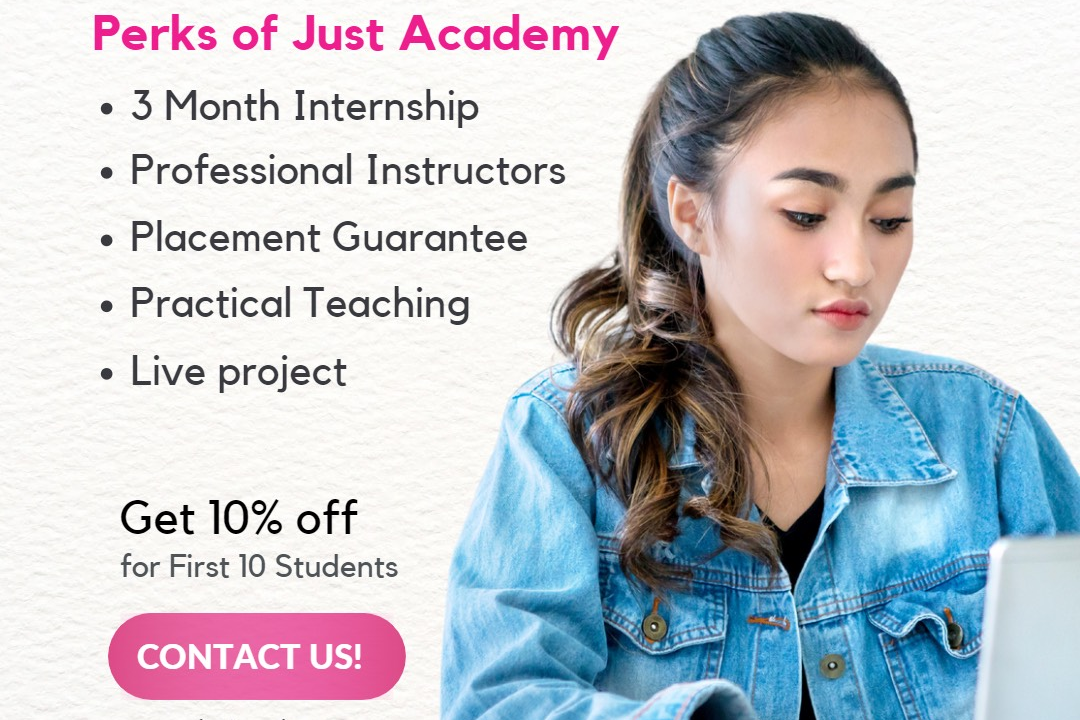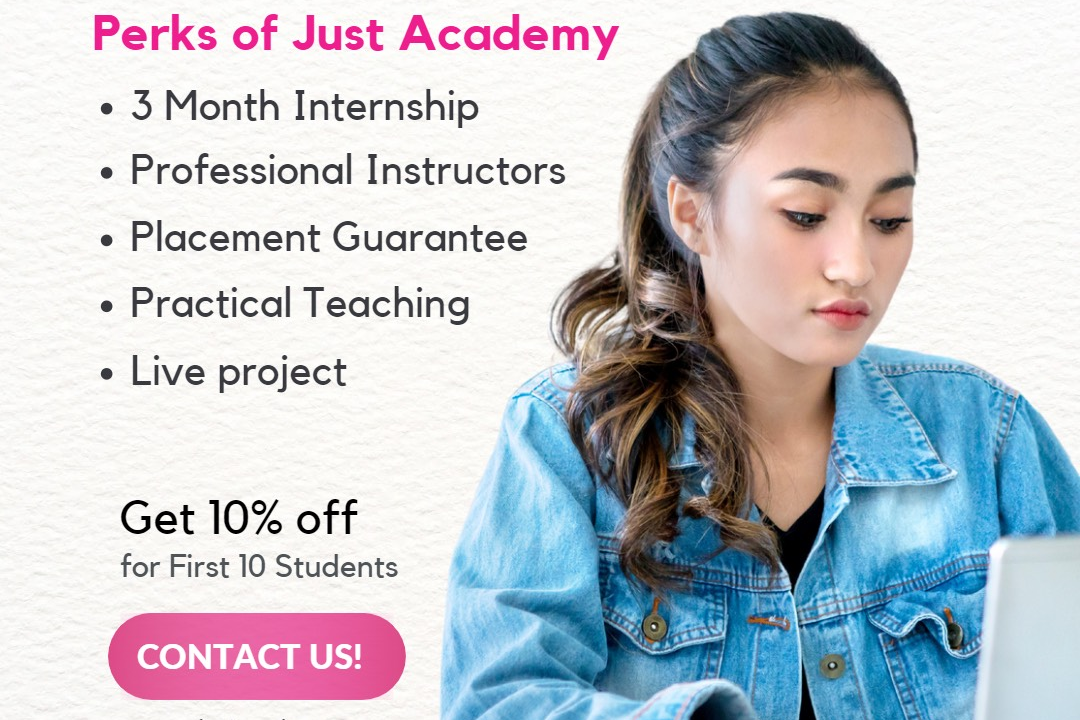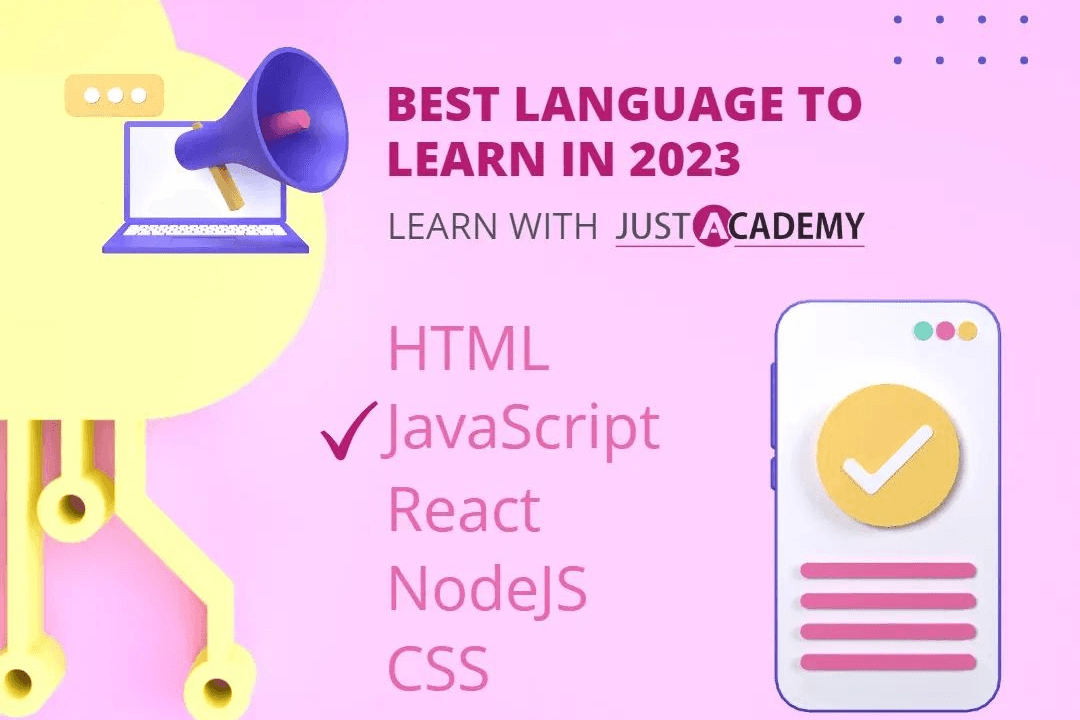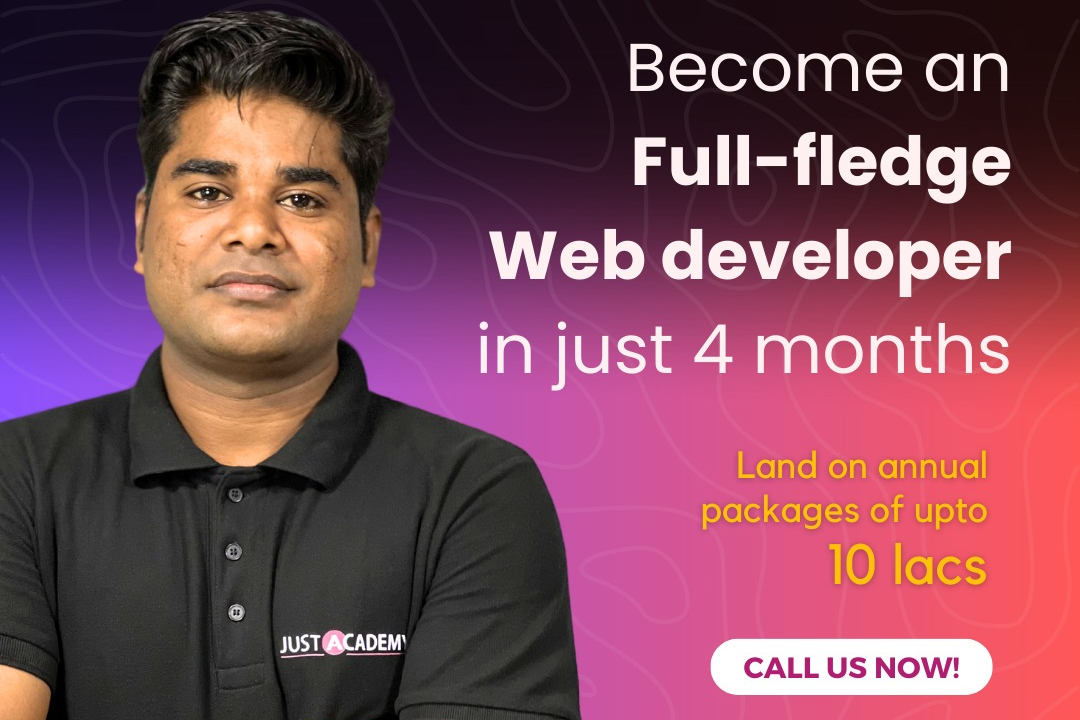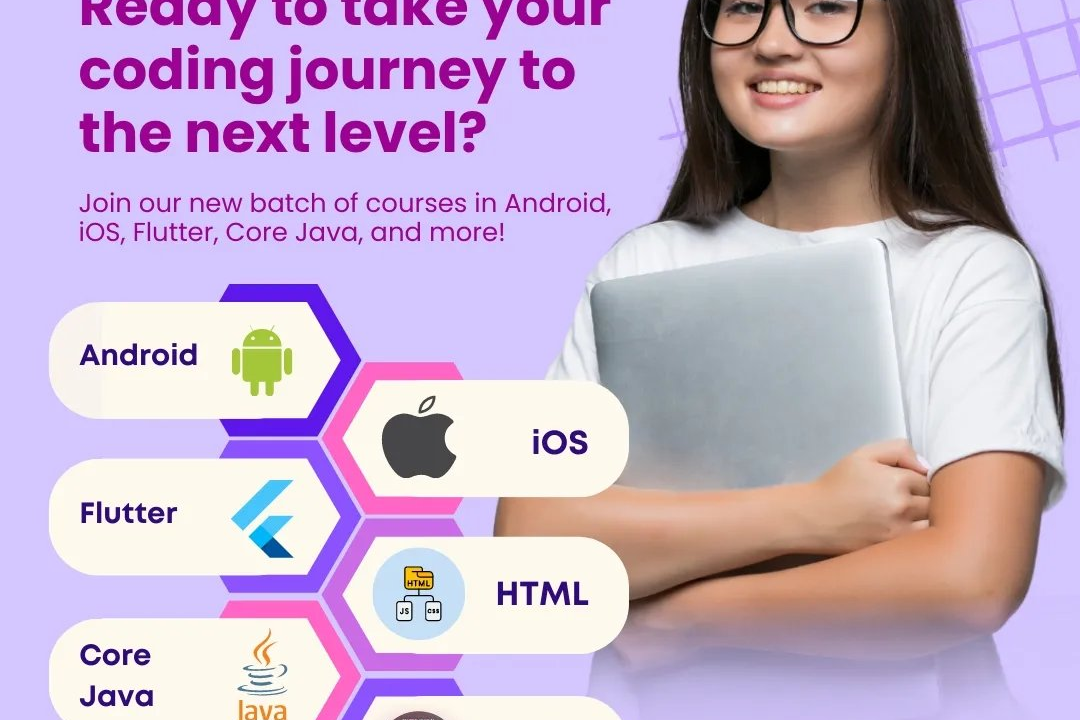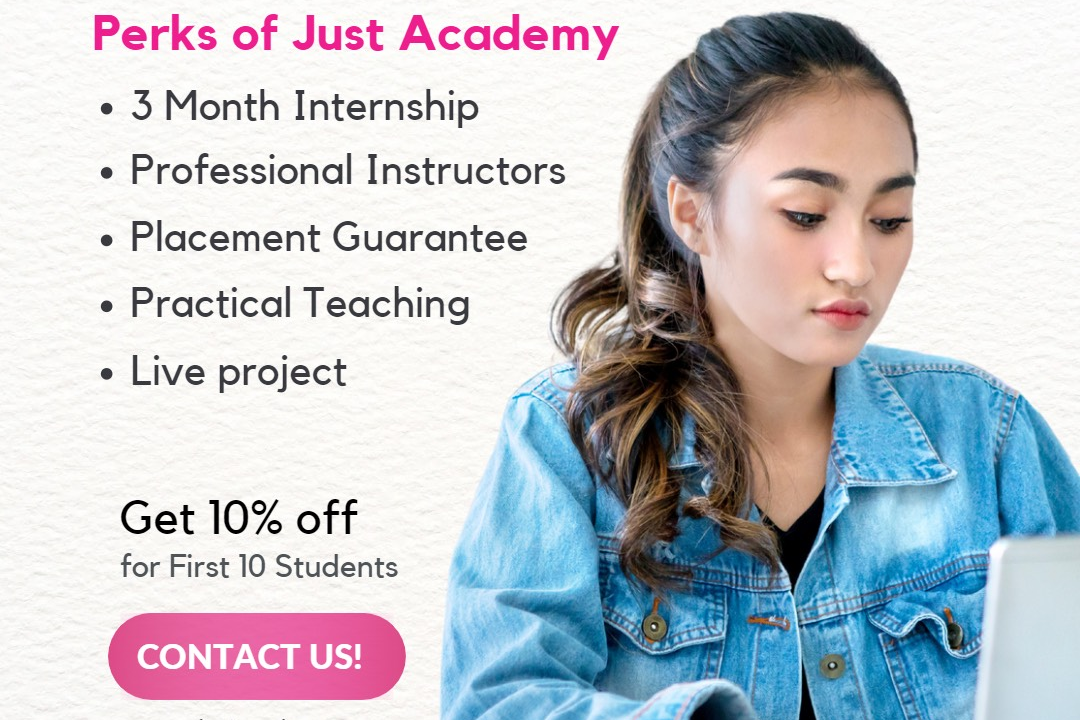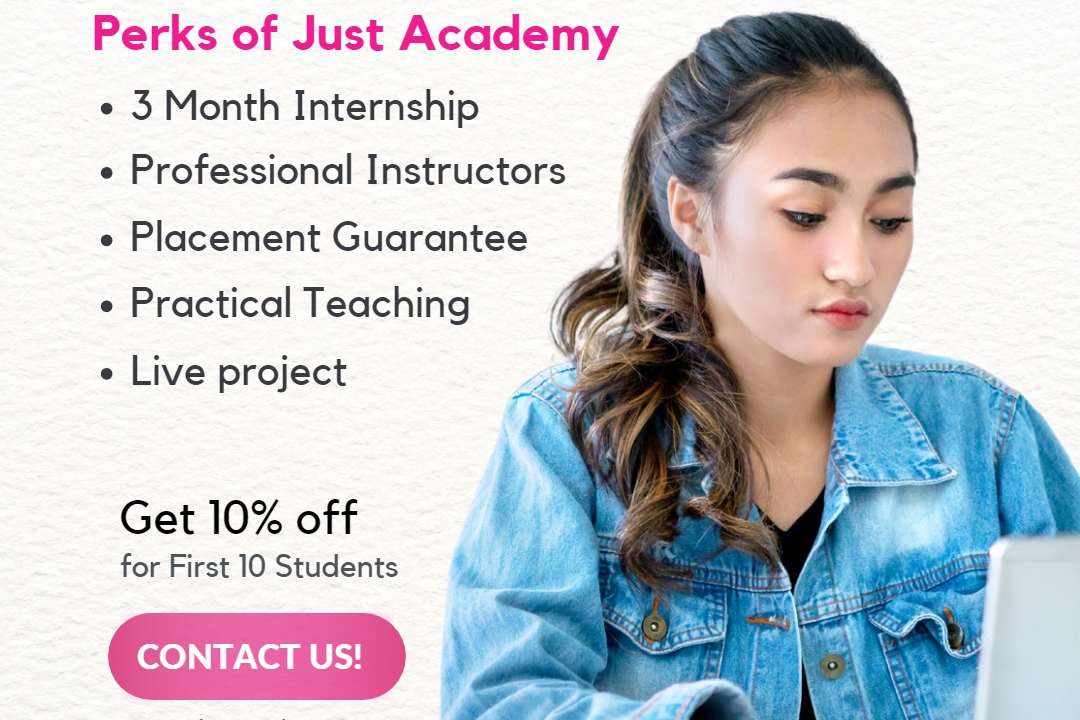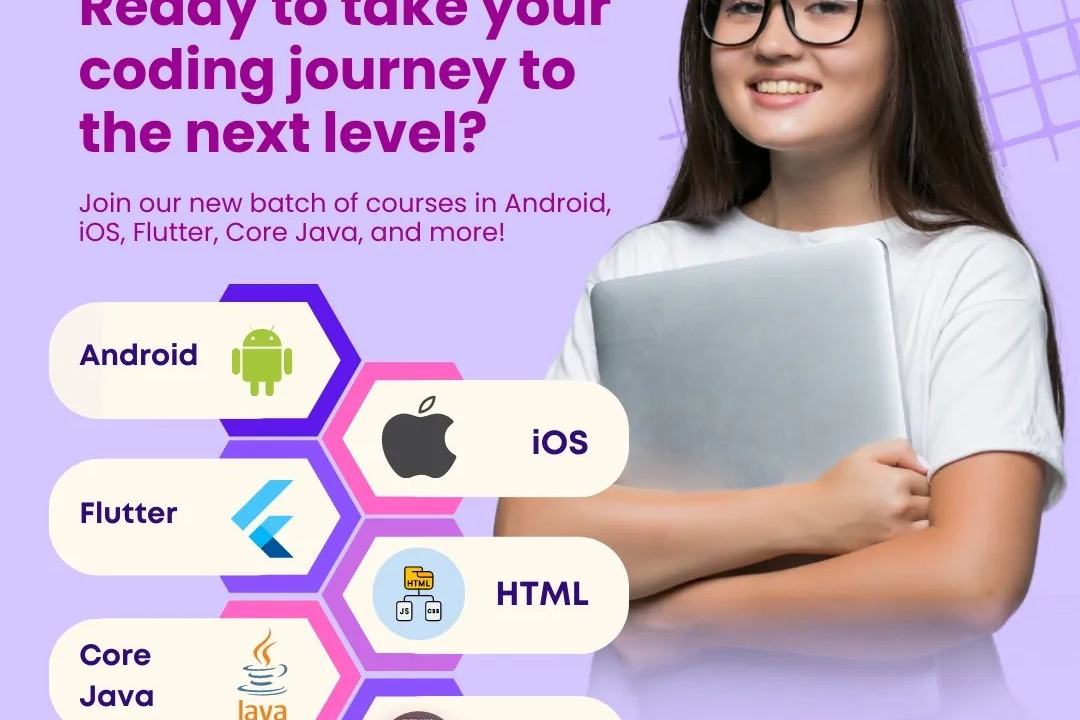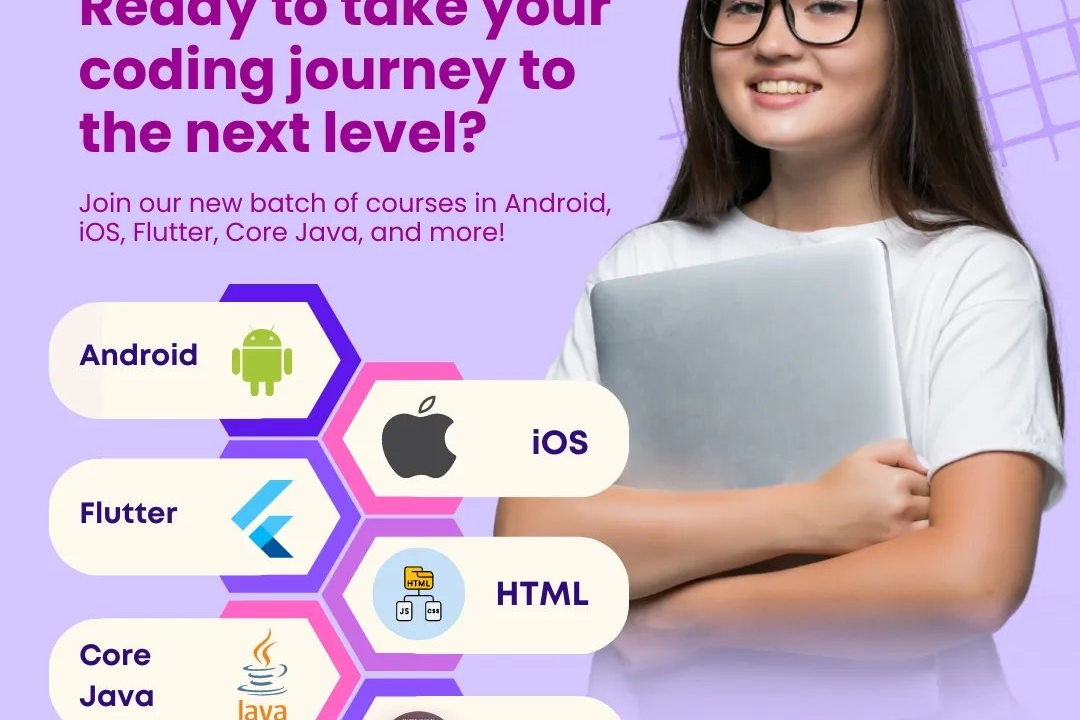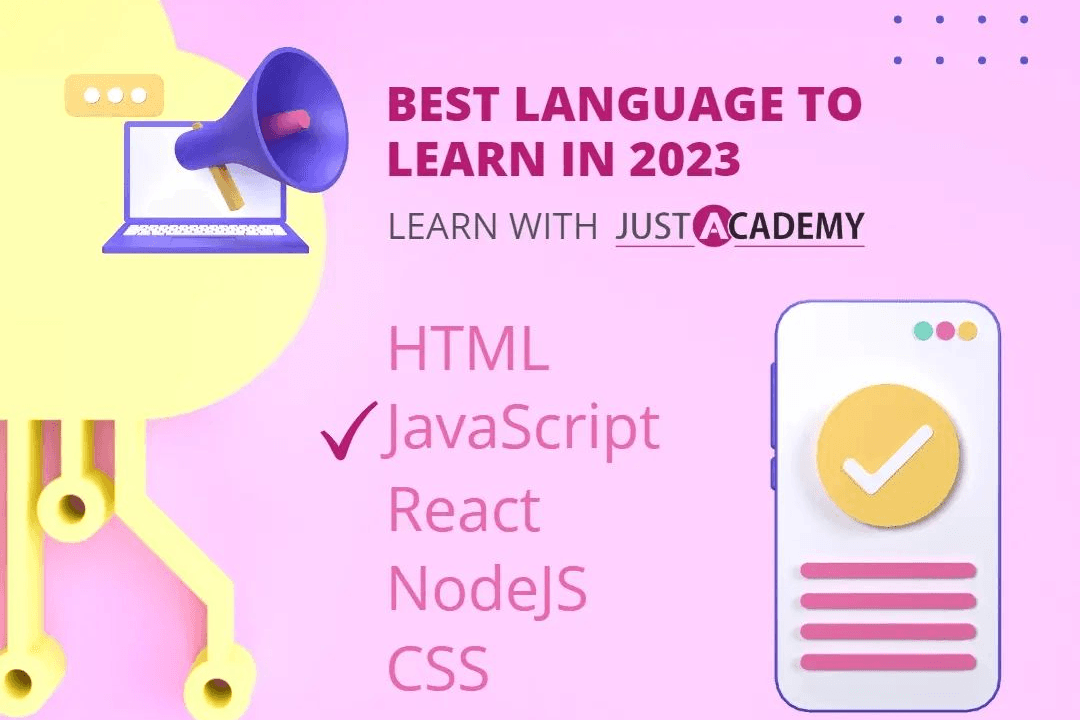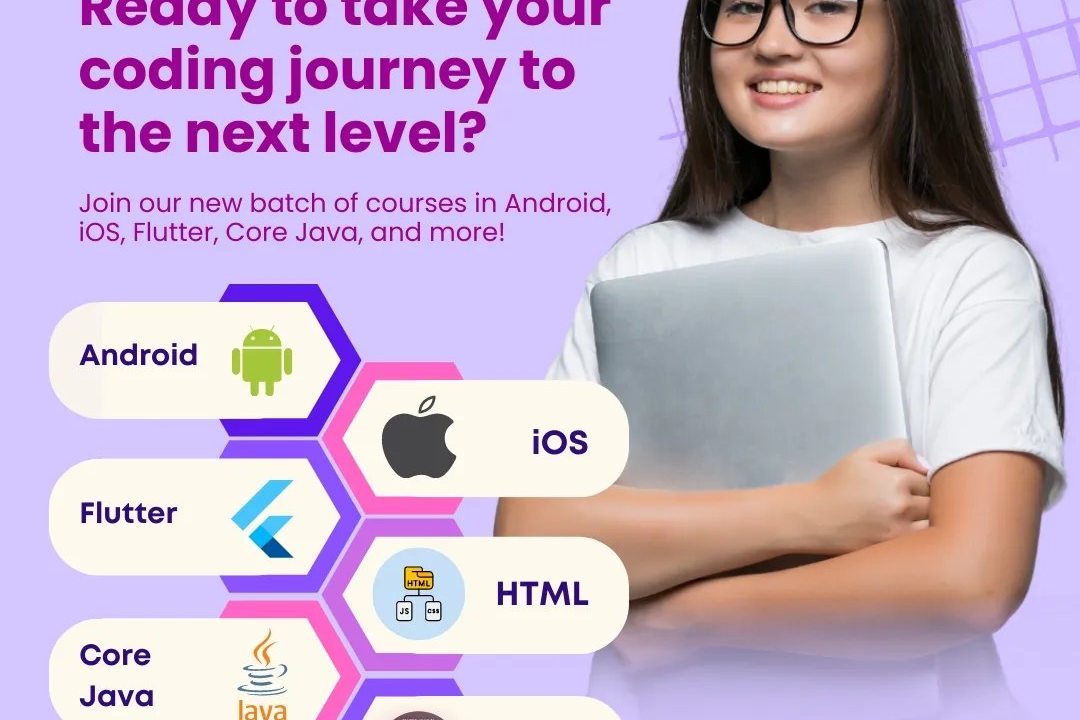How to Uncheck Checkbox in JavaScript
How to Uncheck a Checkbox Using JavaScript
How to Uncheck Checkbox in JavaScript
In JavaScript, you can uncheck a checkbox element by setting its ‘checked’ property to false. This can be useful in situations where you need to programmatically control the state of a checkbox based on certain conditions or user interactions. By unchecking a checkbox dynamically using JavaScript, you can provide a better user experience and make your web applications more interactive and responsive.
To Download Our Brochure: https://www.justacademy.co/download-brochure-for-free
Message us for more information: +91 9987184296
1 - Accessing the Checkbox Element: In order to uncheck a checkbox using JavaScript, you first need to access the checkbox element in the DOM.
2) Get Checkbox Element by ID or Class: Use methods like `document.getElementById()` or `document.getElementsByClassName()` to target the checkbox element you want to uncheck.
3) Store Checkbox Element Reference: Assign the checkbox element to a variable for easier manipulation. This can be achieved by using the assigned result from `document.getElementById()`.
4) Checking if Checkbox is Checked: Before unchecking the checkbox, you can first check if it is already in the checked state by inspecting the `checked` property of the checkbox element.
5) Setting Checkbox State to Unchecked: To uncheck the checkbox, you need to set the `checked` property of the checkbox element to `false`. This will remove the checkmark from the checkbox.
6) Using JavaScript to Toggle Checkbox State: You can create a function that toggles the checkbox state, switching it between checked and unchecked based on its current state.
7) Example Function to Uncheck Checkbox: Create a JavaScript function, such as `uncheckCheckbox()`, that specifically sets the `checked` property of the checkbox element to `false`.
8) Event Listeners for Checkbox Unchecking: You can also use event listeners to trigger the unchecking of a checkbox, based on user interactions or certain conditions in your program.
9) Adding Uncheck Functionality to a Button: Implement a button on your webpage that, when clicked, calls a JavaScript function to uncheck the targeted checkbox element.
10) Applying CSS Styles to Reflect Unchecked State: You can further enhance the user experience by updating the visual appearance of the checkbox to indicate its unchecked status.
11) Testing Unchecked Checkbox State with Console Log: Use `console.log()` statements to log the state of the checkbox before and after unchecking, aiding in debugging and understanding the process.
12) Utilizing Libraries for Checkbox Management: Explore JavaScript libraries like jQuery that provide simplified methods for checkbox manipulation and handling various form elements.
13) Creating Interactive Checkbox Unchecking Exercises: Design interactive exercises where students can practice unchecking checkboxes programmatically to reinforce their understanding.
14) Implementing Uncheck Checkbox Feature in Web Development Projects: Encourage students to incorporate checkbox unchecking functionality in their web development projects to showcase practical application.
15) Discussing the Importance of User Experience in Checkbox Interactions: Emphasize the significance of smooth and intuitive checkbox interactions for creating user friendly interfaces on websites and applications.
Browse our course links : https://www.justacademy.co/all-courses
To Join our FREE DEMO Session: Click Here
Contact Us for more info:
- Message us on Whatsapp: +91 9987184296
- Email id: info@justacademy.co