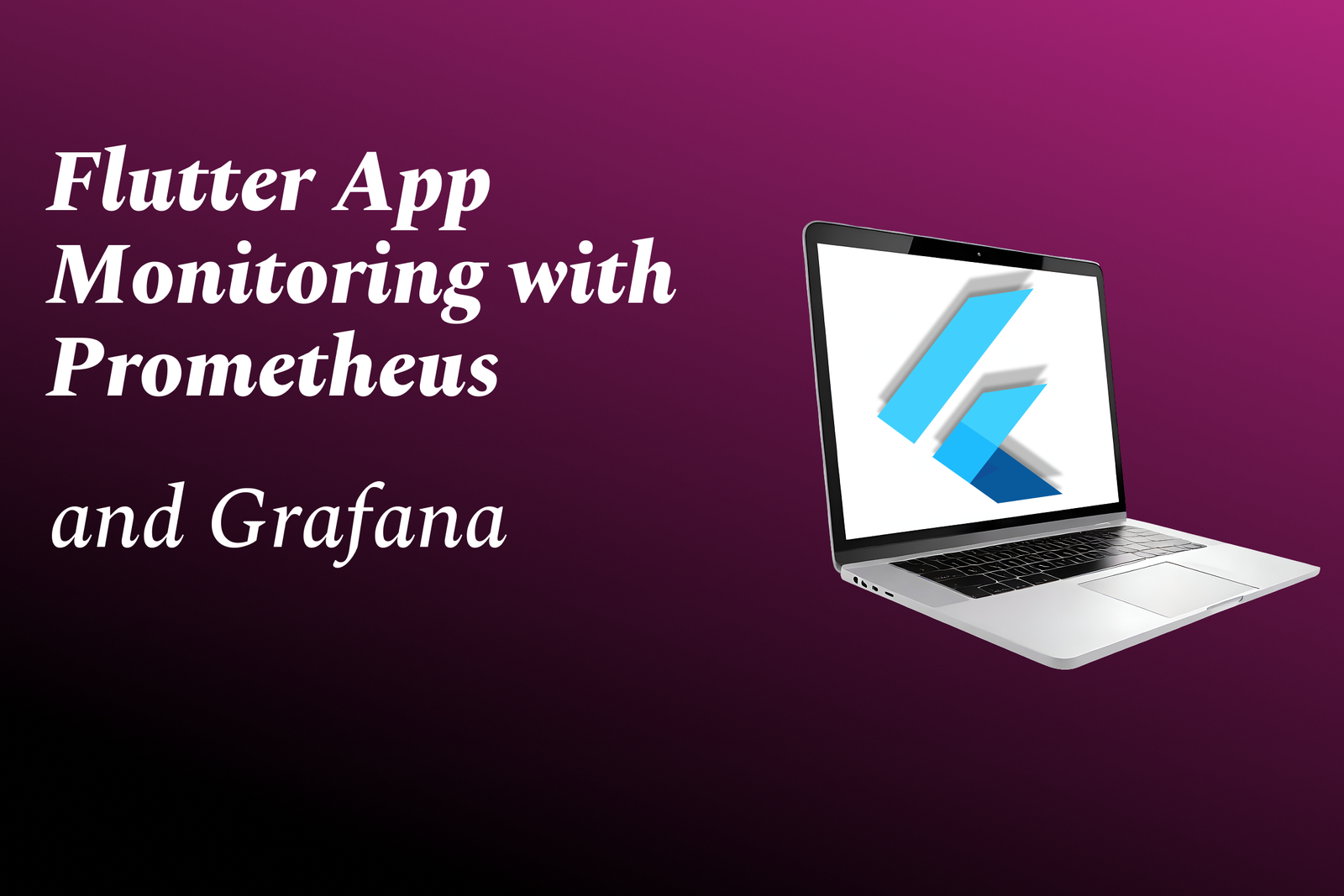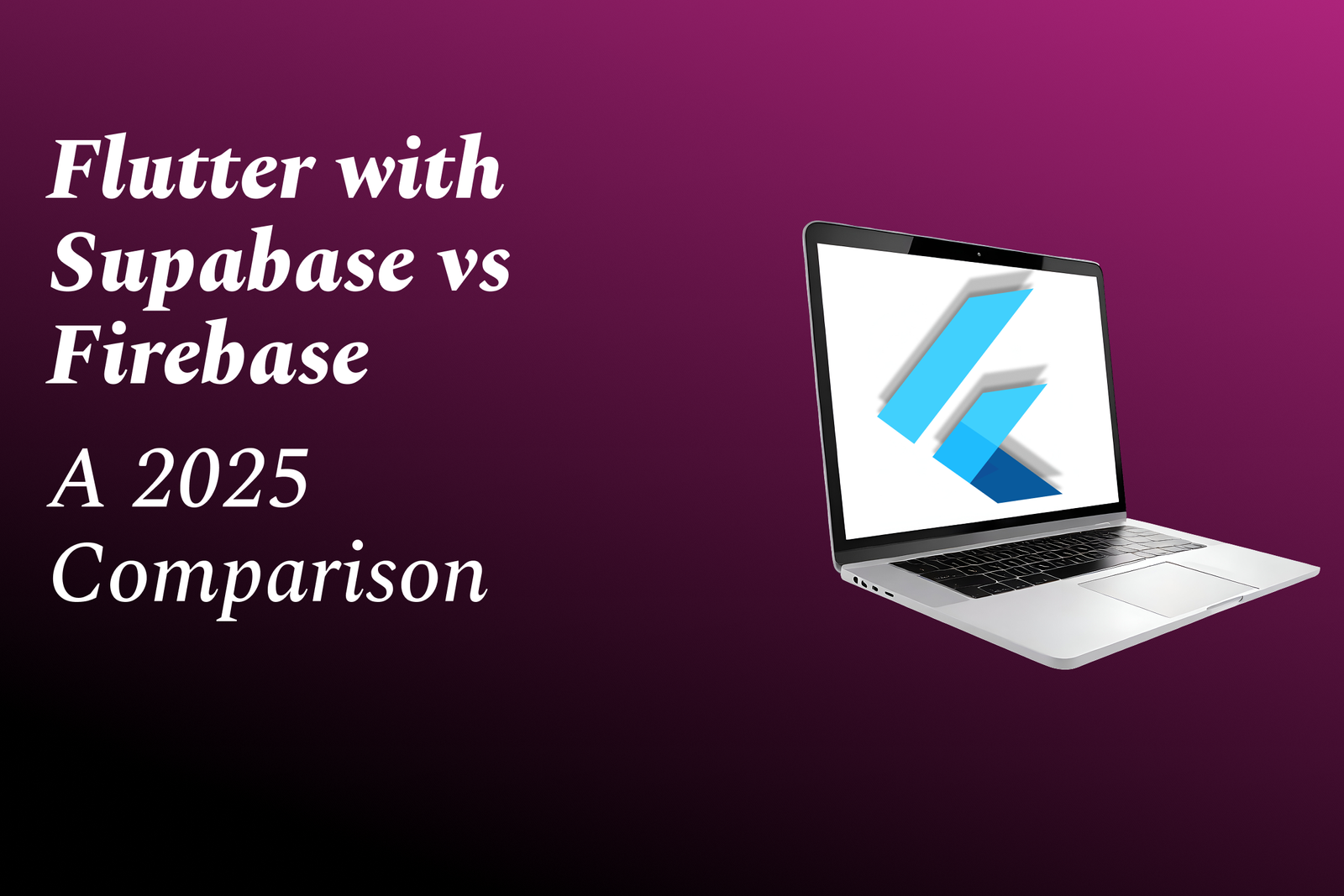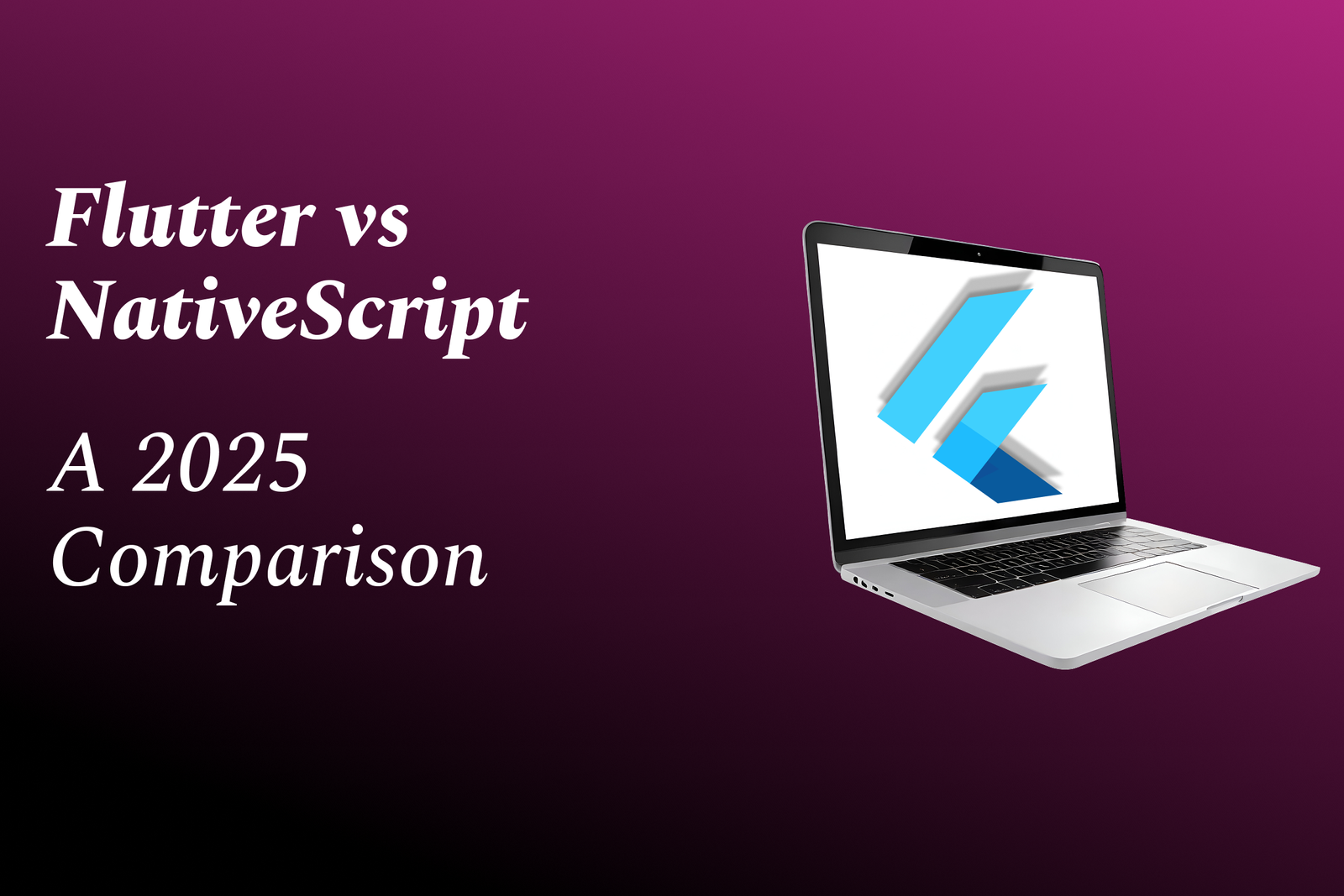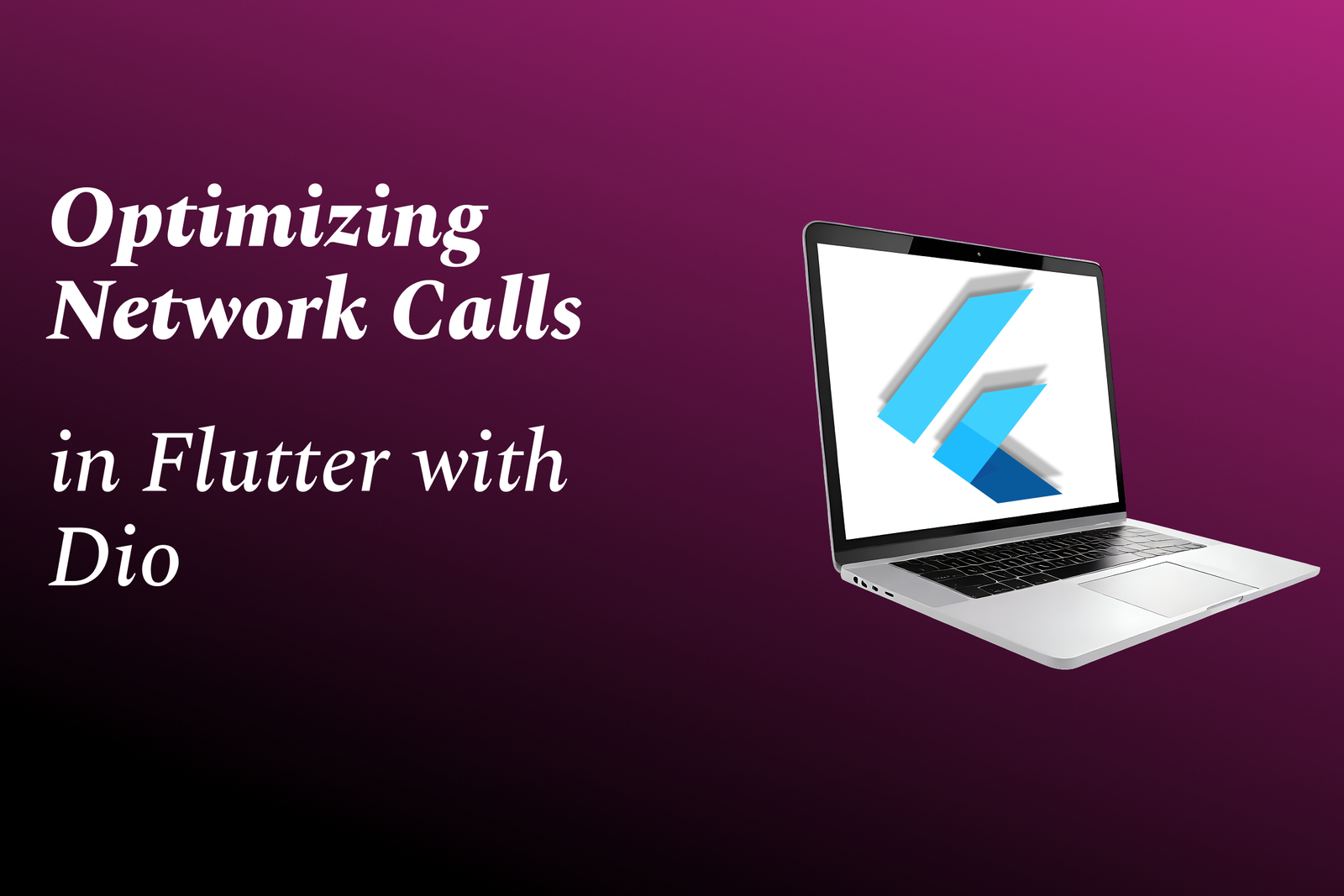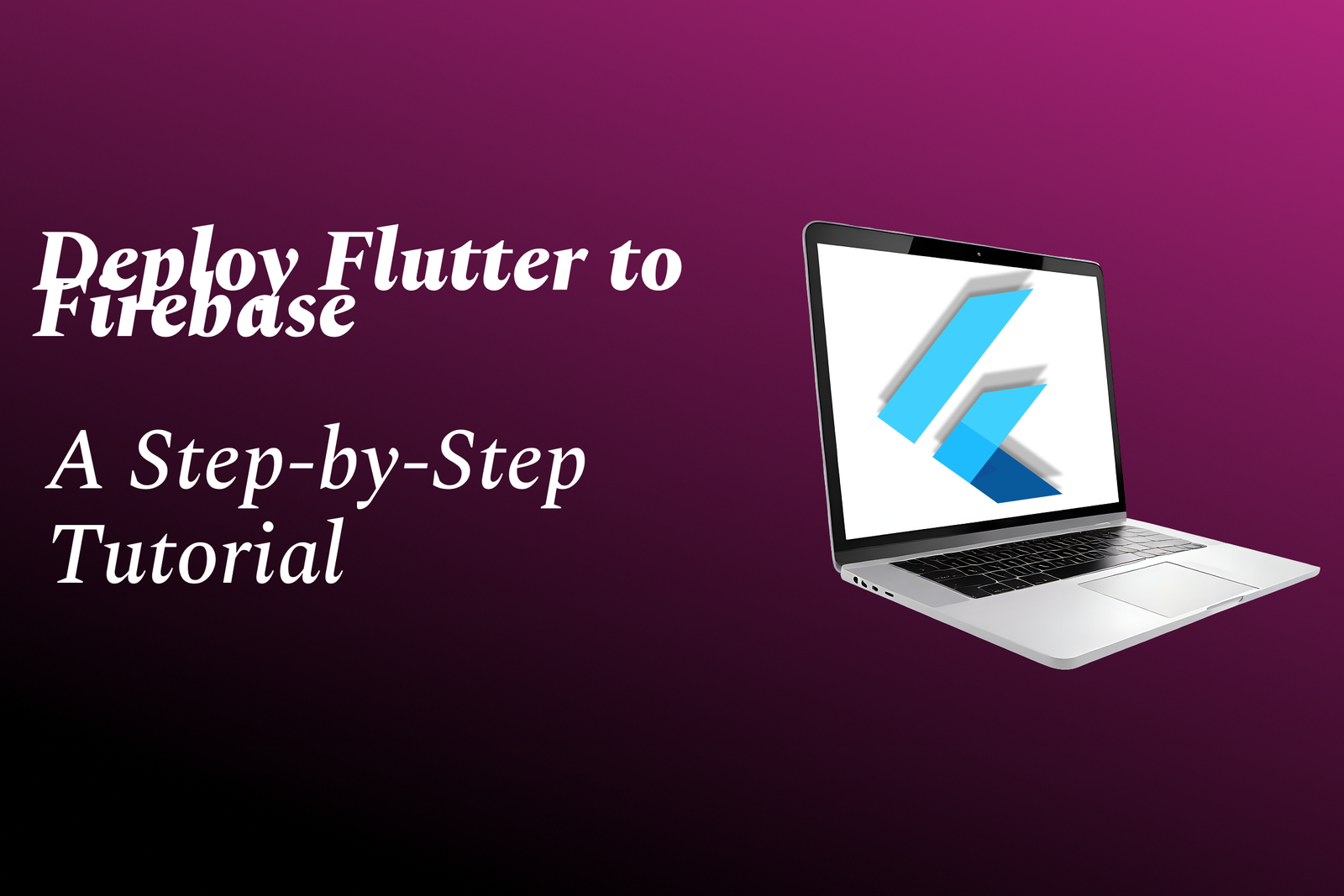How to Remove Background in Illustrator
Guide on Removing Background in Illustrator
How to Remove Background in Illustrator
Removing backgrounds in Illustrator is a useful technique for isolating objects or subjects in your designs. It allows you to create clean and professional-looking graphics by removing distracting elements. To remove a background in Illustrator, you can use the “Clipping Mask” or “Pathfinder” tool to separate the object from its surroundings. This technique is particularly handy when working with logos, product images, or illustrations that require a transparent background for further editing or integration into other designs. By mastering this skill, you can enhance the visual impact of your artwork and elevate the overall quality of your designs.
To Download Our Brochure: https://www.justacademy.co/download-brochure-for-free
Message us for more information: +91 9987184296
1 - Open your image in Adobe Illustrator: Begin by launching Adobe Illustrator and opening the image from which you want to remove the background.
2) Select the image: Click on the image to select it. Ensure the image is in a vector format for more precise background removal.
3) Choose the “Image Trace” option: Go to the top menu, select “Object”, then “Image Trace”, and click on “Make”.
4) Adjust image trace settings: Click on the “Image Trace Panel” to adjust settings such as Threshold, Paths, Corners, and Noise to achieve the desired level of detail.
5) Expand the image: After adjusting the settings, click on “Expand” in the top menu to apply the changes and convert the image into editable vector paths.
6) Ungroup the image: Right click on the image and select “Ungroup” to separate the image into individual elements. This will allow you to work on removing the background separately.
7) Use the “Direct Selection Tool”: Choose the “Direct Selection Tool” from the toolbar to select and delete specific parts of the background.
8) Delete the background: Click on the background elements you want to remove, then press the delete key on your keyboard to erase them.
9) Refine edges: Use the “Pen Tool” or “Eraser Tool” to refine edges and clean up any leftover background fragments.
10) Save the image: Once you are satisfied with the background removal, save your image in the desired format such as JPEG or PNG.
11) Practice on different images: To master the background removal technique, practice on various images with different complexities to enhance your skills.
12) Utilize layers: Organize your artwork using layers to avoid unintentionally deleting other parts of the image while removing the background.
13) Explore additional tools: Experiment with other tools and features in Adobe Illustrator, such as the “Magic Wand Tool” or “Clipping Mask”, to remove backgrounds in different ways.
14) Seek online tutorials: Supplement your learning with online tutorials and resources that provide step by step guidance on background removal techniques in Illustrator.
15) Join a training program: Consider enrolling in a training program or workshop that focuses on Adobe Illustrator and offers hands on practice sessions for removing backgrounds. These programs can provide in depth guidance, personalized feedback, and an opportunity to interact with instructors and peers for a comprehensive learning experience.
Browse our course links : https://www.justacademy.co/all-courses
To Join our FREE DEMO Session: Click Here
Contact Us for more info:
What is pop in Python
What Is ord In Python
Advance Java Syllabus
Microservices Java Interview Questions
Node Js Interview Questions For 3 Years Experience