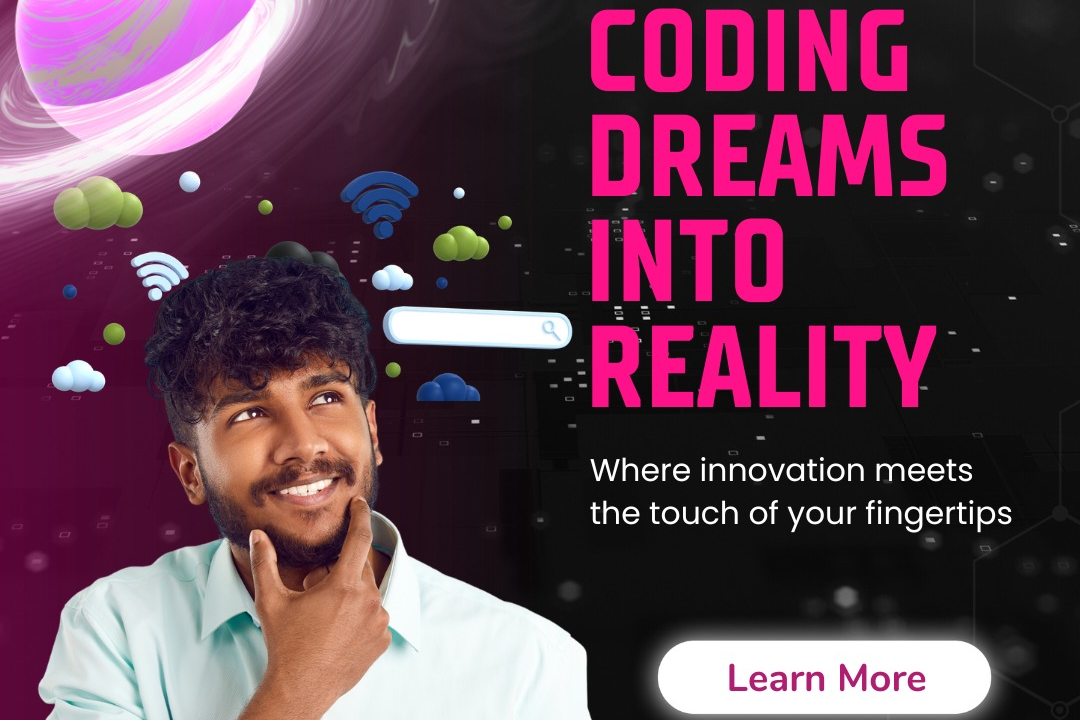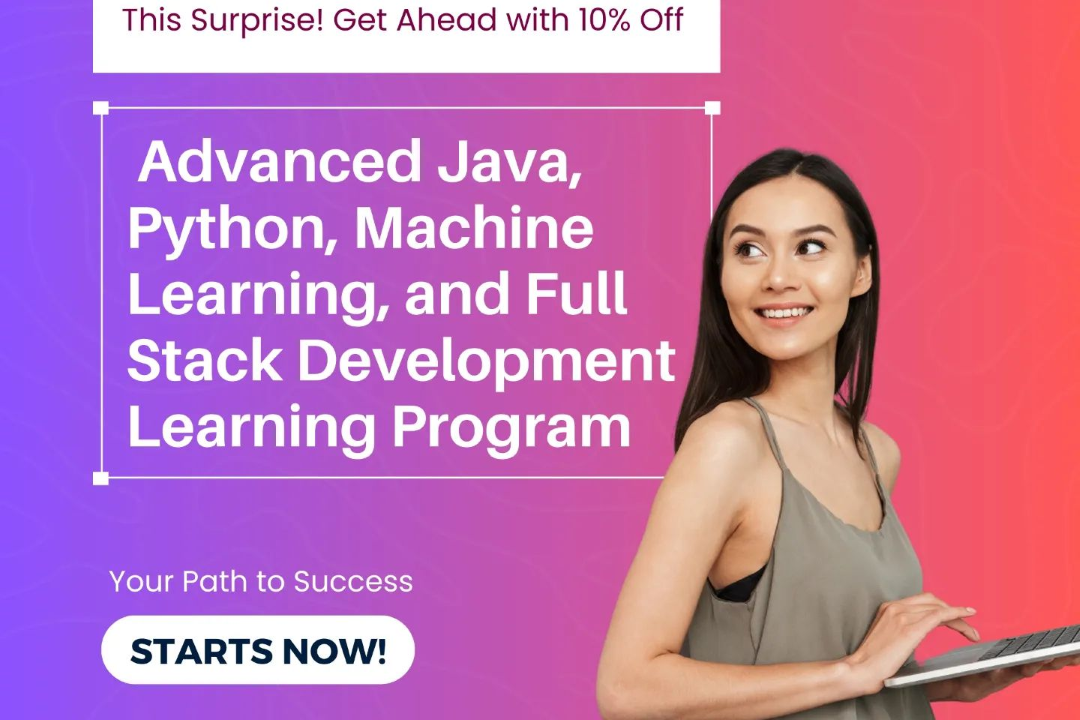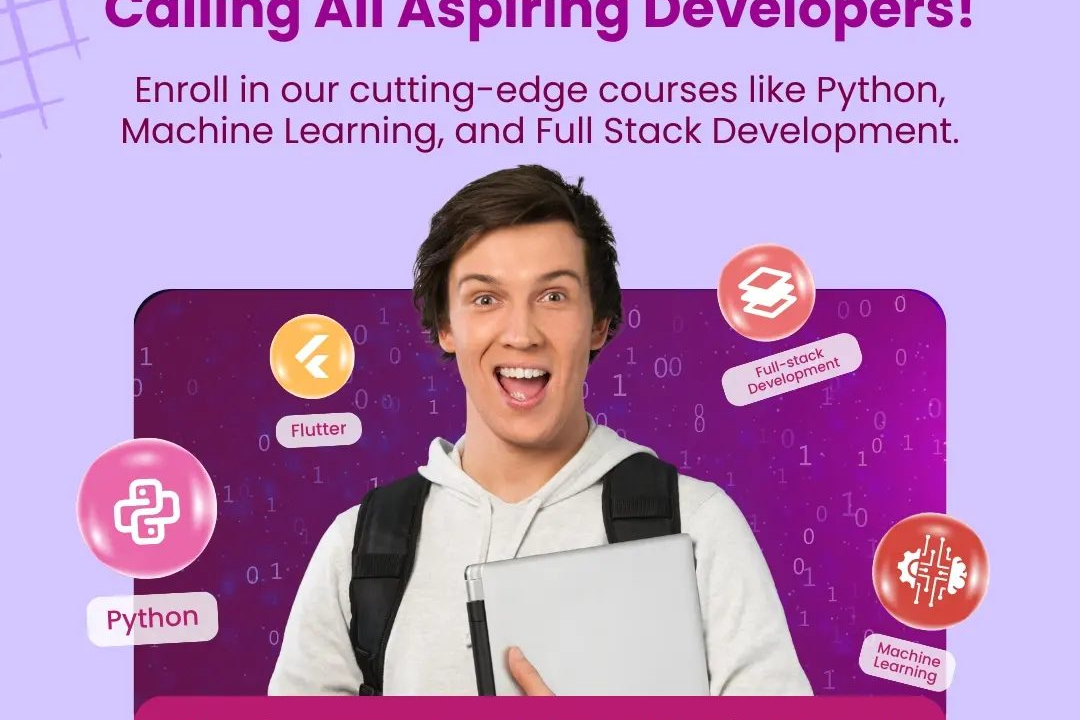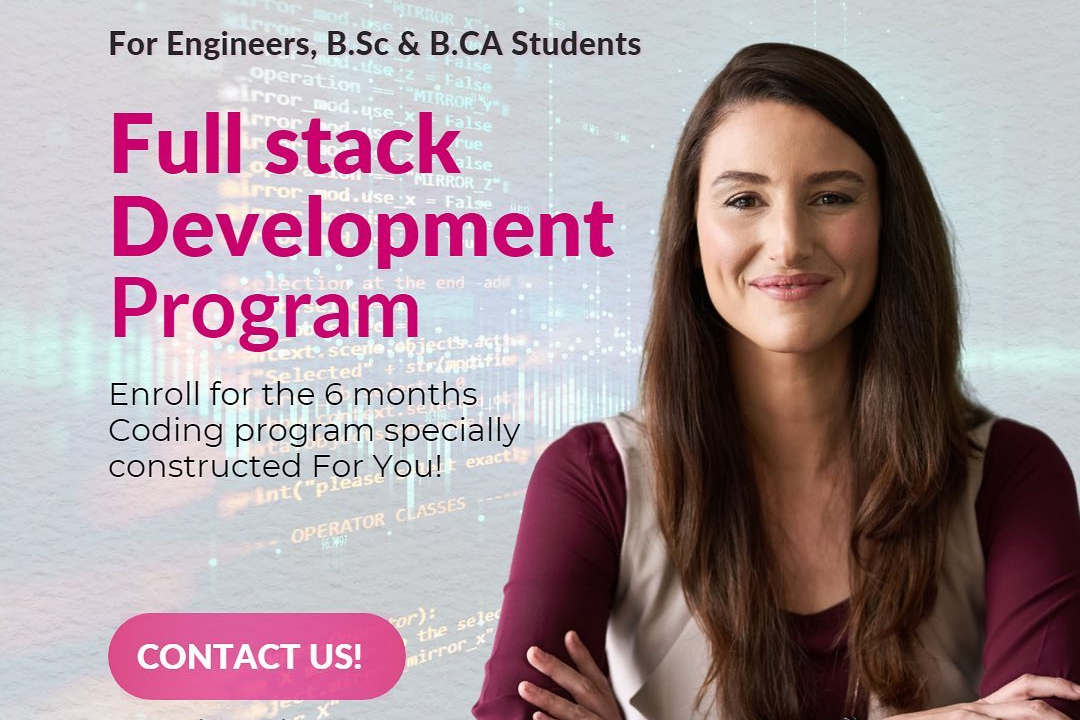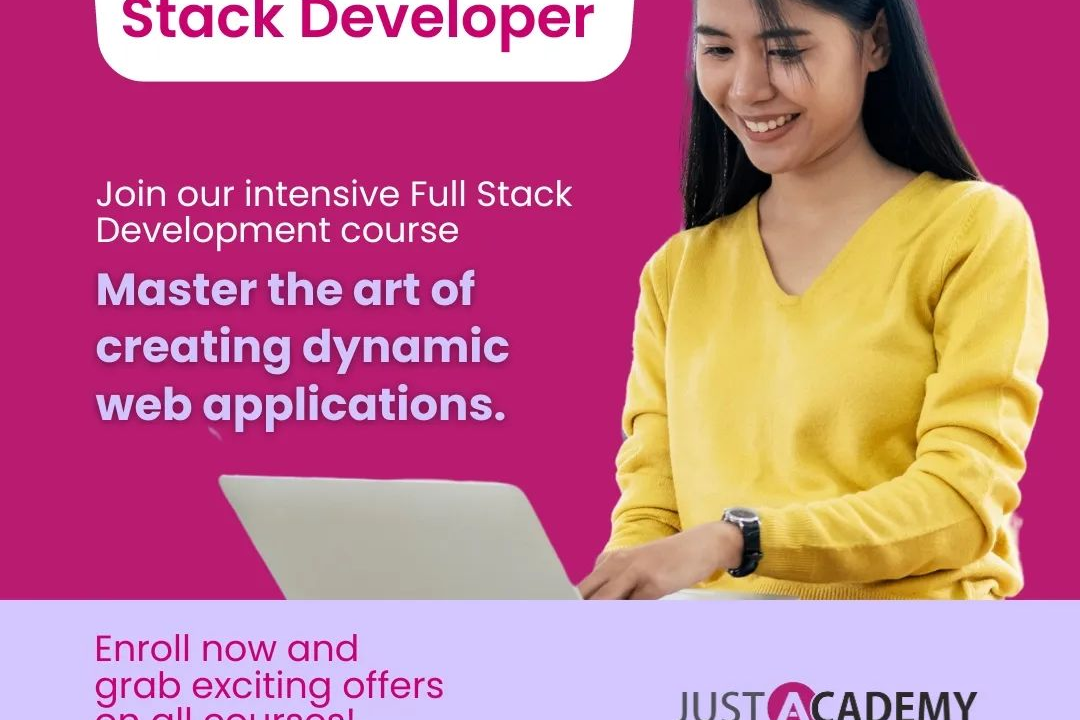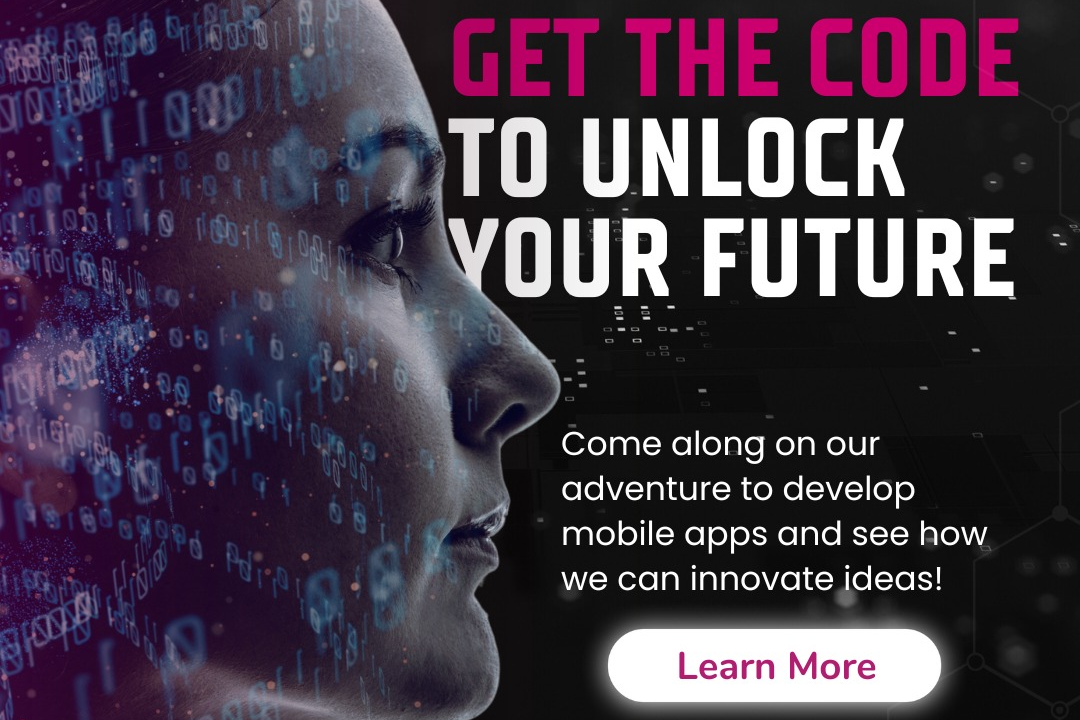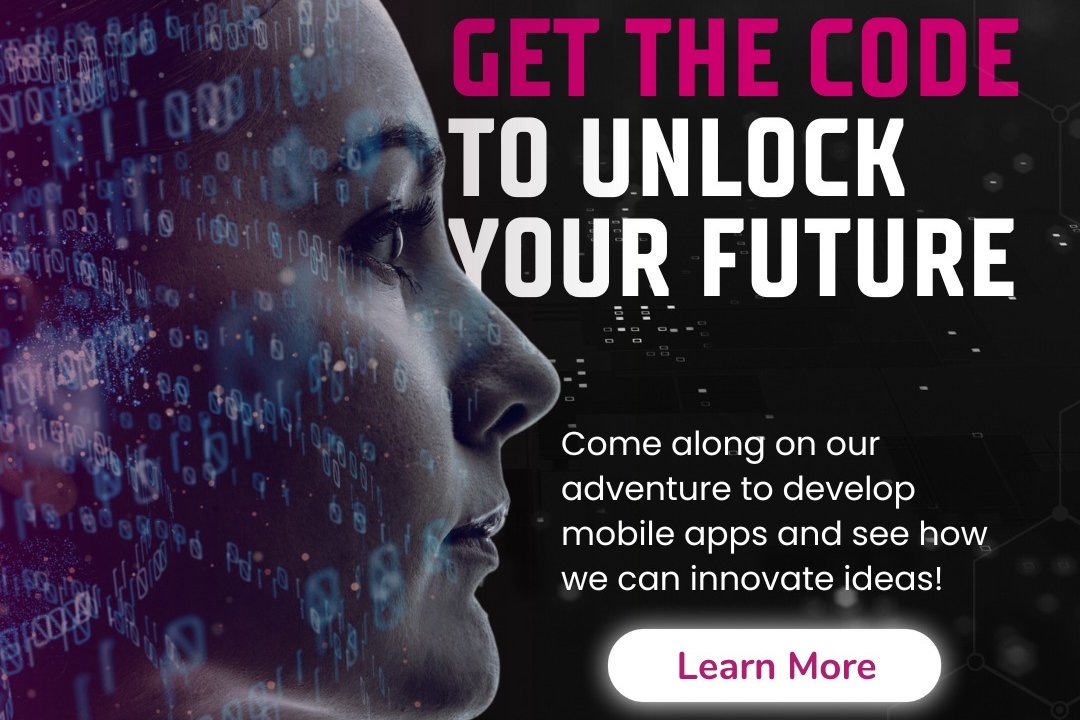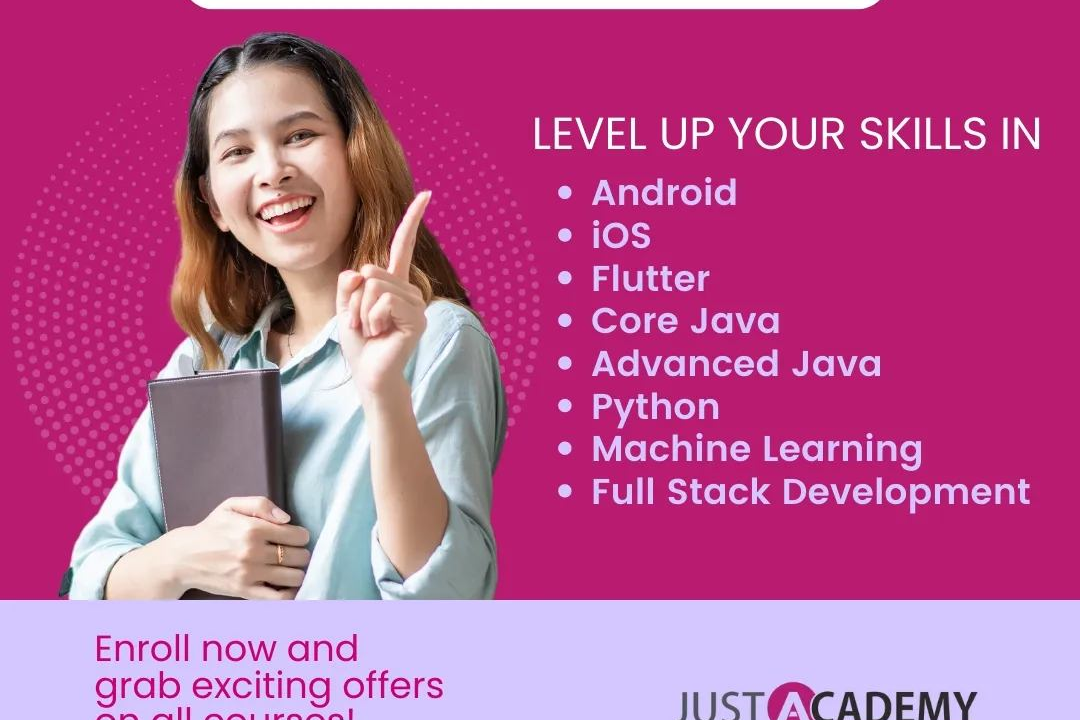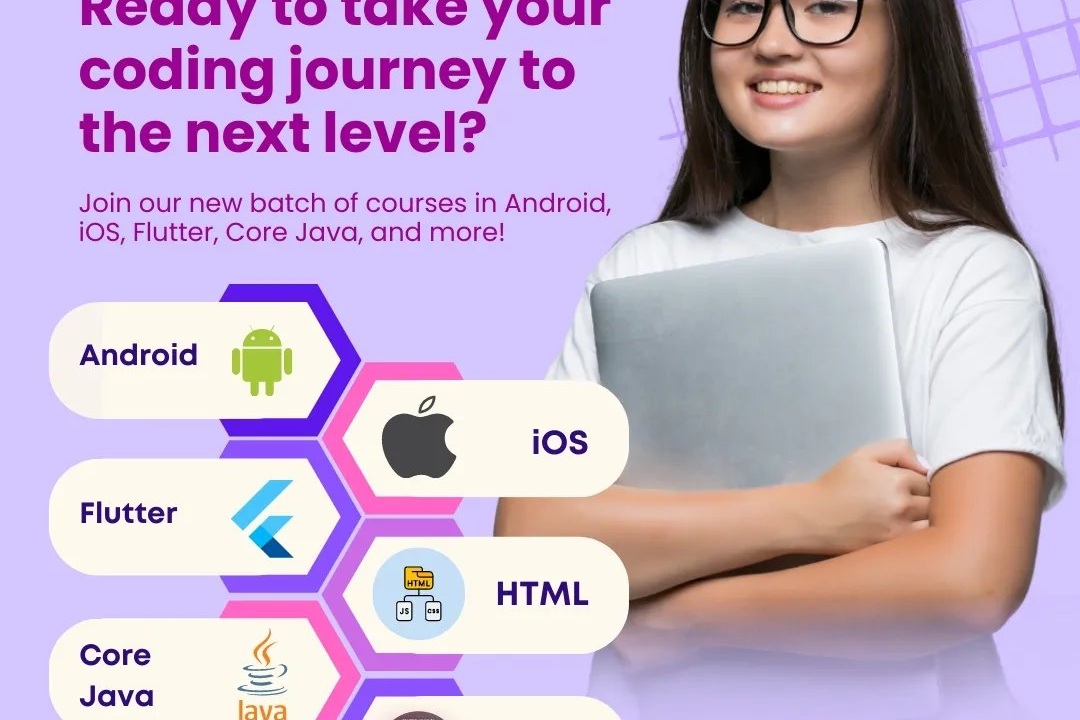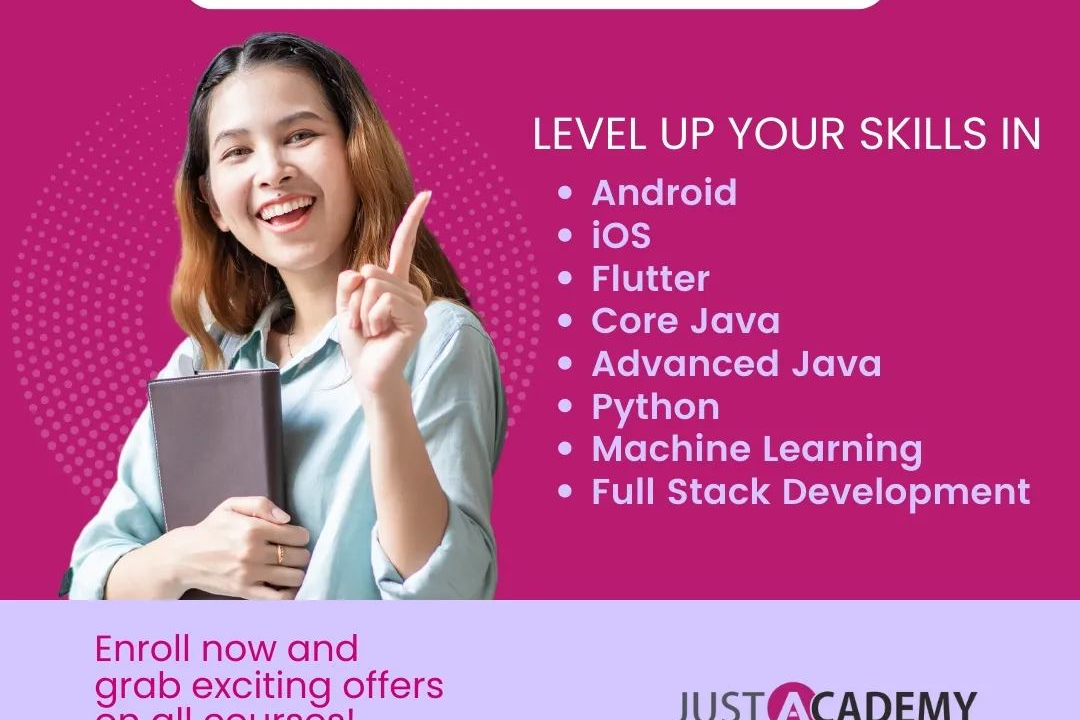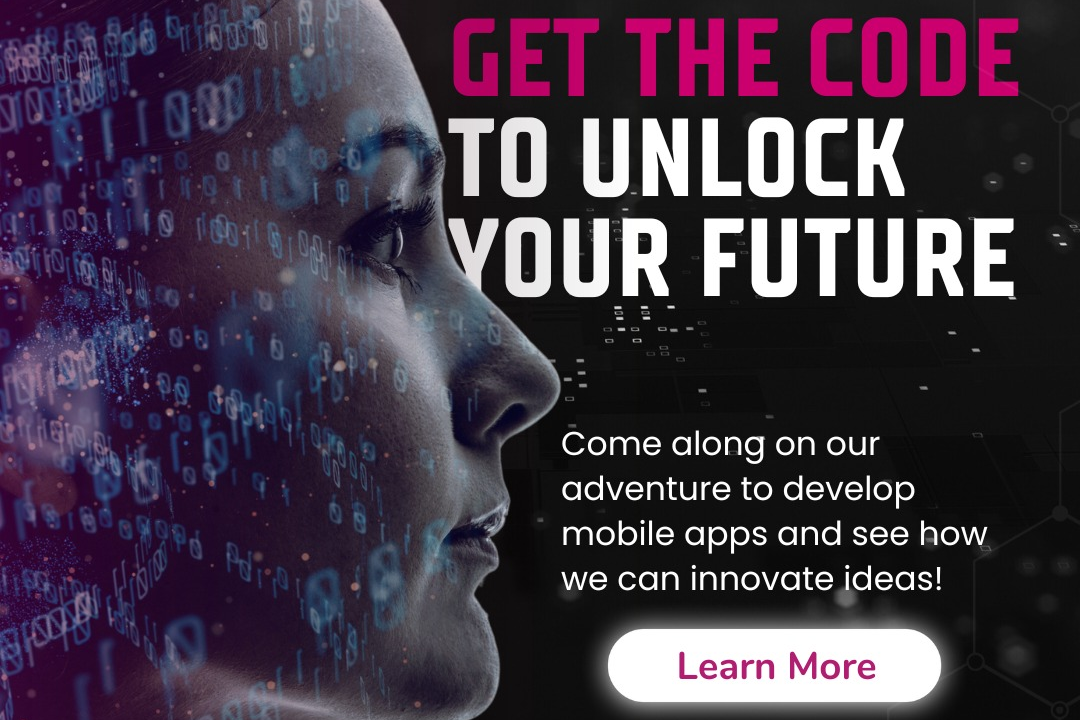How to Make a Logo in Illustrator
Guide to Creating a Logo in Illustrator
How to Make a Logo in Illustrator
Creating a logo in Illustrator is useful because it allows you to design a unique and professional symbol that represents your brand or business. Illustrator provides a wide range of tools and features to help you create a logo with precision and creativity, such as customizable shapes, typography options, and color palettes. By using Illustrator, you can easily move and manipulate elements, experiment with different designs, and ensure that your logo is scalable for various applications. Ultimately, having a well-designed logo can help establish brand recognition and convey the values and identity of your business effectively.
To Download Our Brochure: https://www.justacademy.co/download-brochure-for-free
Message us for more information: +91 9987184296
1 - Open Adobe Illustrator: Launch Illustrator on your computer to begin creating your logo design.
2) Create a New Document: Click on “File” in the menu and select “New” to create a new document. Specify the dimensions and settings for your logo.
3) Use Shapes and Tools: Utilize the shape tools in Illustrator such as the Rectangle Tool, Ellipse Tool, or Polygon Tool to create basic shapes for your logo design.
4) Combine Shapes: Experiment with combining and overlapping shapes to create more complex and unique logo elements.
5) Add Text: Use the Type Tool to add text to your logo design. Choose a suitable font and size that complements your overall design.
6) Customize Text: Adjust the spacing, alignment, and style of the text to achieve the desired look for your logo.
7) Explore Color Options: Choose a color palette that reflects the brand identity or message you want to convey through your logo. Experiment with different color combinations.
8) Use the Color Picker: Select colors using the Color Picker tool to maintain consistency and ensure your logo design aligns with the brand's color scheme.
9) Incorporate Symbols or Icons: Enhance your logo design by including symbols, icons, or custom illustrations that represent the brand or its values.
10) Practice Alignment and Proportion: Pay attention to the alignment and proportion of elements in your logo to create a visually appealing and balanced design.
11) Utilize Layers: Organize your design elements into separate layers to easily manage and make adjustments to different parts of the logo.
12) Experiment with Effects: Explore Illustrator's effects, such as gradients, shadows, and textures, to add depth and visual interest to your logo.
13) Save Your Work: Remember to save your progress regularly to prevent any loss of work. Use the “Save As” function to save your logo design in different file formats.
14) Export for Web or Print: Determine the intended use of your logo (web or print) and export it in the appropriate file format (e.g., PNG for web, EPS for print).
15) Seek Feedback: Share your logo design with peers, mentors, or instructors for constructive feedback to help you improve your skills and create impactful logos for clients.
Browse our course links : https://www.justacademy.co/all-courses
To Join our FREE DEMO Session: Click Here
Contact Us for more info:
- Message us on Whatsapp: +91 9987184296
- Email id: info@justacademy.co
What Is The Difference Between Interface And Class In Java