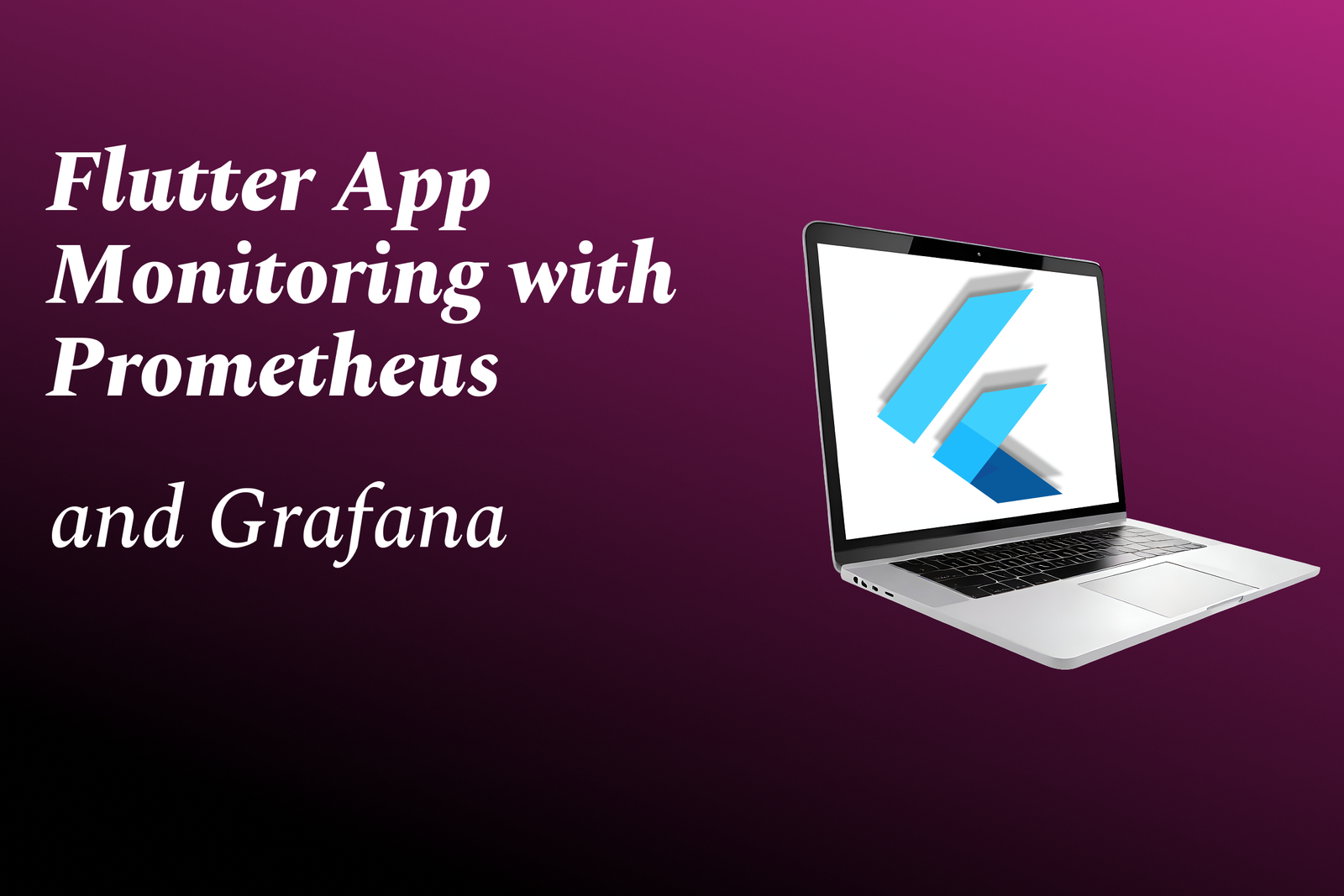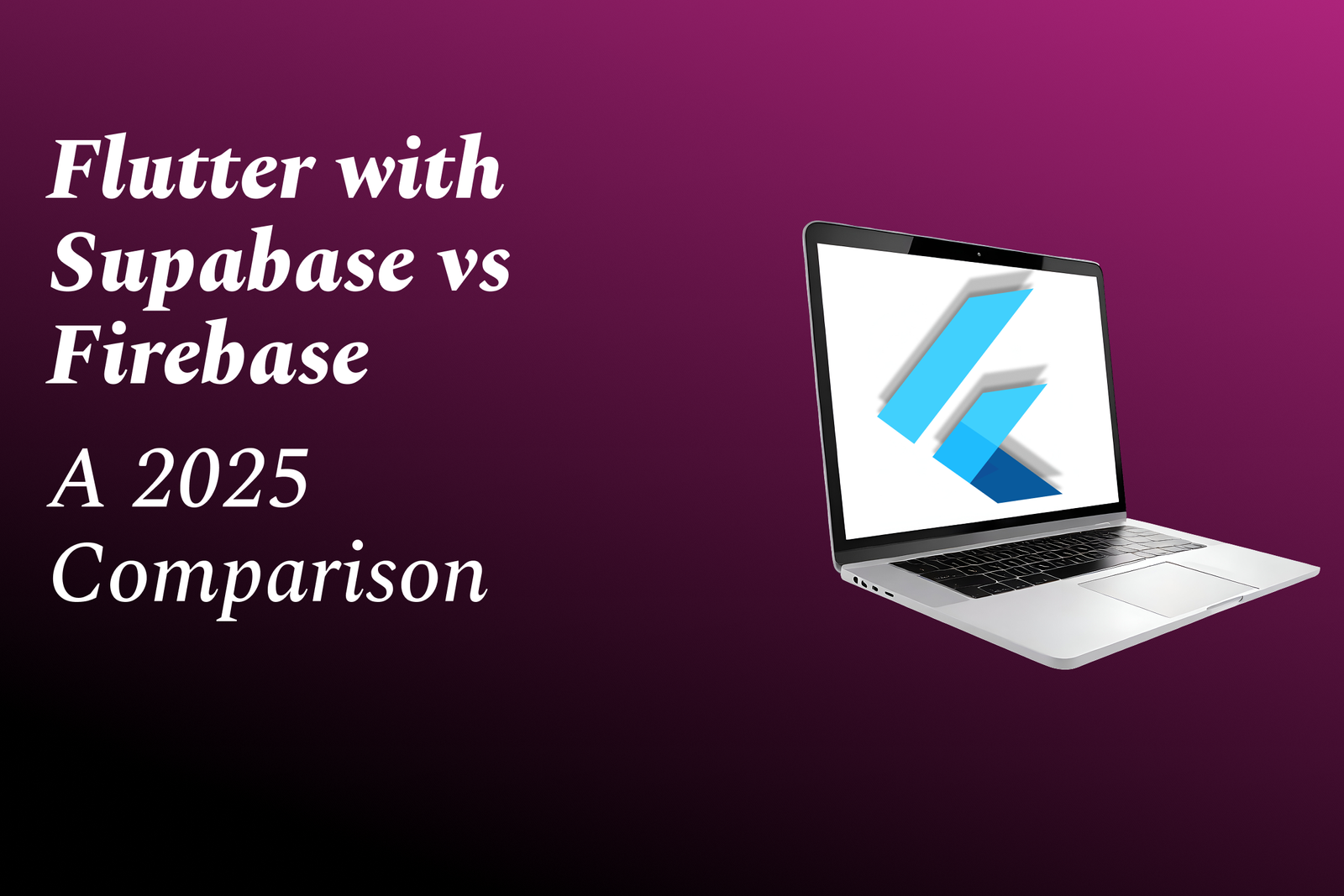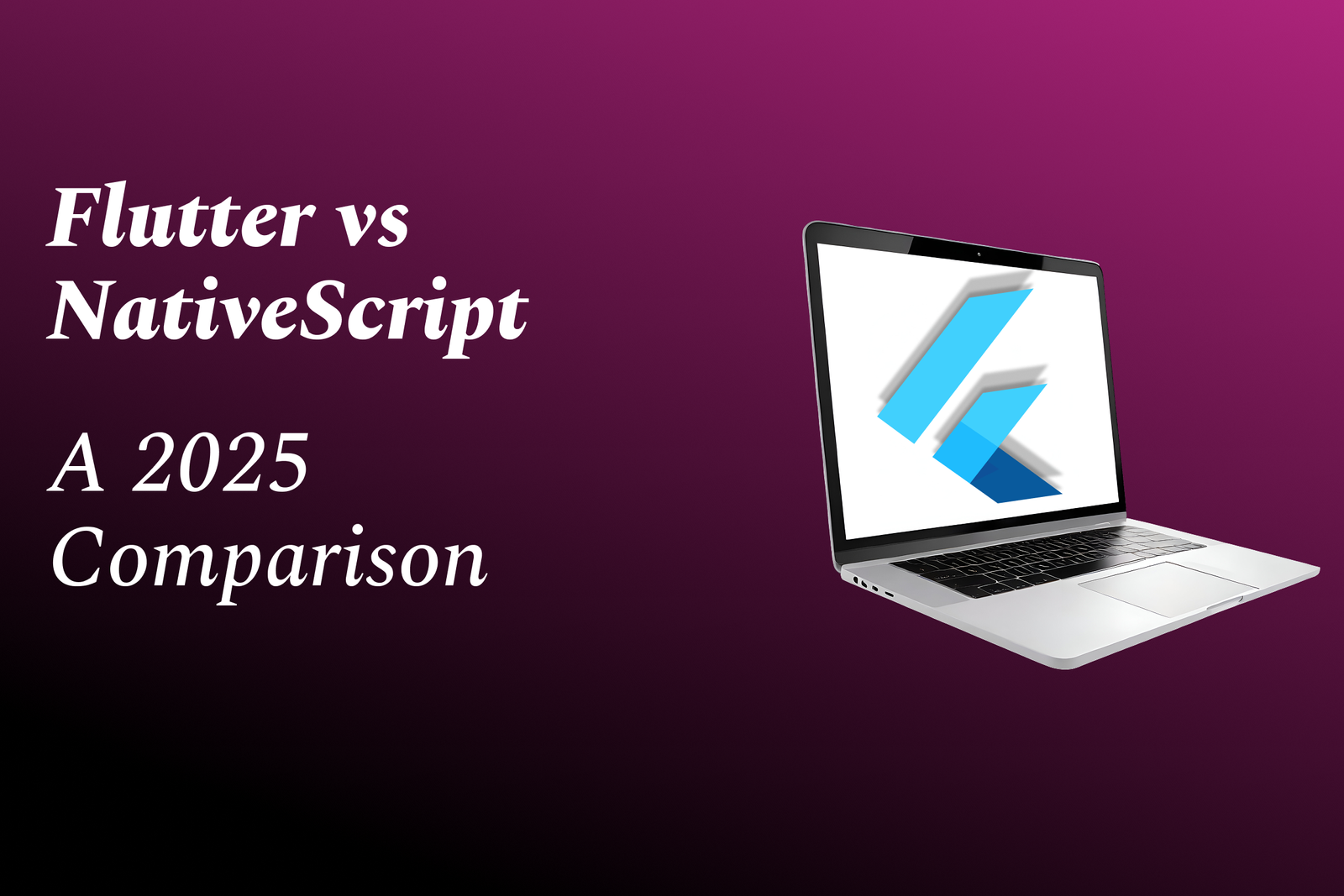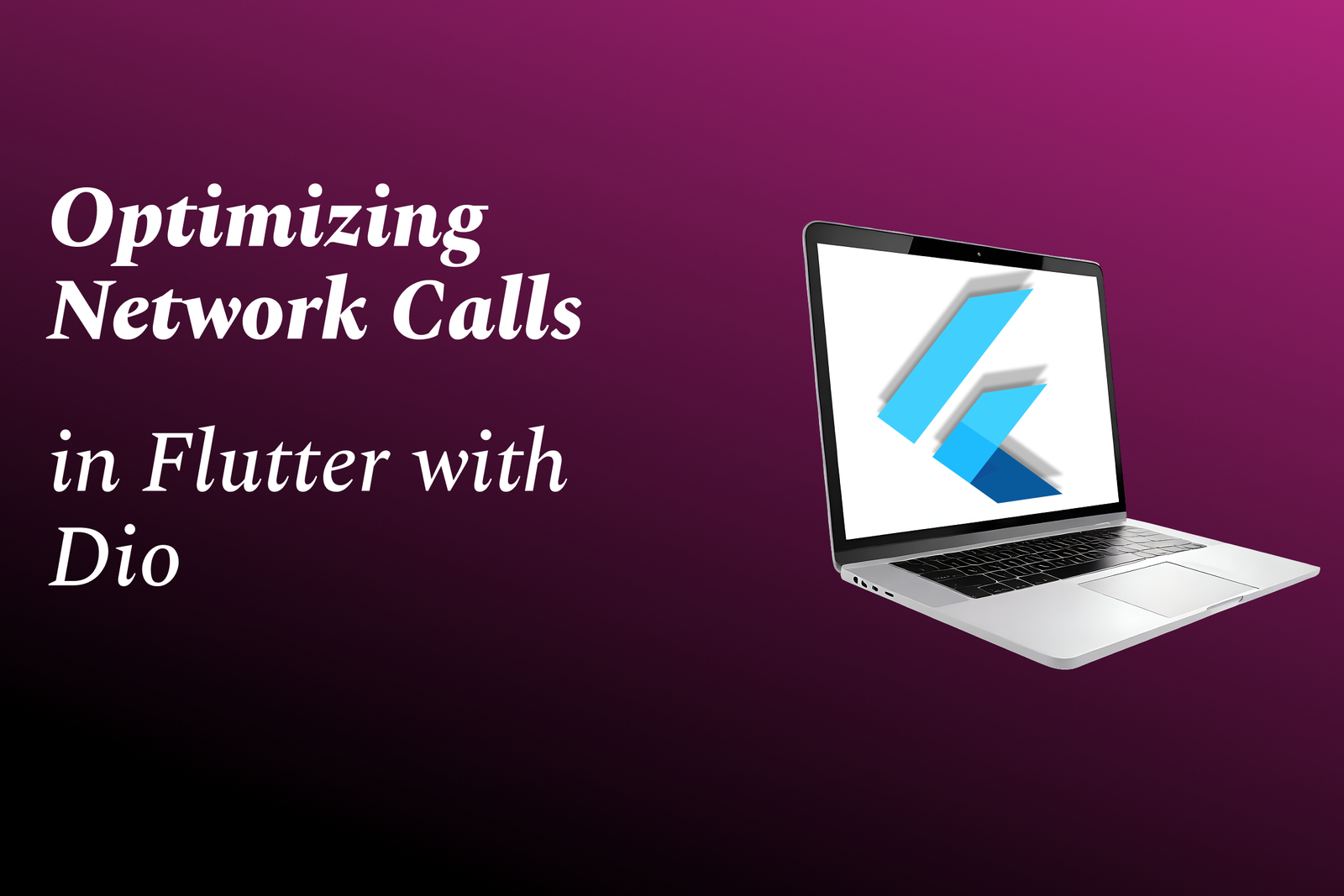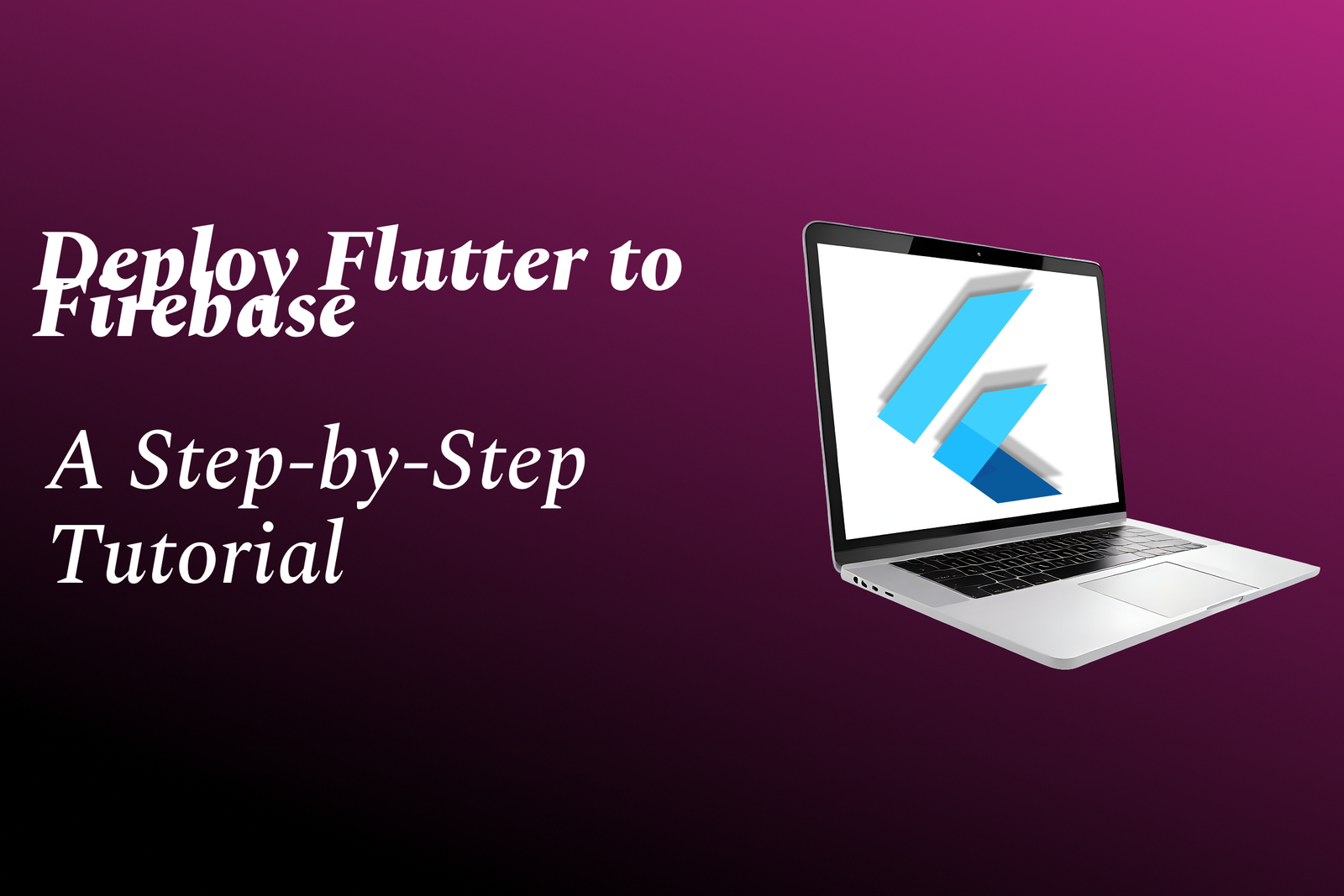How to Install Selenium in Python
Beginner's Guide: Installing Selenium in Python
How to Install Selenium in Python
Selenium is a popular automation tool used for testing web applications. It allows you to programmatically interact with websites through a browser, enabling tasks like testing website functionality, scraping data, or automating repetitive tasks. To install Selenium in Python, you can use the pip package manager by running the command “pip install selenium” in your terminal. Once installed, you can create automated scripts to interact with websites and perform various actions like filling forms, clicking buttons, and navigating through web pages. This can save time and effort when testing or interacting with web applications.
To Download Our Brochure: https://www.justacademy.co/download-brochure-for-free
Message us for more information: +91 9987184296
1 - To begin installing Selenium in Python, the first step is to make sure you have Python installed on your system.
2) Open your command prompt or terminal and use the following command to install selenium using pip:
```
pip install selenium
```
3) It is recommended to use a virtual environment for your Selenium projects to manage dependencies efficiently.
4) After installing Selenium, you will also need to download the appropriate WebDriver for the browser you intend to automate (e.g., Chromedriver for Chrome, geckodriver for Firefox).
5) Add the WebDriver executable to your system PATH or specify the path to the WebDriver executable in your Selenium script.
6) Start by importing the necessary modules in your Python script:
```python
from selenium import webdriver
```
7) Create an instance of the WebDriver for the browser you want to automate:
```python
driver = webdriver.Chrome() # For Chrome
```
8) You can now use the driver object to interact with the webpage, find elements, click buttons, input text, etc.
9) It is essential to understand the basics of HTML and CSS selectors to locate elements on a webpage using Selenium.
10) Utilize various WebDriver methods such as find_element_by_xpath(), find_element_by_id(), find_element_by_name(), etc., to locate elements.
11) Make use of actions class for performing advanced user interactions such as drag and drop, double click, context click, etc.
12) Handle different types of alerts, pop ups, and authentication dialogs using Selenium.
13) Learn about Waits in Selenium to handle dynamic content loading, delays, and synchronization issues.
14) Implement page object model (POM) design pattern for maintaining a clean and scalable test automation framework.
15) Lastly, practice writing test scripts for various scenarios, run them, and analyze the results to gain hands on experience with Selenium in Python.
By following these steps and practicing regularly, students will gain a solid foundation in using Selenium for web automation with Python.
Browse our course links : https://www.justacademy.co/all-courses
To Join our FREE DEMO Session: Click Here
Contact Us for more info:
Tableau Interview Questions And Answers
Javascript Jobs For Freshers
Array Programs In Java For Interview
How To Convert A Number To String In JavaScript
Html Courses Online