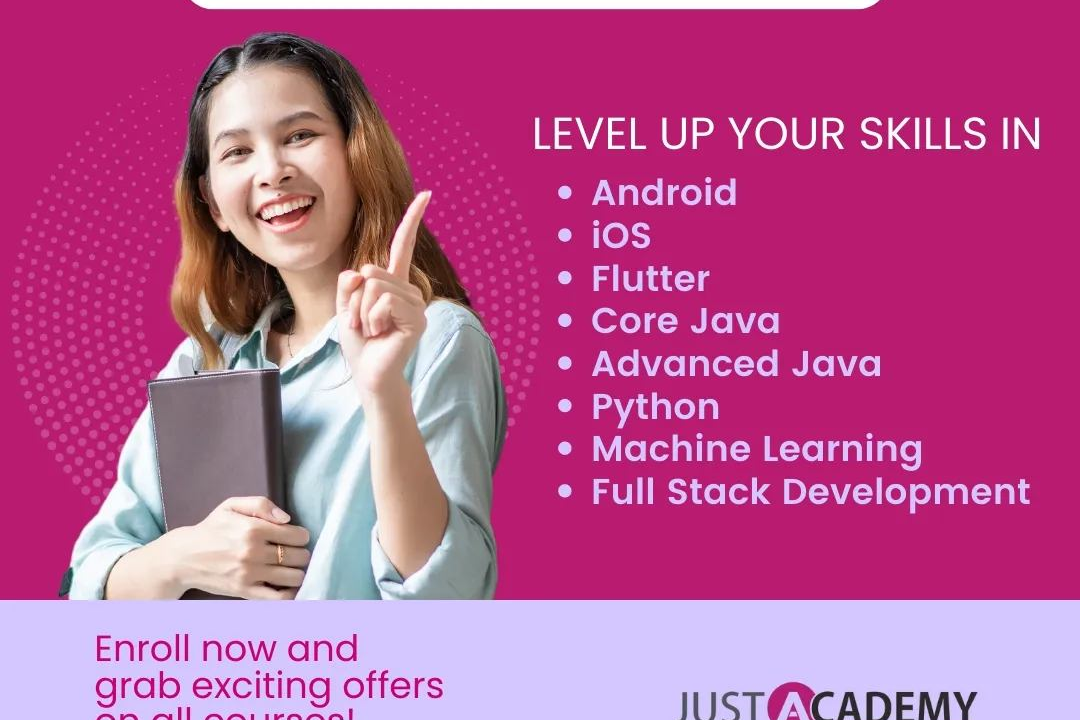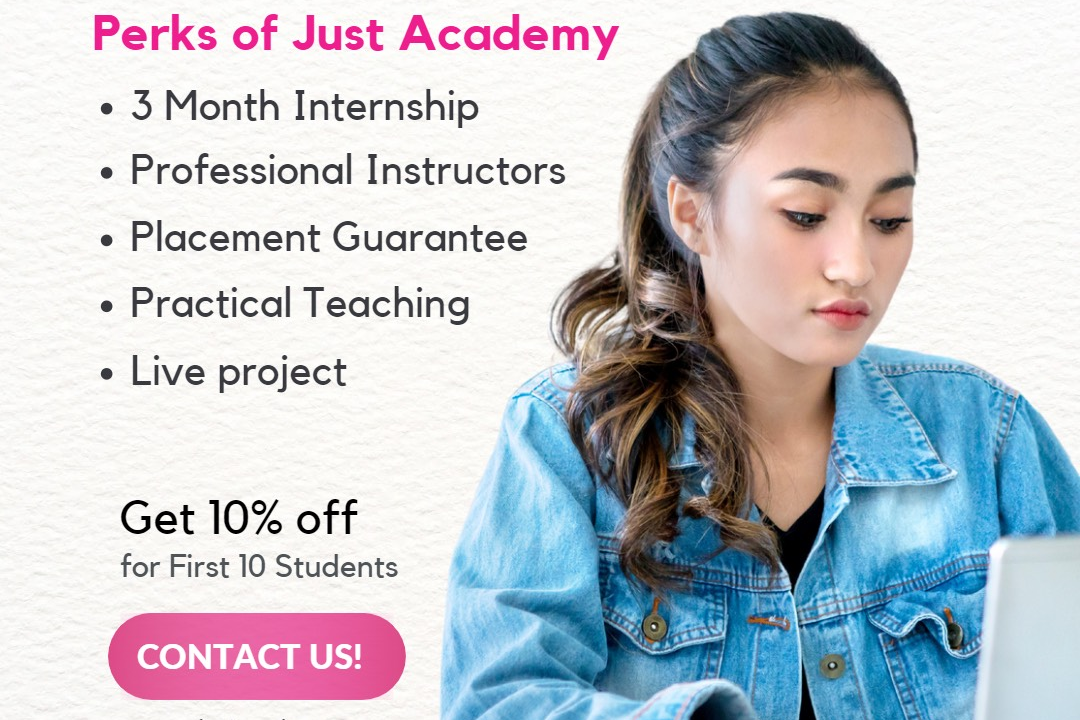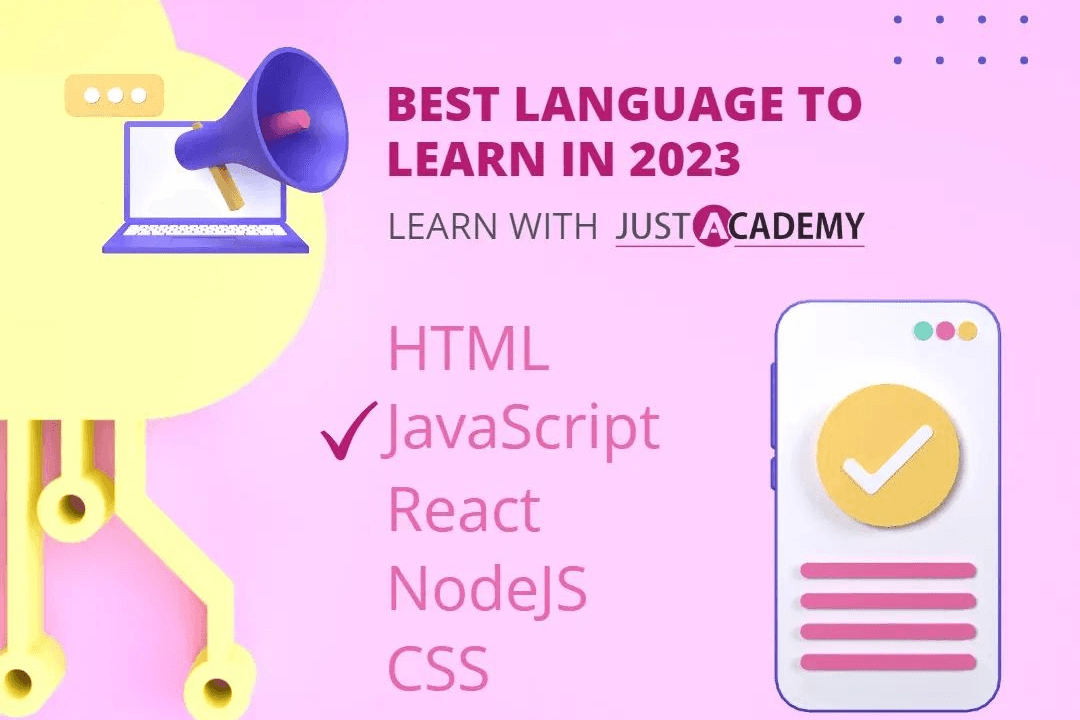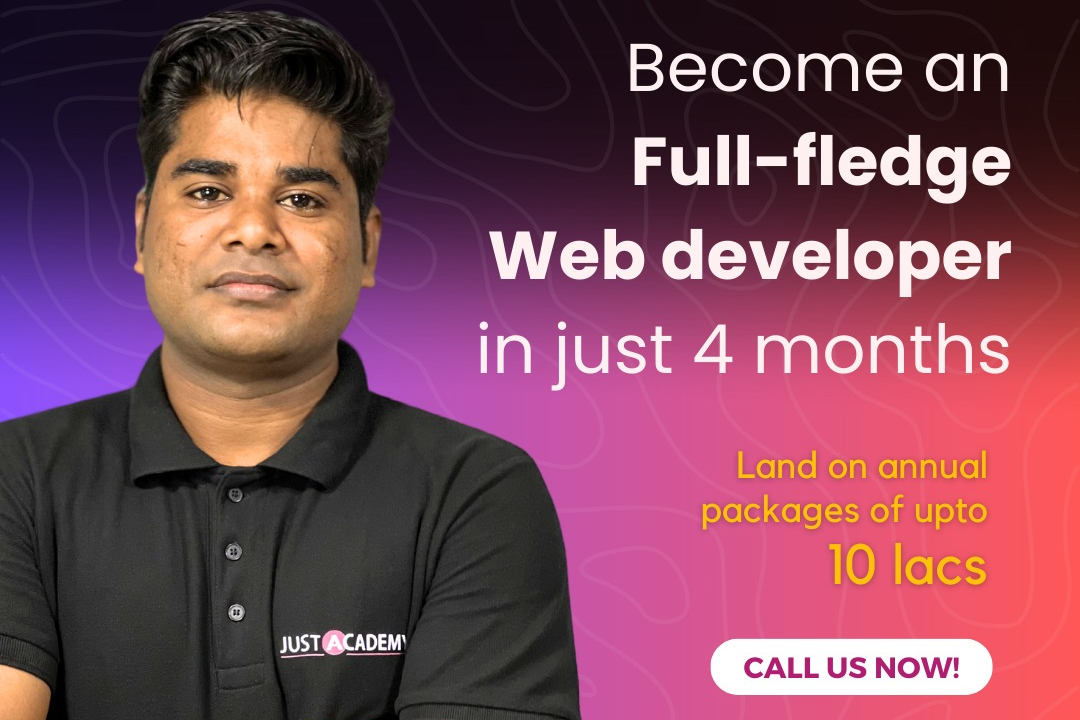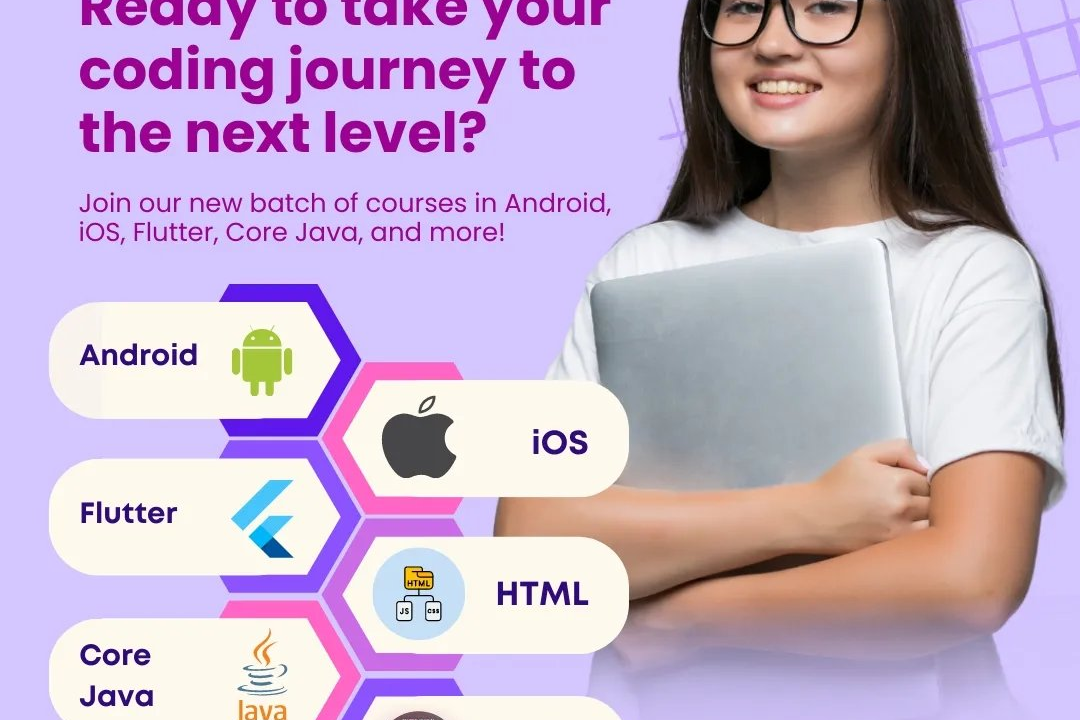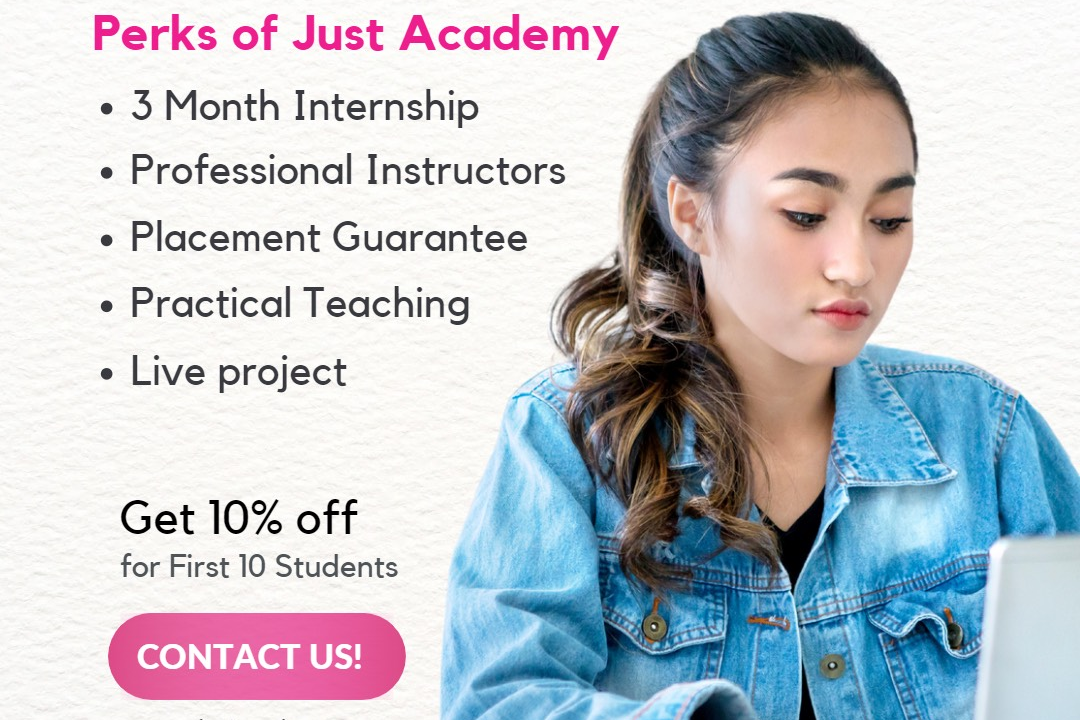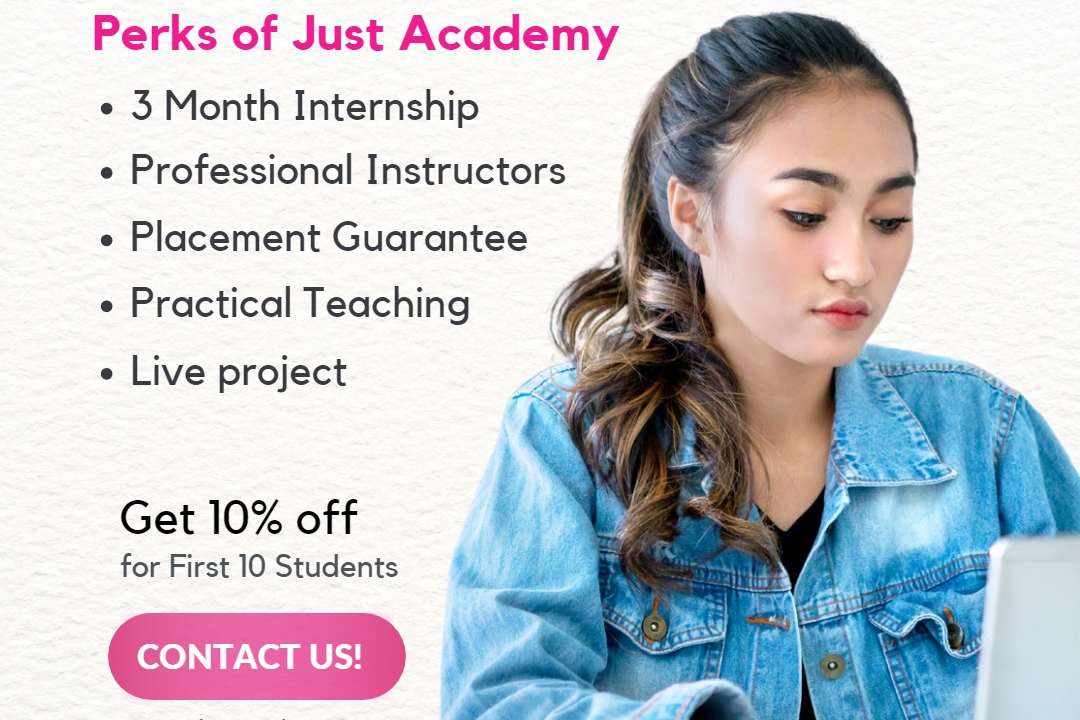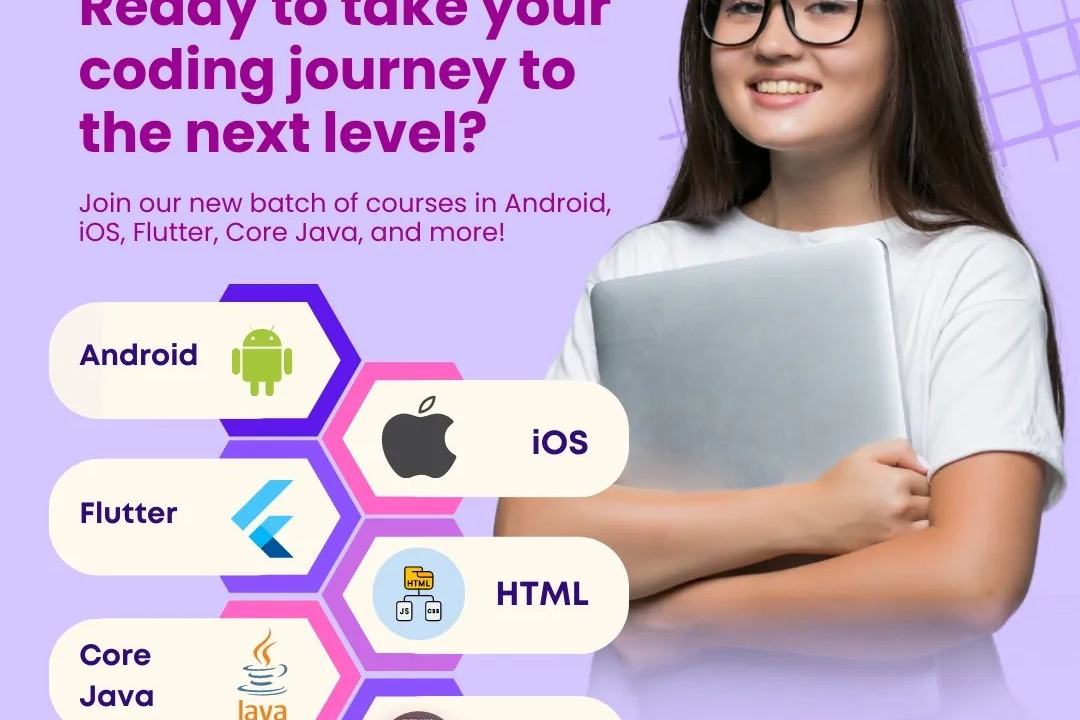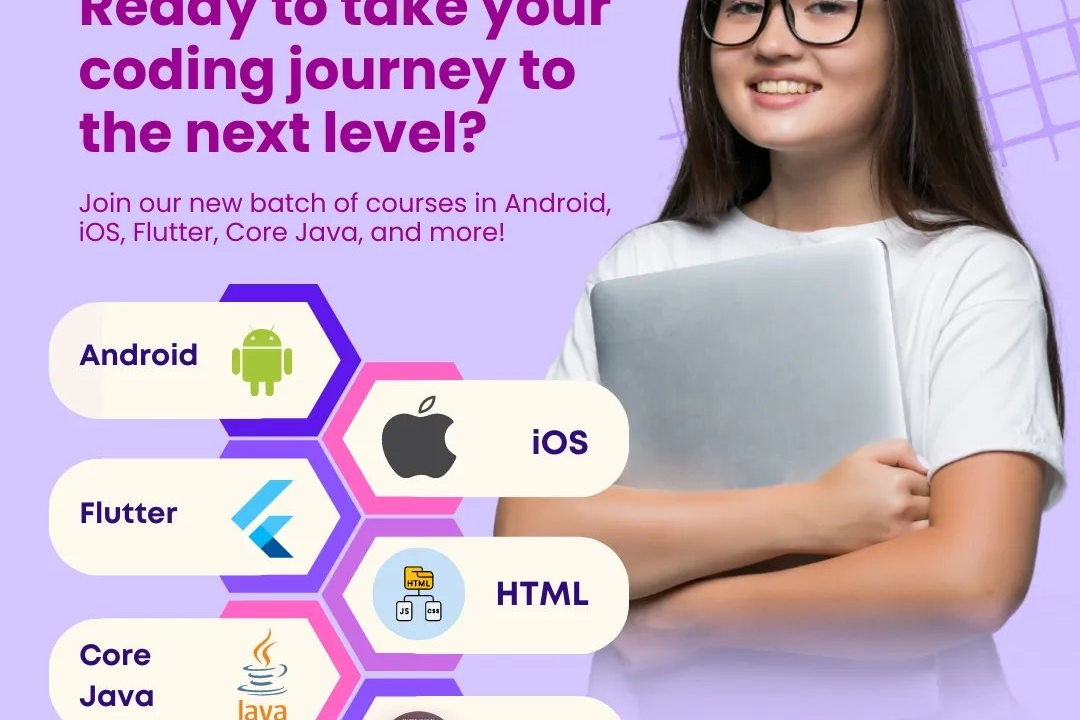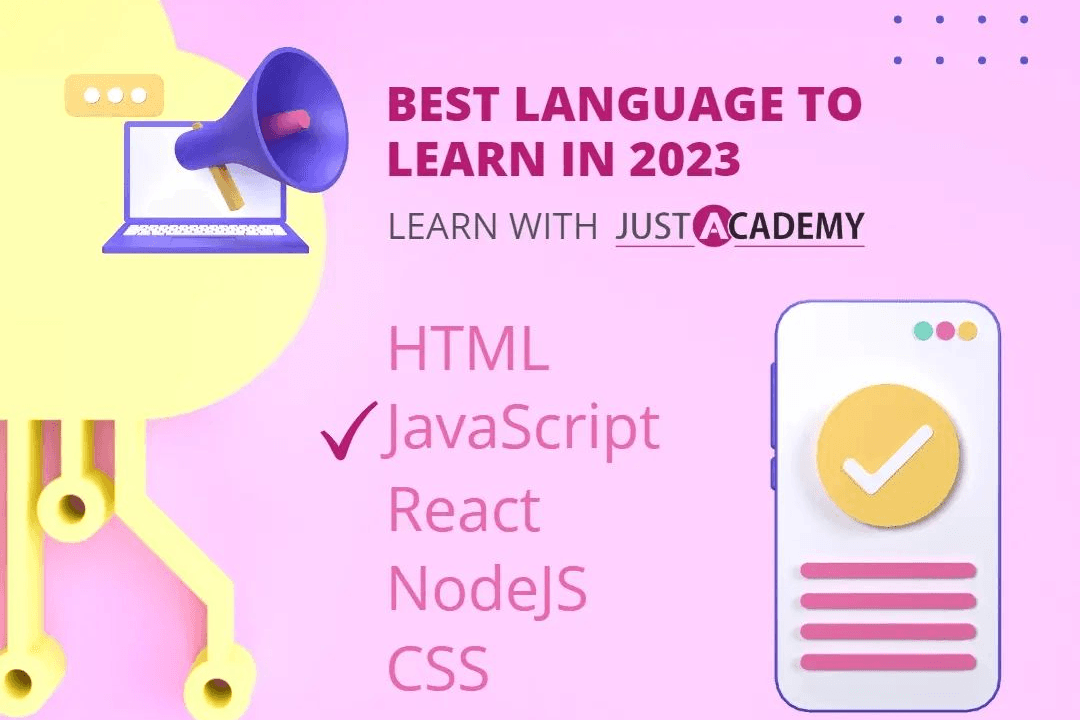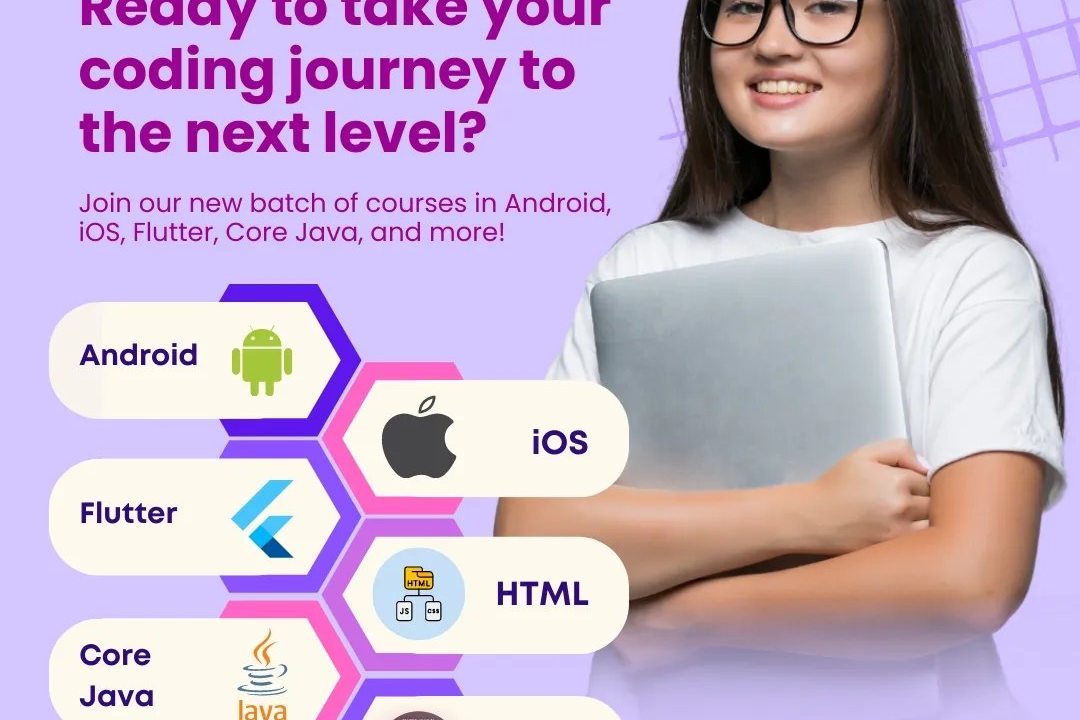How to Get Input from User in JavaScript
How to accept user input using JavaScript
How to Get Input from User in JavaScript
To get input from a user in JavaScript, you can use the `prompt` method or create an input field in an HTML document and retrieve its value using the `getElementById` method. With `prompt`, you can directly ask the user for input through a pop-up dialog box, while with an input field, the user can type their input directly on the webpage. Remember to store the user's input in a variable for further processing or display.
To Download Our Brochure: https://www.justacademy.co/download-brochure-for-free
Message us for more information: +91 9987184296
1 - Using prompt function: This function displays a dialog box with a message and an input field for the user to enter data. You can store the input provided by the user in a variable for further processing.
2) Using HTML input elements: You can create input fields in your HTML form and use JavaScript to retrieve the values input by the user. This gives you more control over the input types and validation.
3) Using event listeners: You can set up event listeners on specific elements (such as buttons or form submissions) to trigger a function that captures user input.
4) Form submission: If you have a form on your website, you can use JavaScript to capture form submissions and extract the user input from the form fields.
5) Using readline module in Node.js: If you are working with Node.js, you can utilize the built in readline module to get input from the command line.
6) Utilizing third party libraries: There are various JavaScript libraries available that provide user friendly input interfaces, such as date pickers, dropdown menus, and more, to enhance the user experience.
7) Creating custom input fields: You can design custom input fields using HTML elements and use JavaScript to handle user interactions, such as mouse clicks or keyboard inputs, to capture user input.
8) Implementing input validation: It is crucial to validate user input to ensure data integrity and security. You can use JavaScript to validate user input based on specific criteria before processing it.
9) Providing feedback: After capturing user input, you can provide feedback to the user, such as confirming their input or displaying error messages in case of invalid input.
10) Using localStorage: If you want to store user input locally on the user's browser, you can utilize the localStorage feature in JavaScript to save and retrieve data.
11) Dynamic input fields: You can create dynamic input fields that allow users to add multiple inputs based on their requirements, such as adding multiple email addresses or phone numbers.
12) Autocomplete feature: Implement an autocomplete feature to assist users in entering input by suggesting possible options based on the partial input provided by the user.
13) Handling different input types: Be prepared to handle various types of user input, such as text, numbers, dates, checkboxes, radio buttons, and more, based on the requirements of your training program.
14) Multiple language support: If your training program is targeted towards international students, consider implementing multi language support for input fields to accommodate users from different regions.
15) Accessibility considerations: Ensure that your input methods are accessible to users with disabilities by providing alternative input options, such as voice input or screen reader compatibility, to make your training program inclusive for all students.
Browse our course links : https://www.justacademy.co/all-courses
To Join our FREE DEMO Session: Click Here
Contact Us for more info:
- Message us on Whatsapp: +91 9987184296
- Email id: info@justacademy.co
How Does Robotic Process Automation Differ From Intelligent Automation
Software Testing Course In Coimbatore
Salesforce Basic Interview Questions