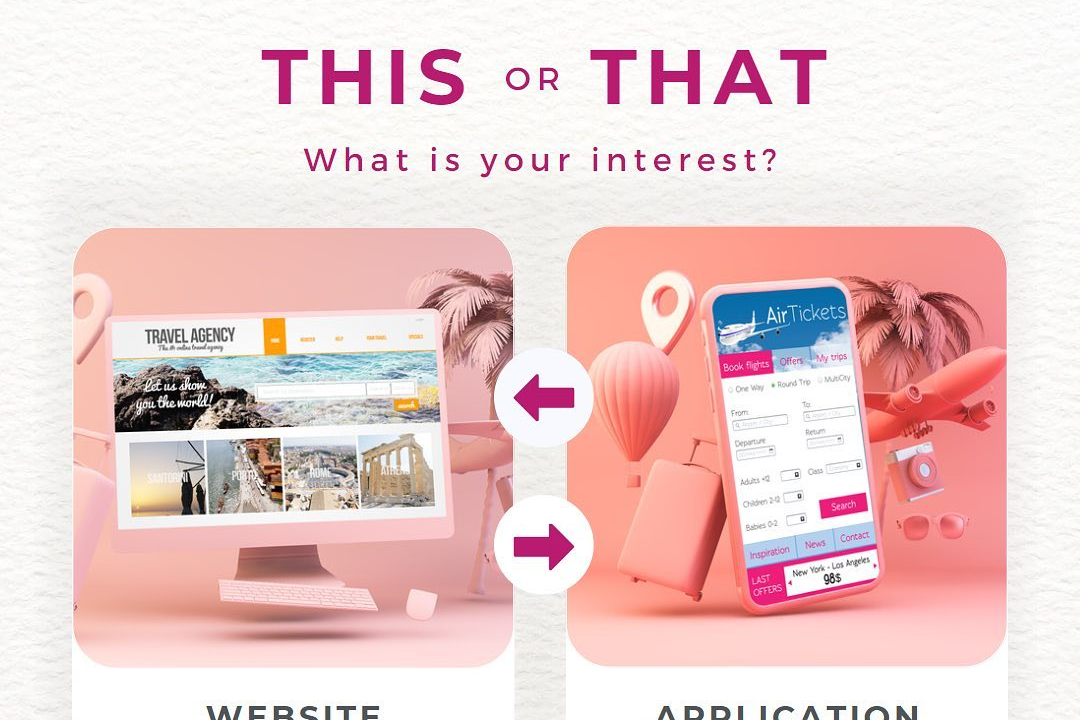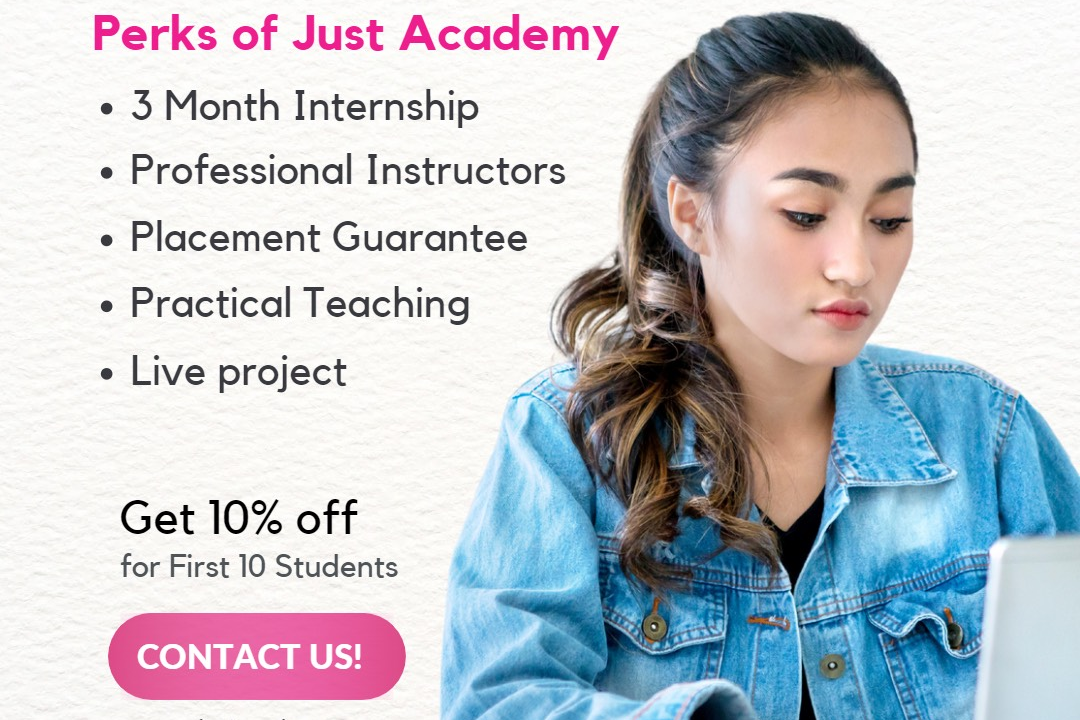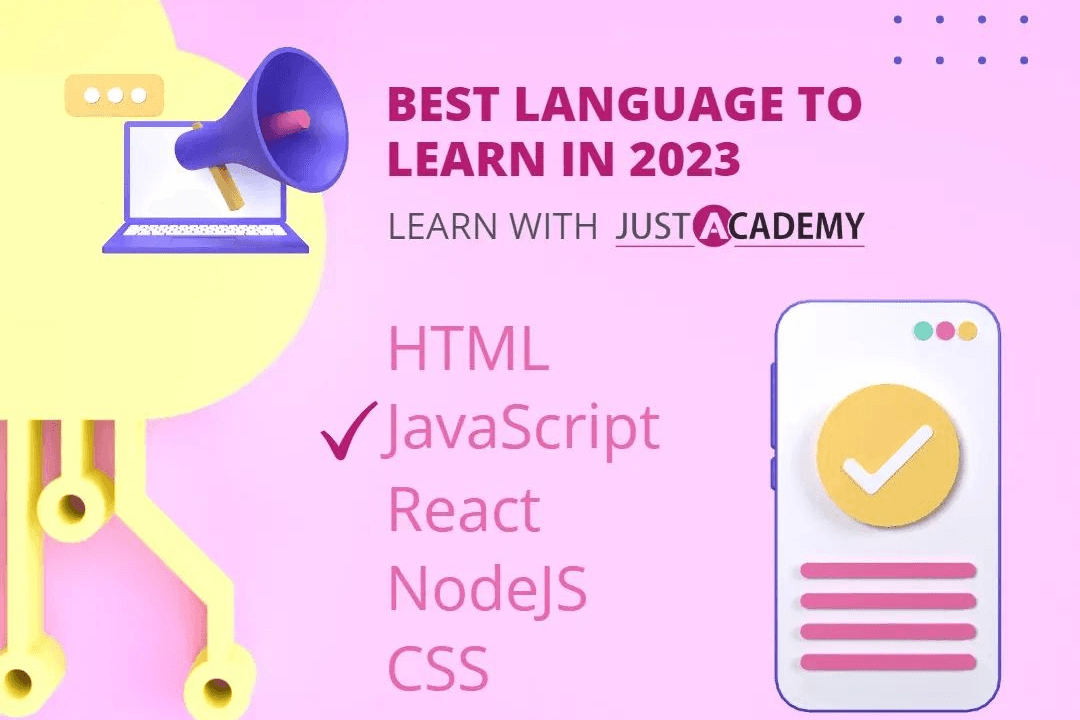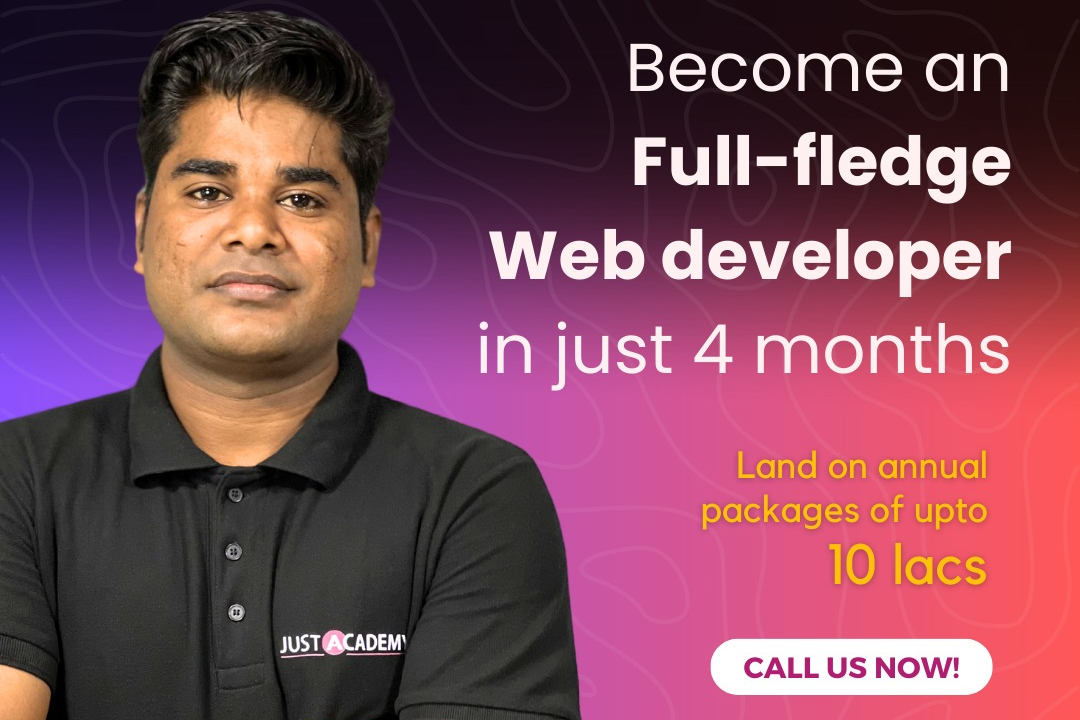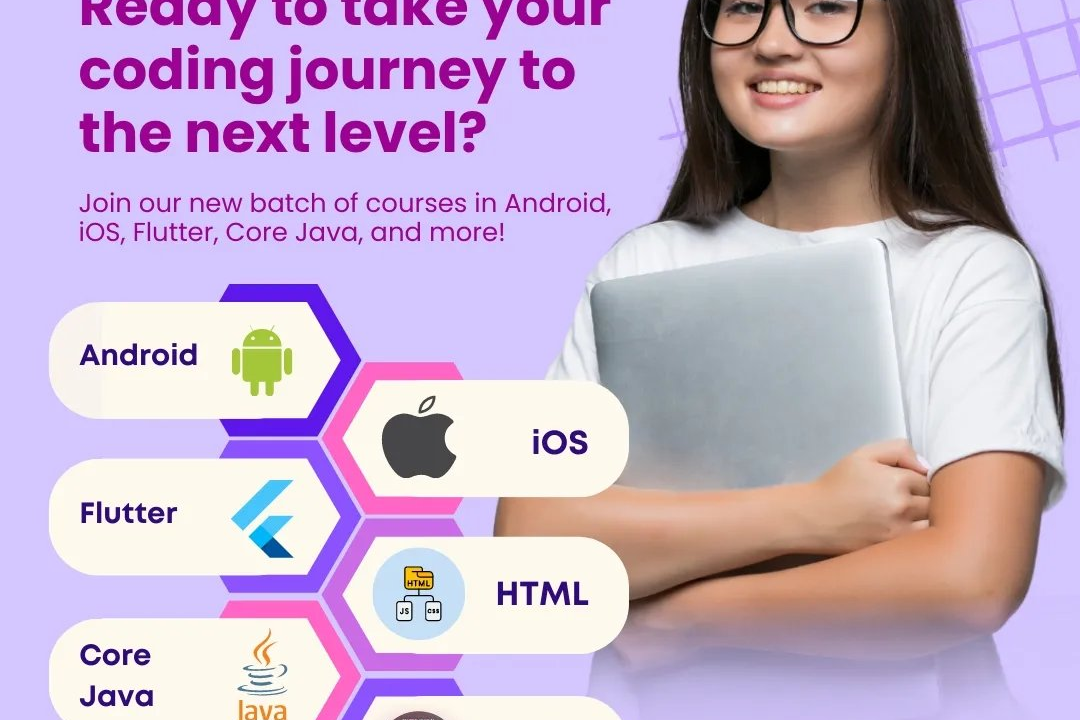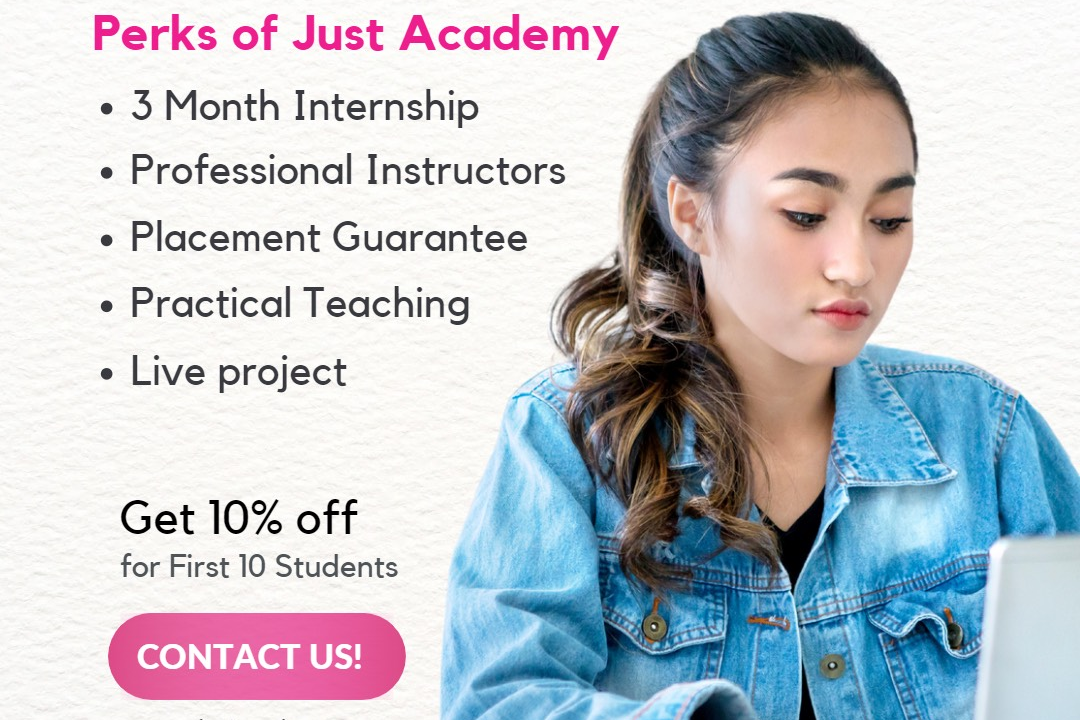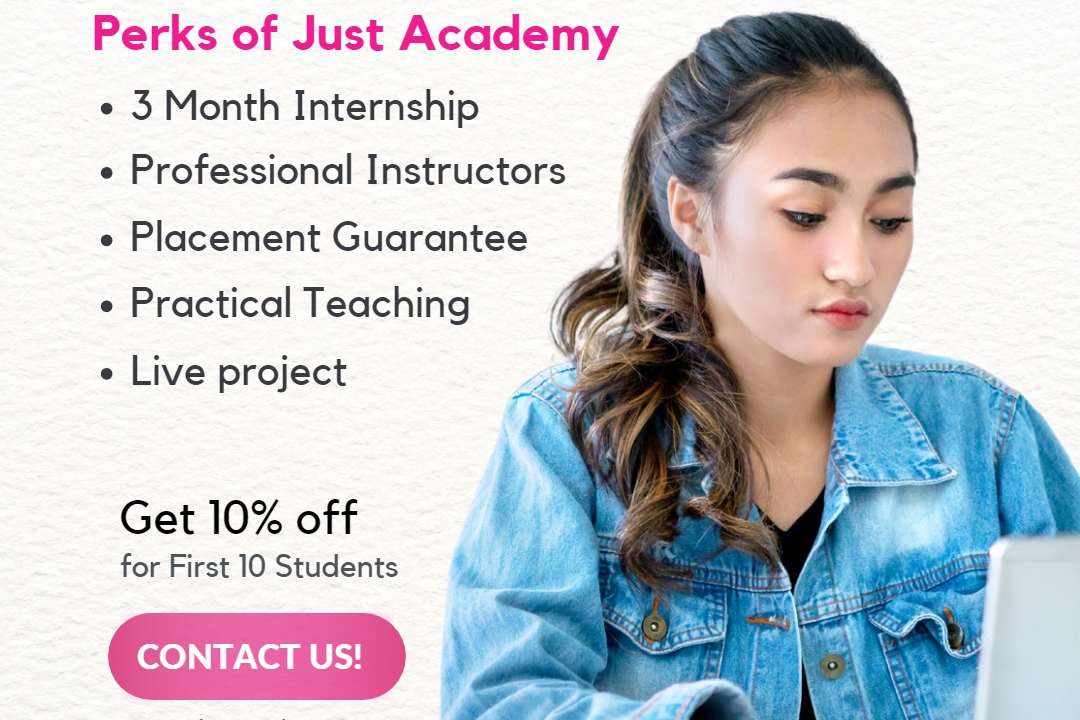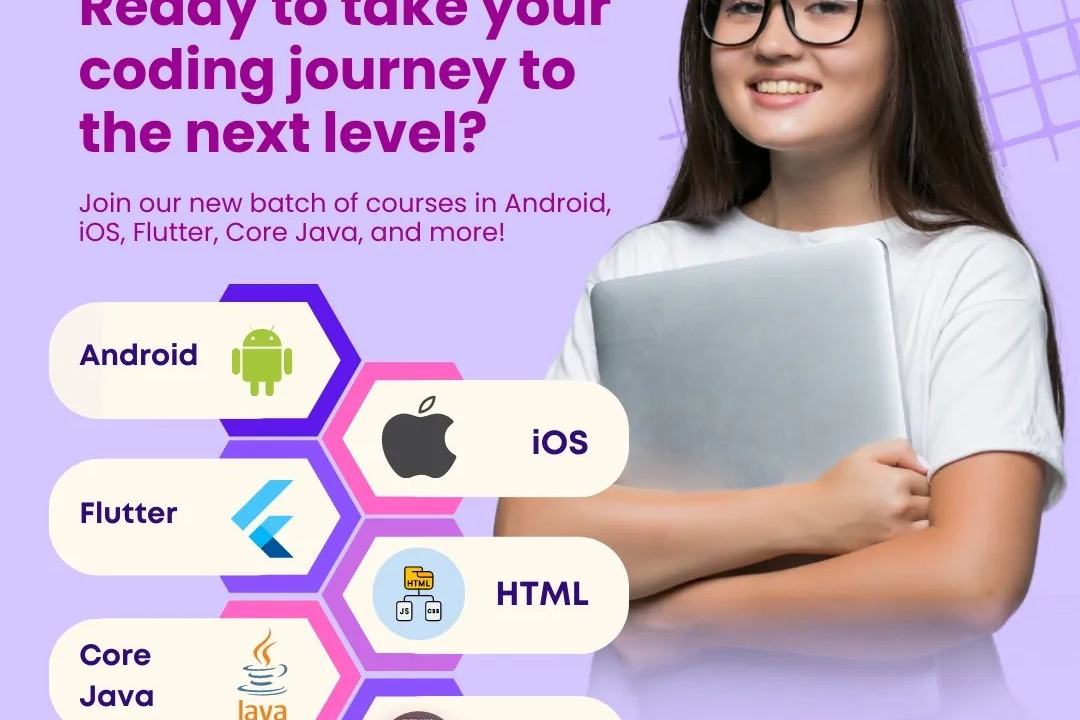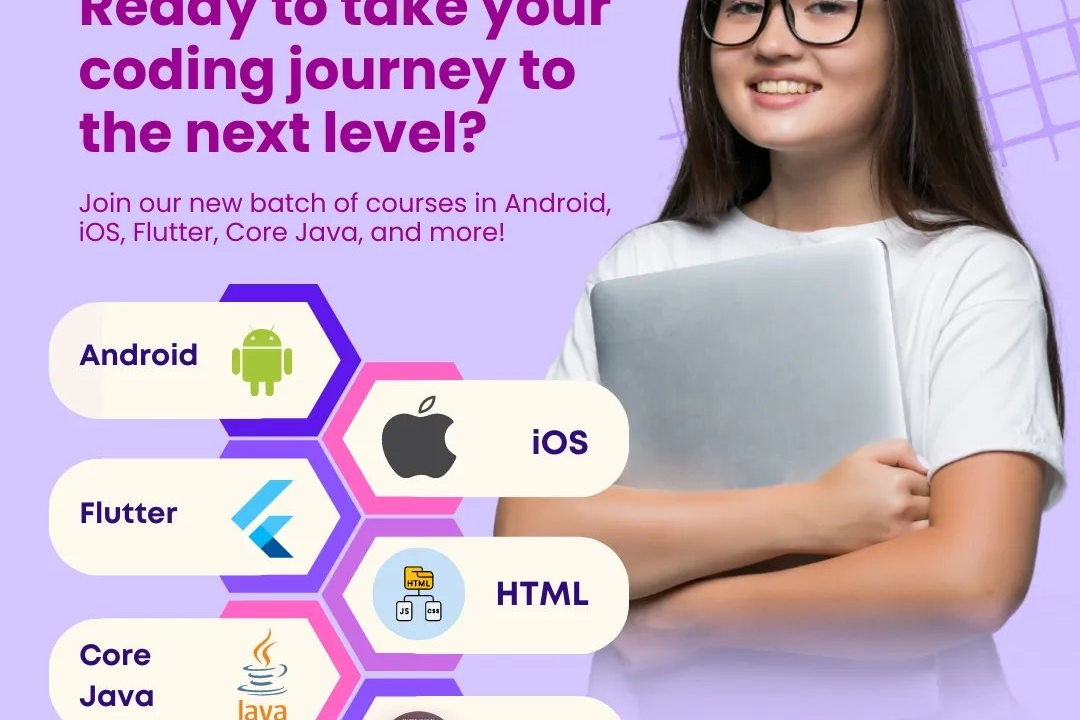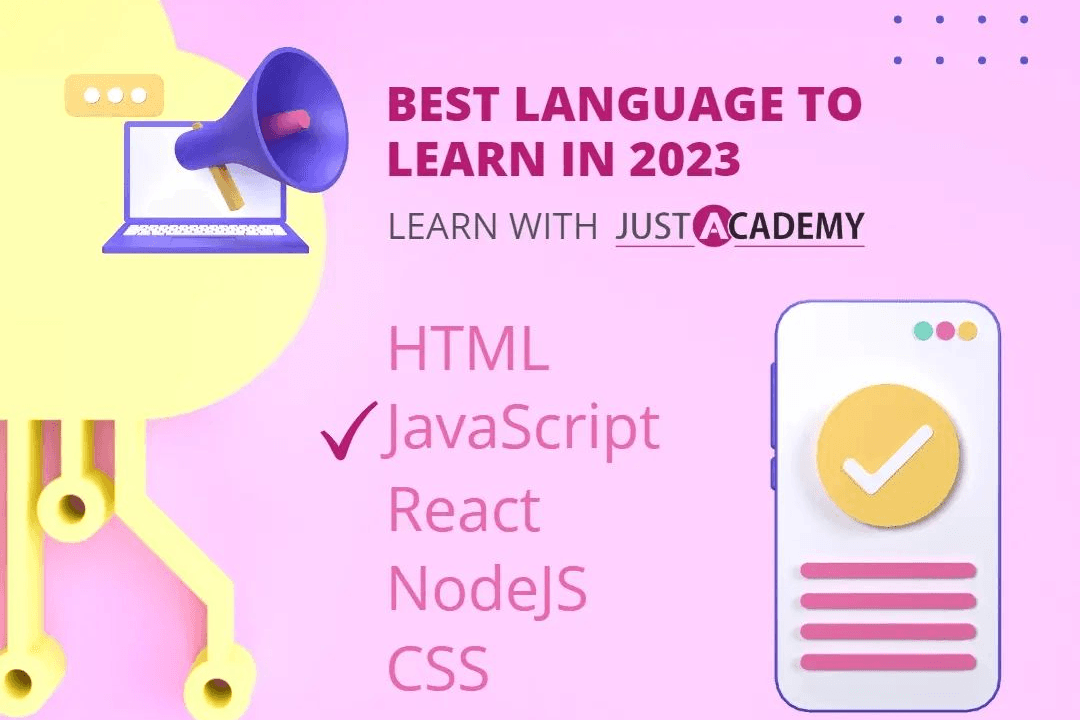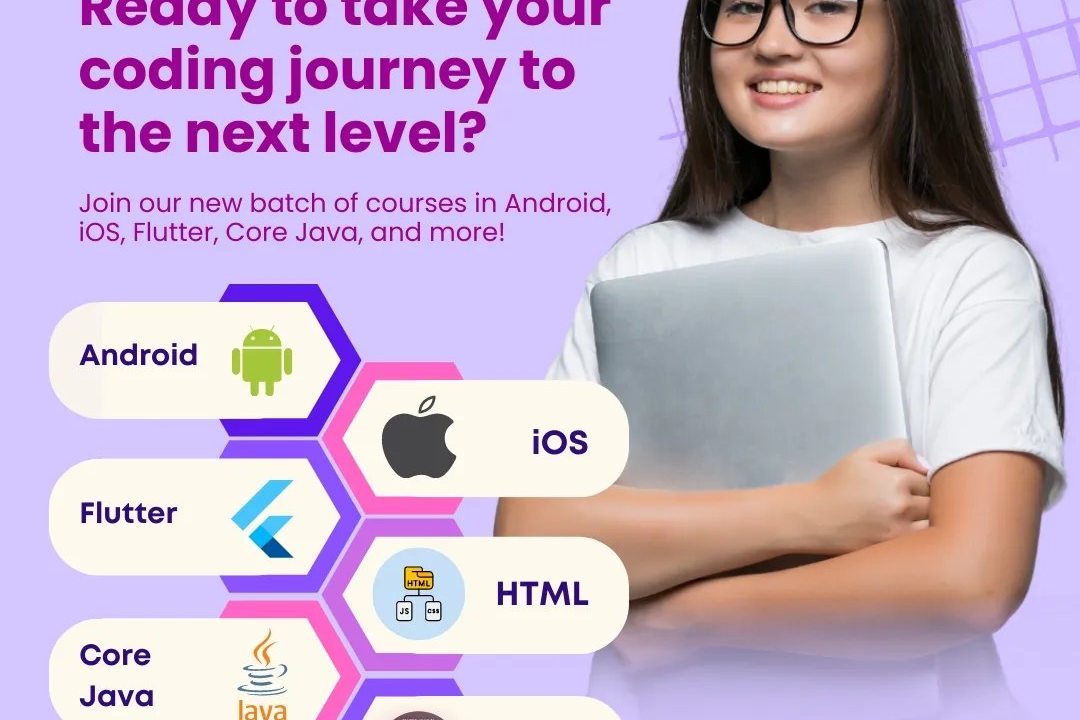How to Add Image in React JS
Implementing Image Upload in React.js
How to Add Image in React JS
In React.js, adding images can enhance the visual appeal and user experience of your application. To add an image, you can simply use the <img> tag and provide the source attribute with the URL of the image. Alternatively, you can import the image file directly into your component and use it as a variable. This approach allows for easy management of images within your project and can help optimize performance by bundling images with your code. Images can be used to convey information, create attractive designs, and provide a more engaging user experience, making them a valuable asset in React.js development.
To Download Our Brochure: https://www.justacademy.co/download-brochure-for-free
Message us for more information: +91 9987184296
1 - Use the `img` tag in JSX: To add an image in React.js, you can simply use the `<img>` tag just like in HTML to display the image.
2) Import the image file: First, make sure you have the image file in your project directory. Then, import the image file at the top of your component file using the `import` statement.
3) Display the image using the imported path: Once you have imported the image file, use the path of the imported image to set the `src` attribute of the `<img>` tag to display the image.
4) Use require for dynamic images: If you have images that are changed dynamically, you can use `require` instead of import to dynamically import the images based on the paths.
5) Set image properties: You can set additional properties for the image such as alt text, width, height, etc., within the `<img>` tag to customize its display.
6) Style the image: You can also apply CSS styles to the image using inline styles or external CSS classes to control the appearance of the image on the web page.
7) Conditional rendering: Implement conditional rendering to display different images based on certain conditions or states of your React component using `if else` or ternary operators.
8) Use third party libraries: Explore third party libraries such as `react image` or `react image gallery` for advanced image handling and displaying options in your React application.
9) Optimize images: Make sure to optimize your images for web to improve the performance of your React application. You can use tools like `imagemin` or `tinypng` for image optimization.
10) Lazy loading: Implement lazy loading technique to improve the loading speed of your React application by loading images only when they come into the user's viewport.
11) Image placeholders: Show image placeholders while the actual image is loading to provide a better user experience and prevent content from jumping around.
12) Image formats: Consider using modern image formats like WebP for better compression and loading performance in your React application.
13) SEO optimization: Add relevant alt text to your images for SEO purposes to make them accessible to search engines and improve your website's ranking.
14) Progressive image loading: Implement progressive image loading to display a low quality image placeholder first and then gradually load higher quality images for a smoother user experience.
15) Performance monitoring: Monitor the performance of your image heavy React application using tools like Lighthouse or Chrome DevTools to identify any bottlenecks and optimize the loading speed of images.
Browse our course links : https://www.justacademy.co/all-courses
To Join our FREE DEMO Session: Click Here
Contact Us for more info:
- Message us on Whatsapp: +91 9987184296
- Email id: info@justacademy.co
Web Development Classes In Nagpur