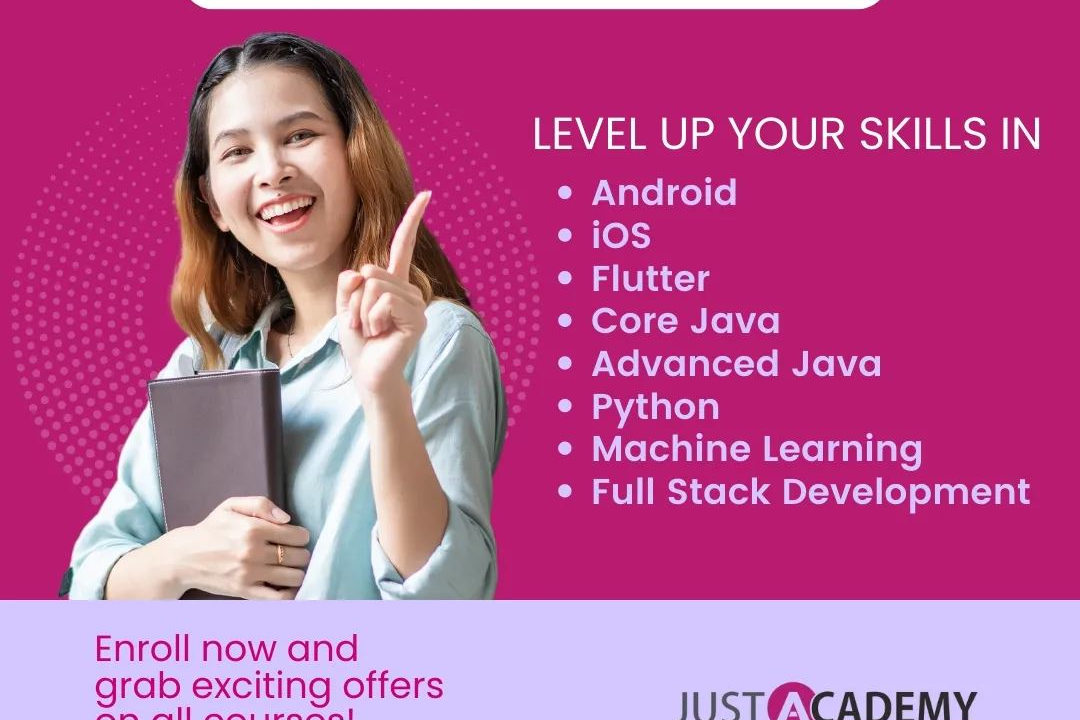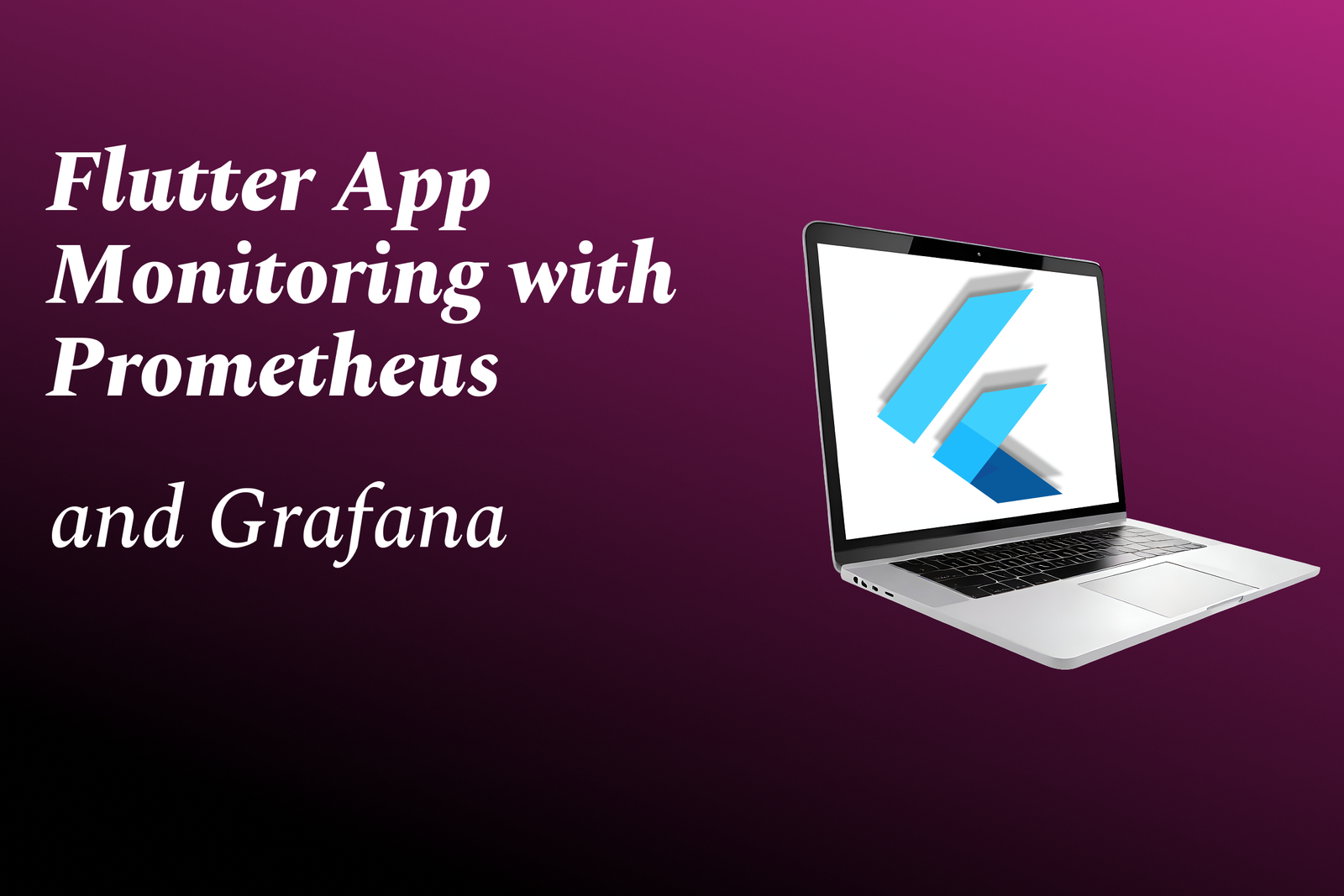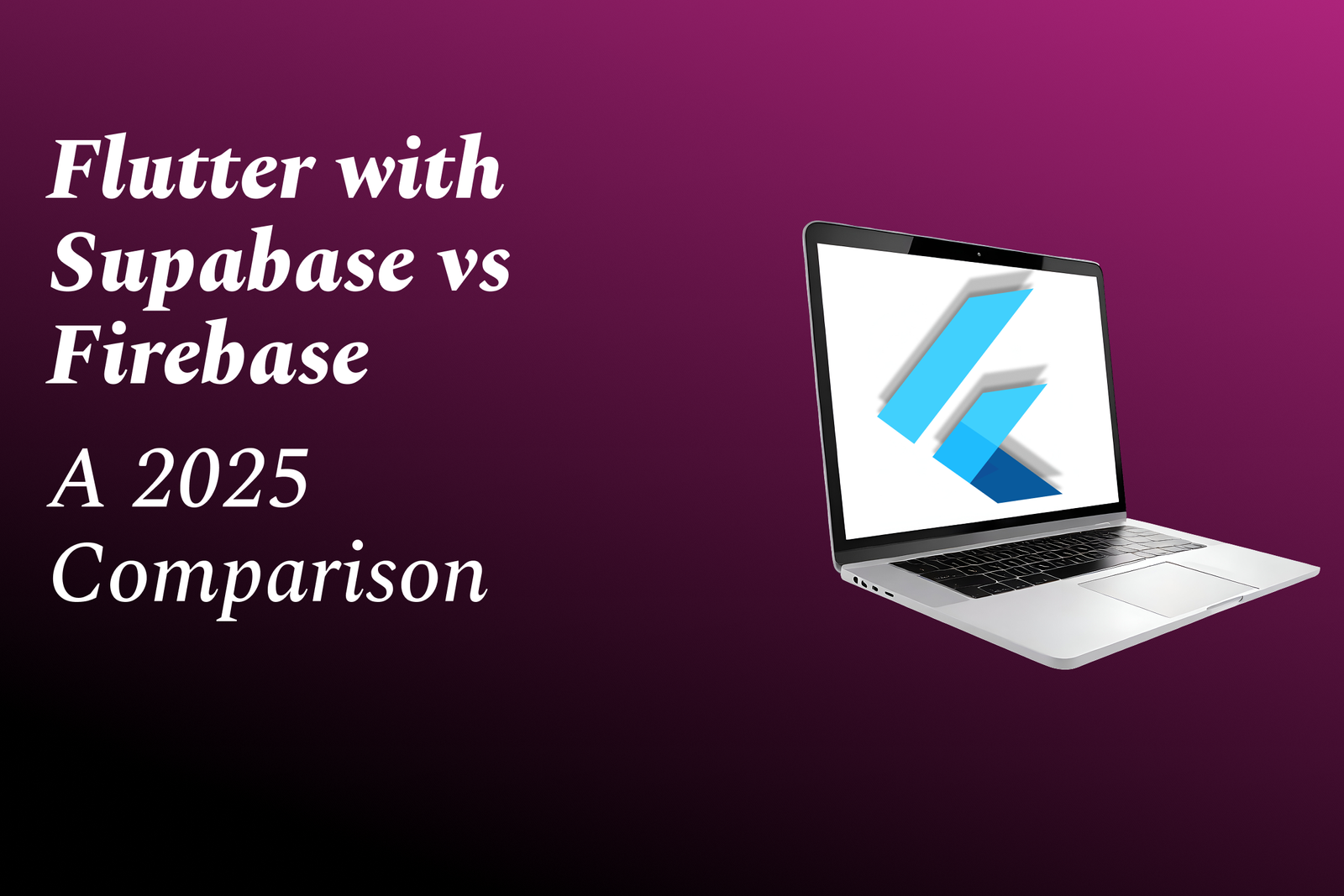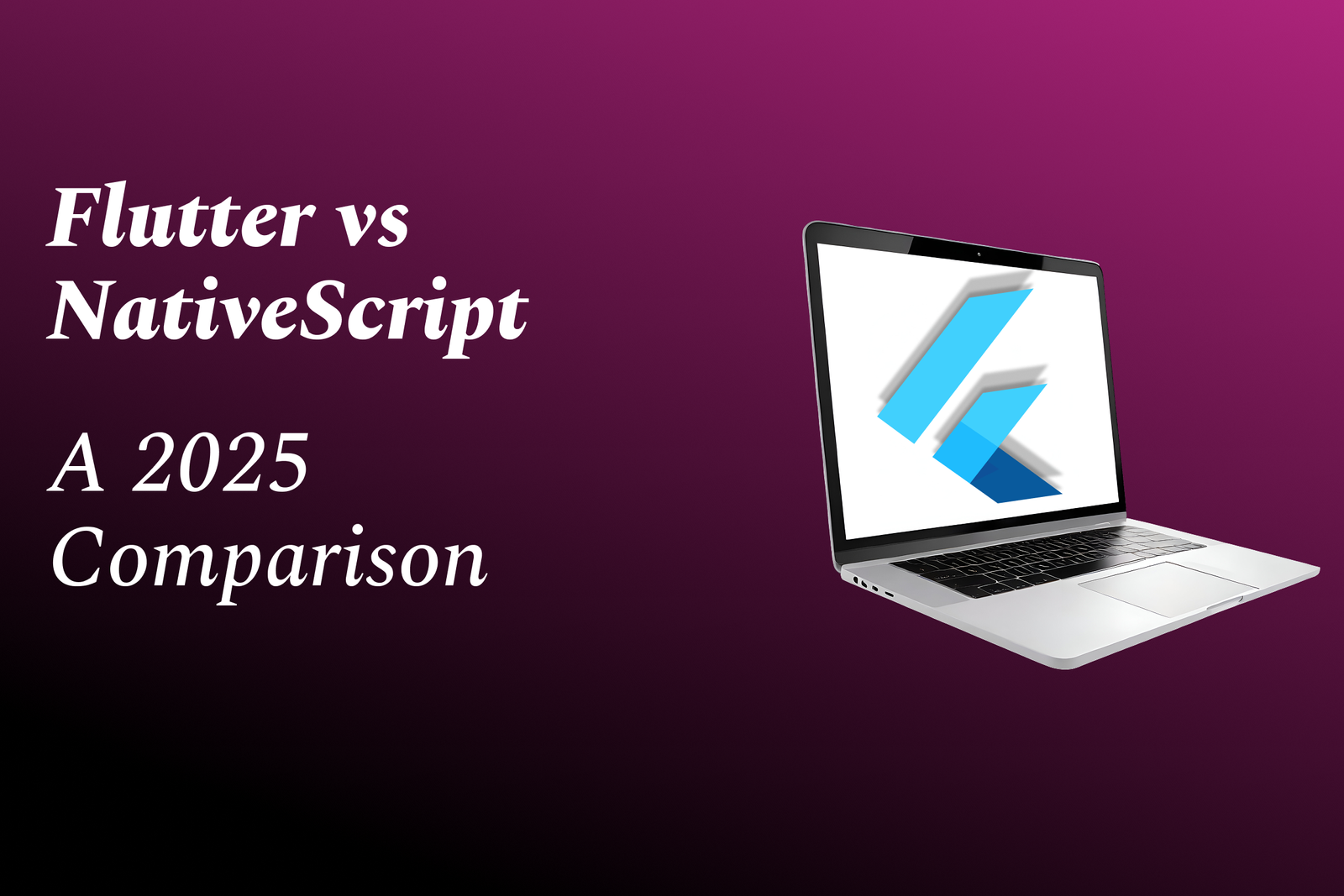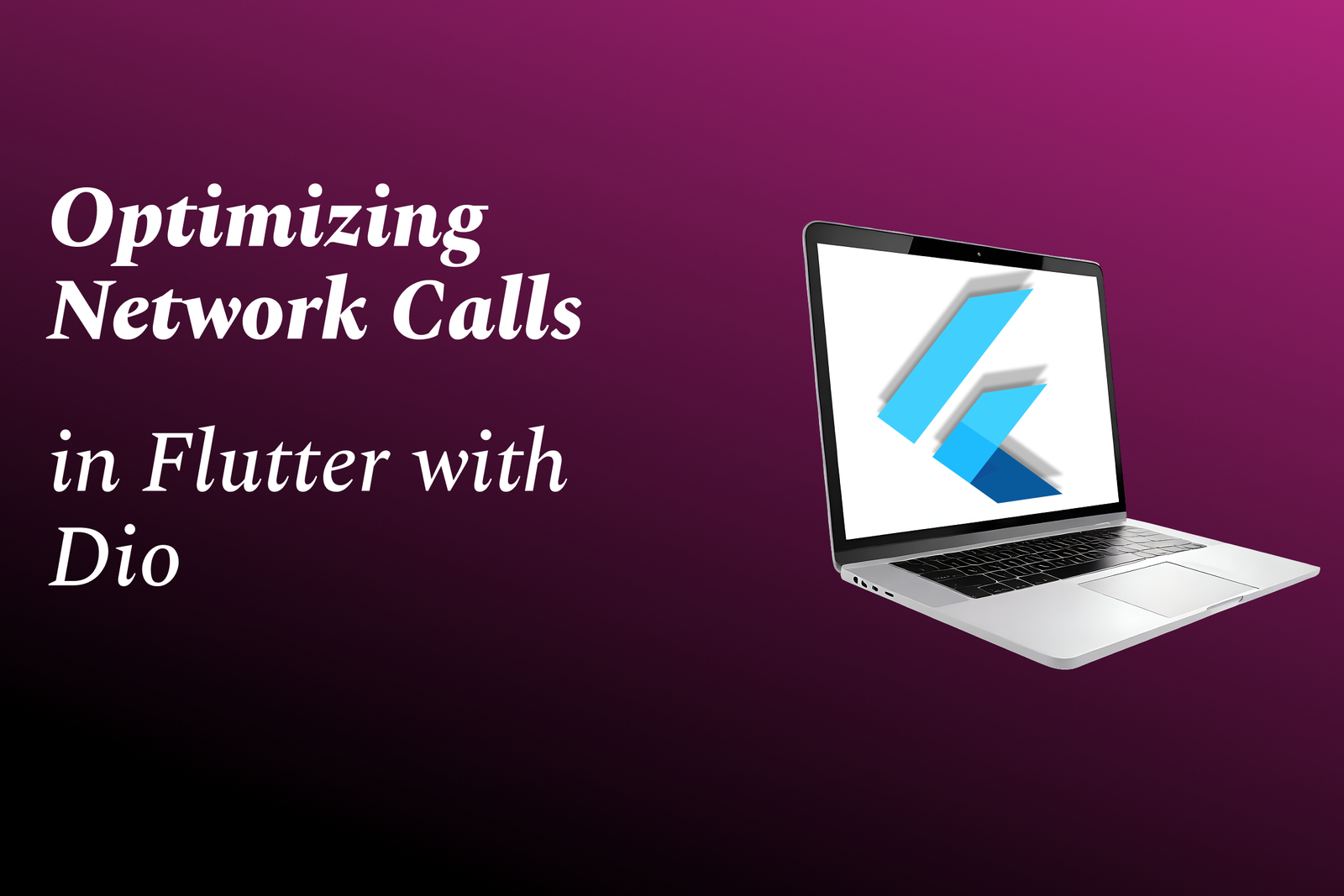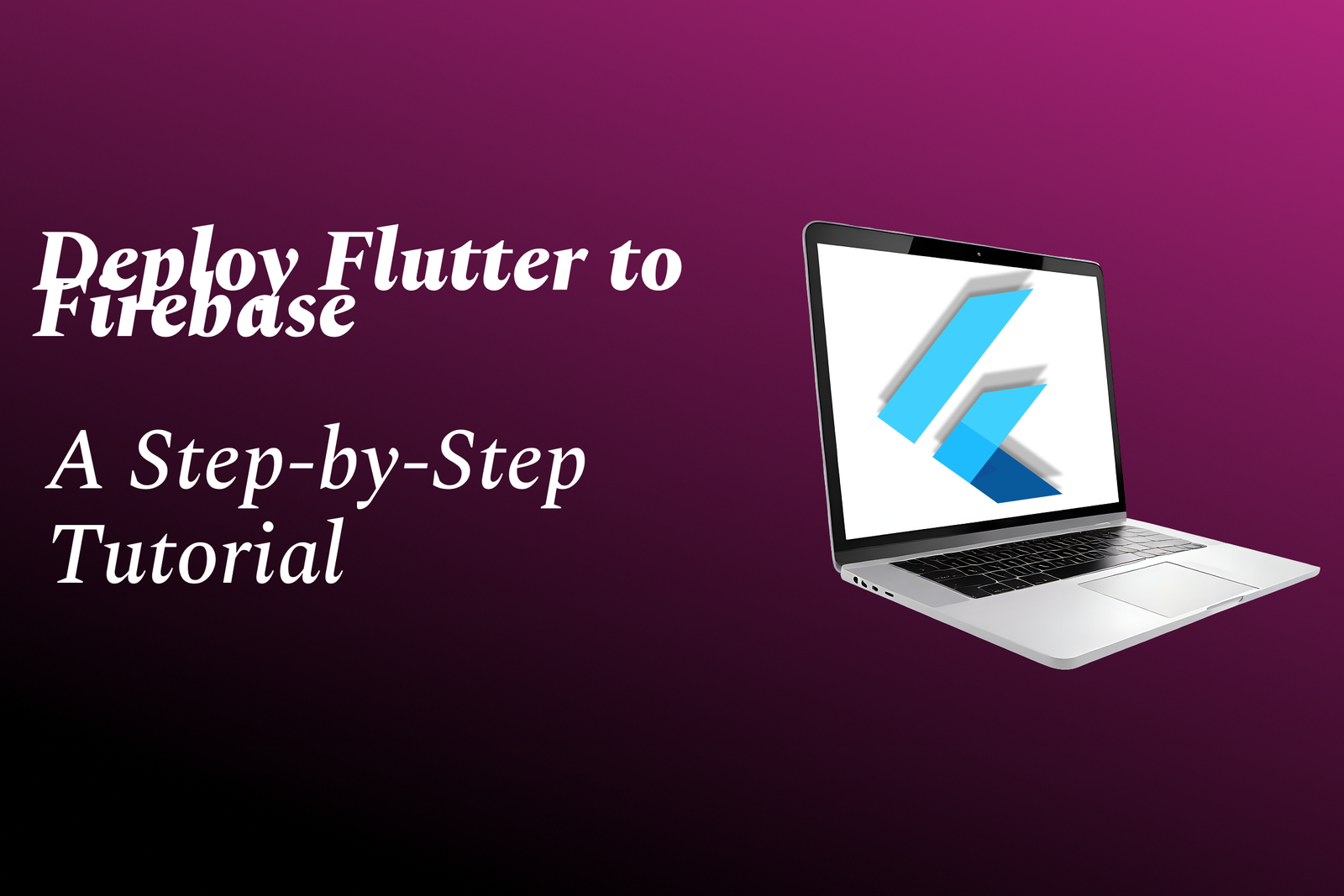How to Add Font in Illustrator
Guide to Adding Fonts in Illustrator
How to Add Font in Illustrator
Adding new fonts in Illustrator is an essential way to expand your creative options and enhance the visual appeal of your designs. By incorporating unique and varied fonts, you can achieve a distinctive style, convey different moods and messages, and better tailor your typography to suit the specific requirements of each project. This allows you to stand out from the crowd, maintain consistency with branding guidelines, and create more visually engaging and professional-looking artwork. With an extensive selection of fonts available, you can easily find the perfect typeface to bring your ideas to life and make your designs truly impactful.
To Download Our Brochure: https://www.justacademy.co/download-brochure-for-free
Message us for more information: +91 9987184296
1 - Locate the Font: To add a font in Illustrator, first, make sure you have the font file downloaded on your computer.
2) Install Font on Computer: Install the font in your computer's Font folder by right clicking on the font file and selecting “Install.”
3) Restart Illustrator: If Illustrator was open during the font installation, make sure to restart the program for the new font to be recognized.
4) Access Font Menu: In Illustrator, go to the “Type” menu and select “Font.” This will bring up a list of available fonts.
5) Scroll Through Fonts: Scroll through the list to locate the newly installed font. It should now be available for use in your projects.
6) Select Font: Click on the font name to select it. Your text will now appear in the chosen font style.
7) Adjust Font Settings: You can further adjust the font size, tracking, leading, and other settings to customize the text as needed.
8) Save Document: Don't forget to save your document to ensure that the font choice is preserved for future editing or exporting.
9) Create Font Library: Consider creating a font library within Illustrator to easily access and manage a collection of fonts for your projects.
10) Practice Font Pairing: Encourage students to practice font pairing techniques to create visually appealing designs using contrasting or complementary fonts.
11) Explore Typography Fundamentals: Teach students about typography fundamentals such as hierarchy, alignment, and readability to help them understand how font choice impacts design.
12) Assign Font Projects: Assign projects that focus on using specific fonts creatively, challenging students to experiment with different font styles and effects.
13) Review Font Licensing: Educate students on font licensing issues and the importance of using fonts legally to avoid copyright violations.
14) Incorporate Font Design: Introduce students to font design principles and tools, encouraging them to explore customizing and creating their own fonts.
15) Feedback and Critique: Provide feedback and critique on students' font choices and designs, guiding them towards improving their typographic skills and design choices.
Browse our course links : https://www.justacademy.co/all-courses
To Join our FREE DEMO Session: Click Here
Contact Us for more info:
Difference C++ And Java
Java Programs For Selenium Interview
Advanced Tableau Interview Questions
Java Interview Questions For 1 Year Experience
What Is the Meaning of Illustrator