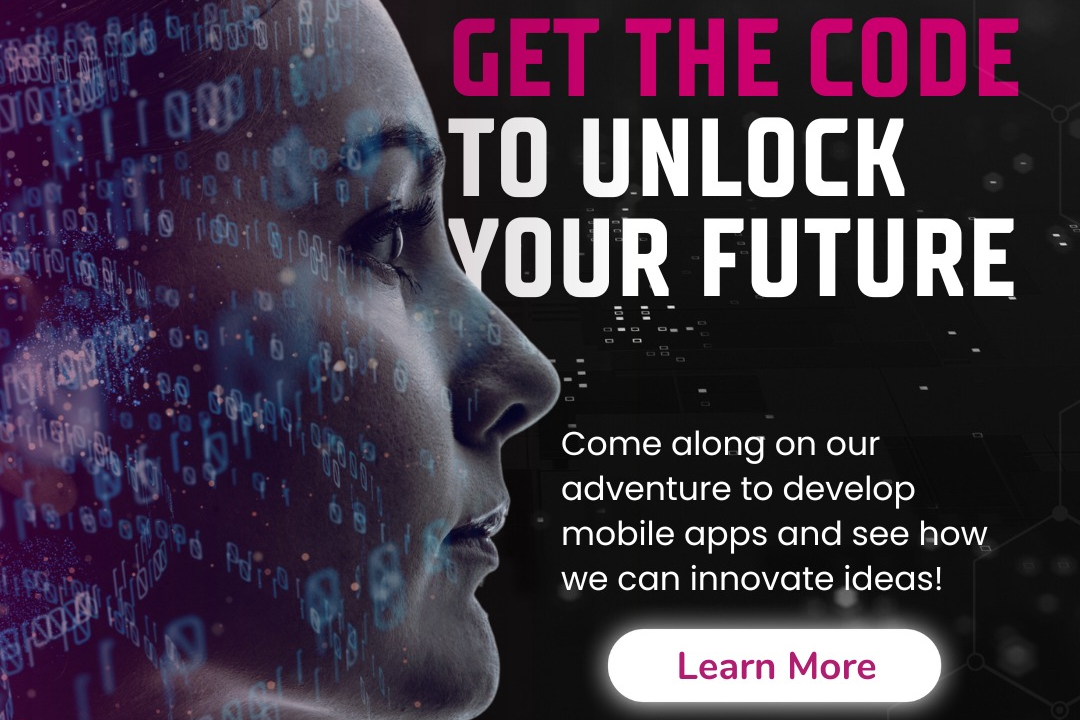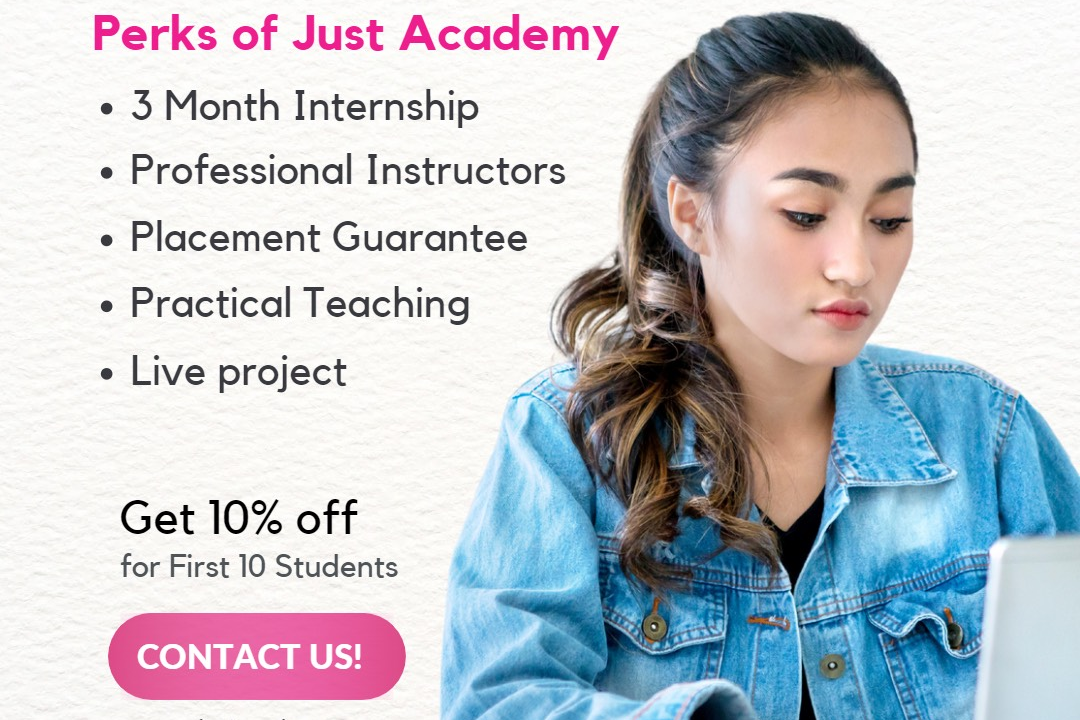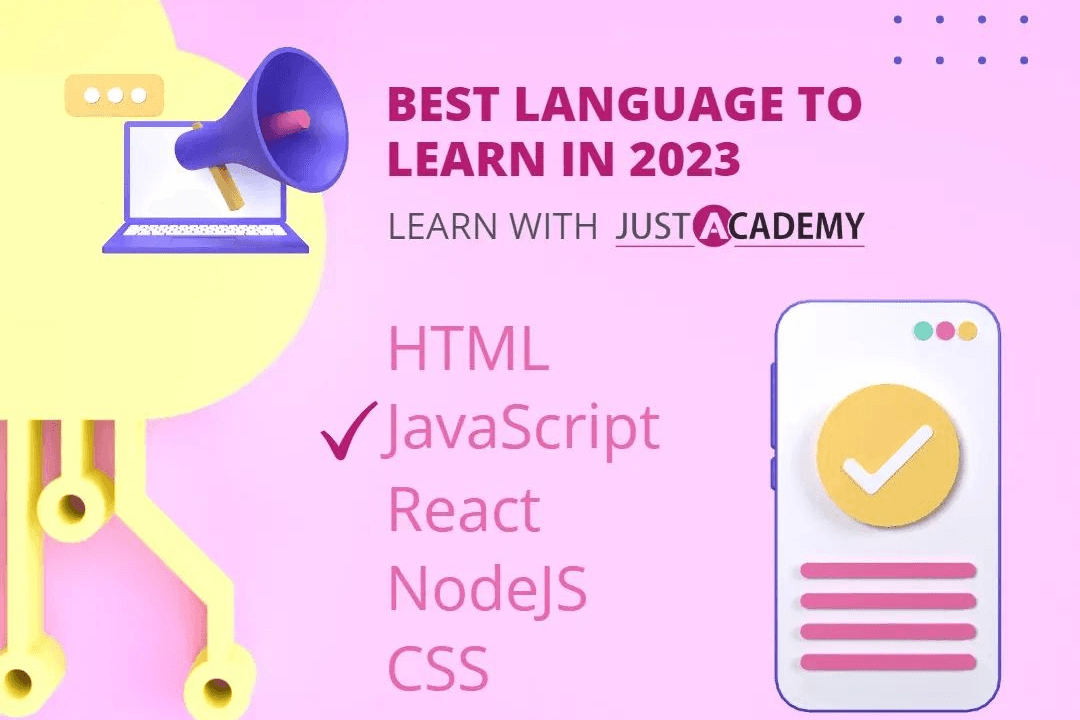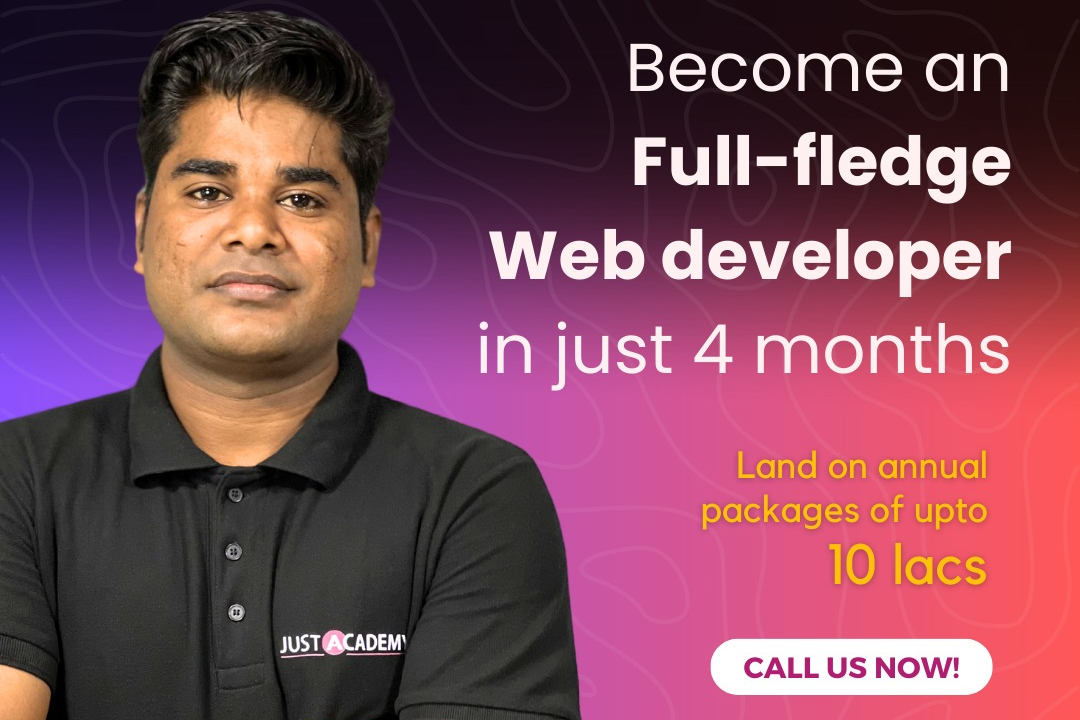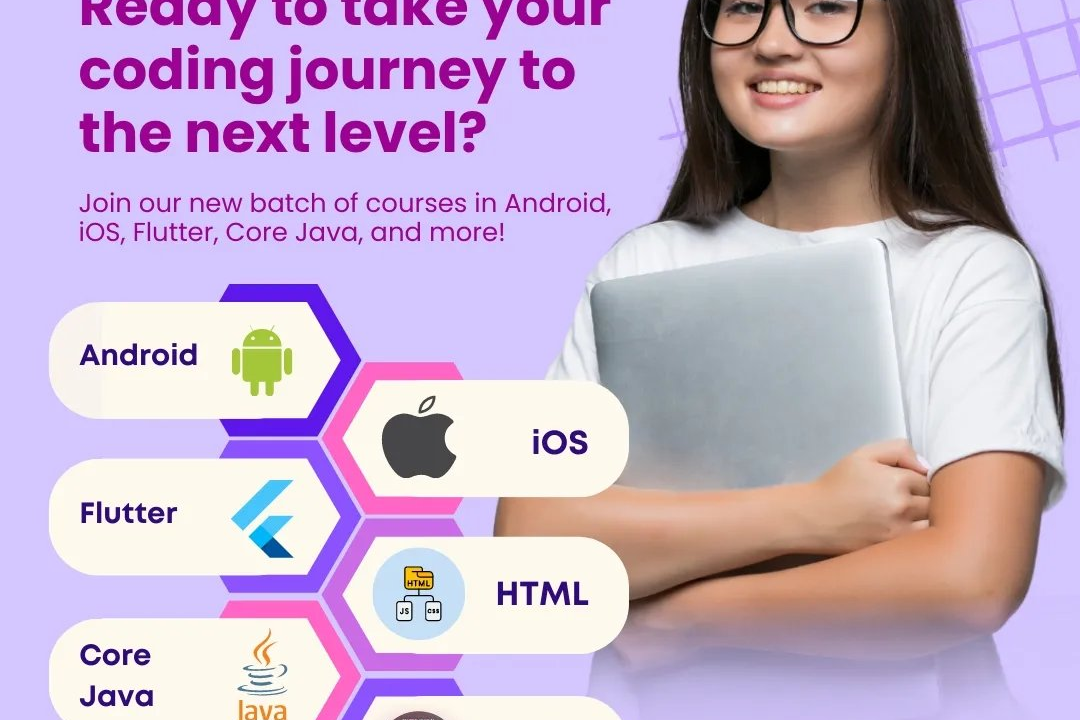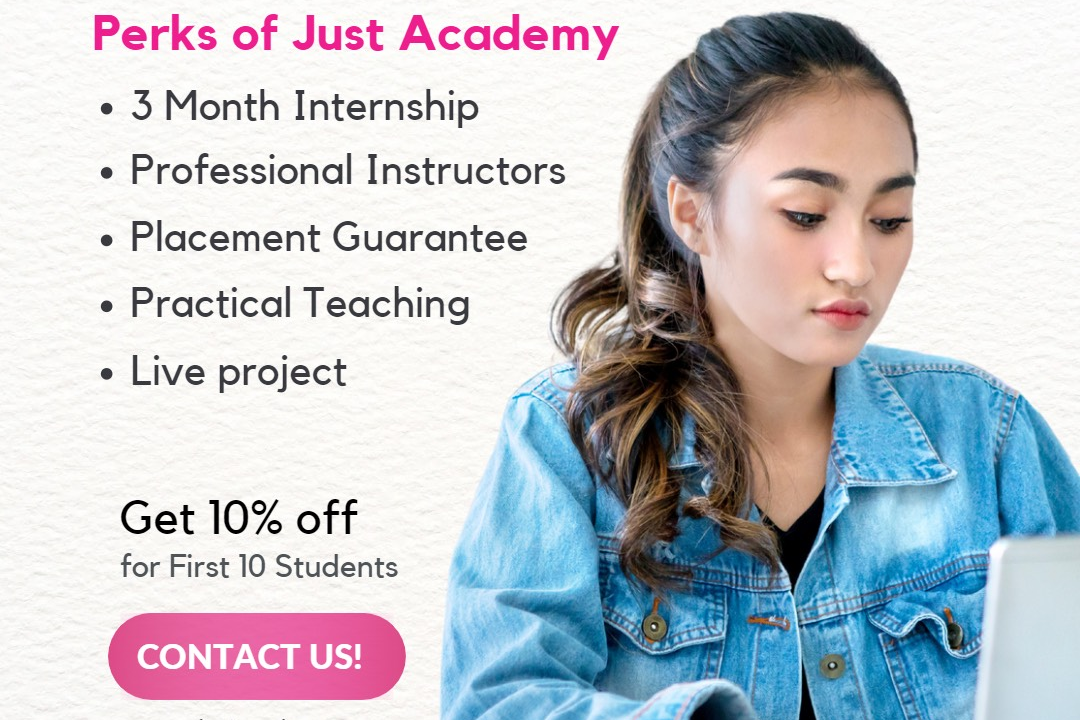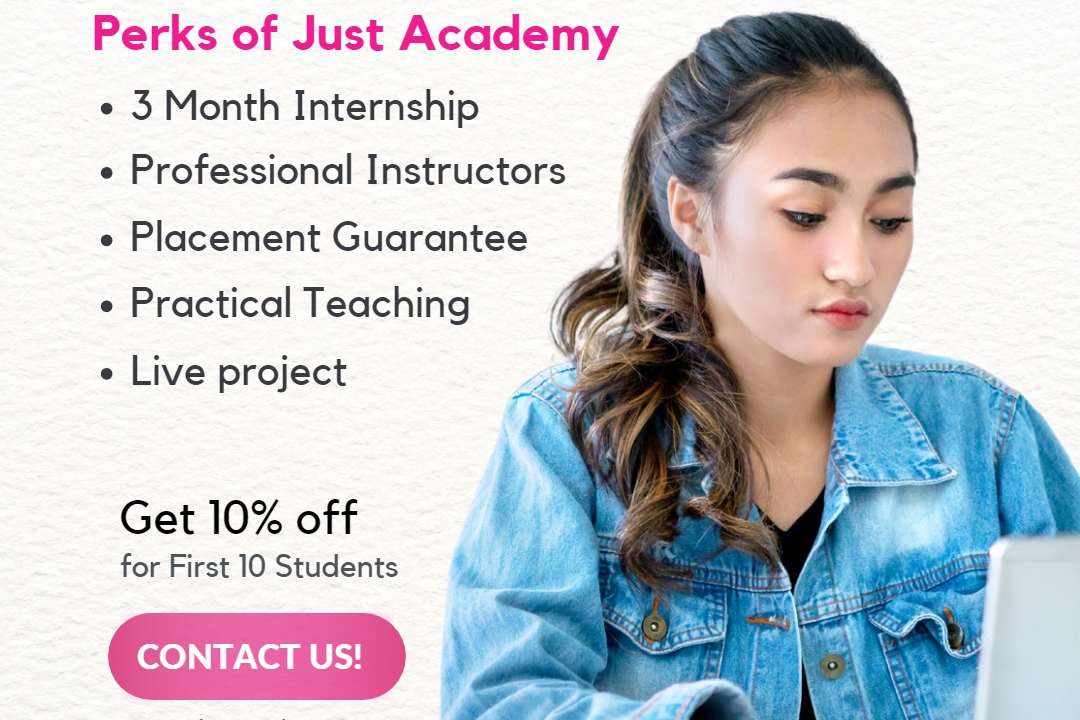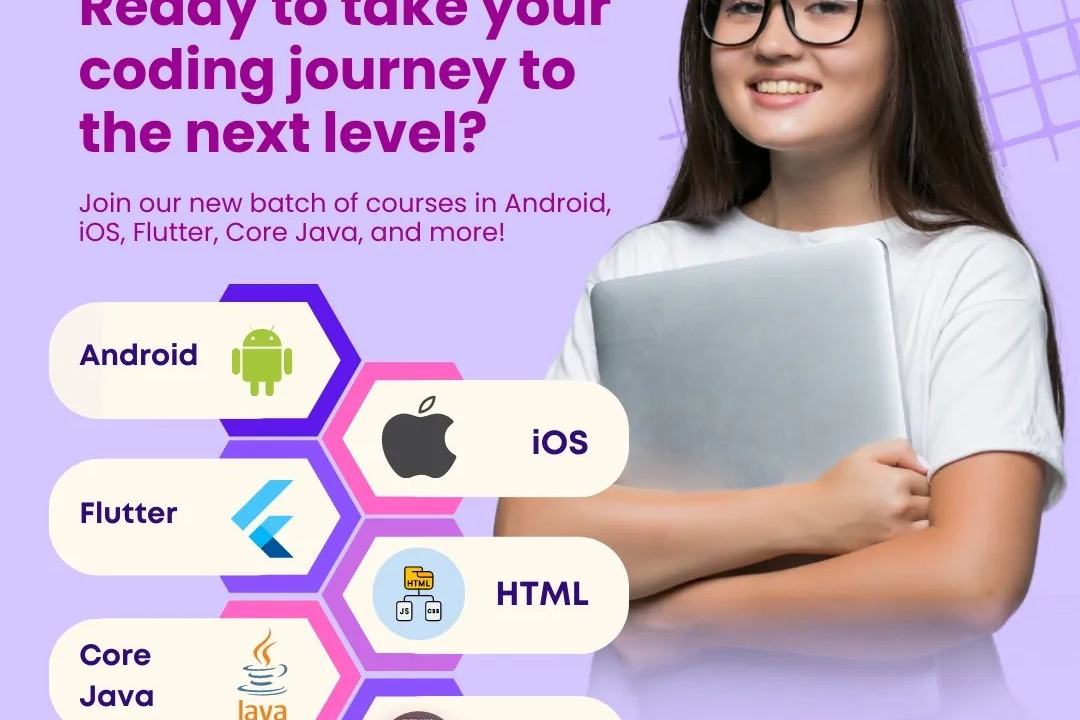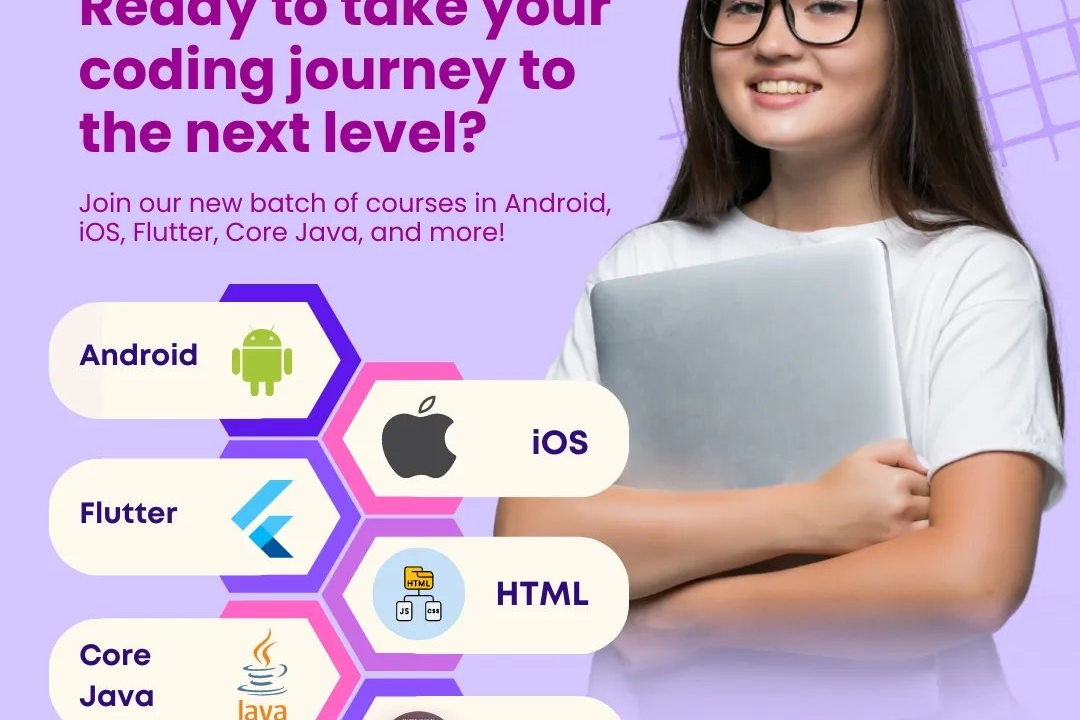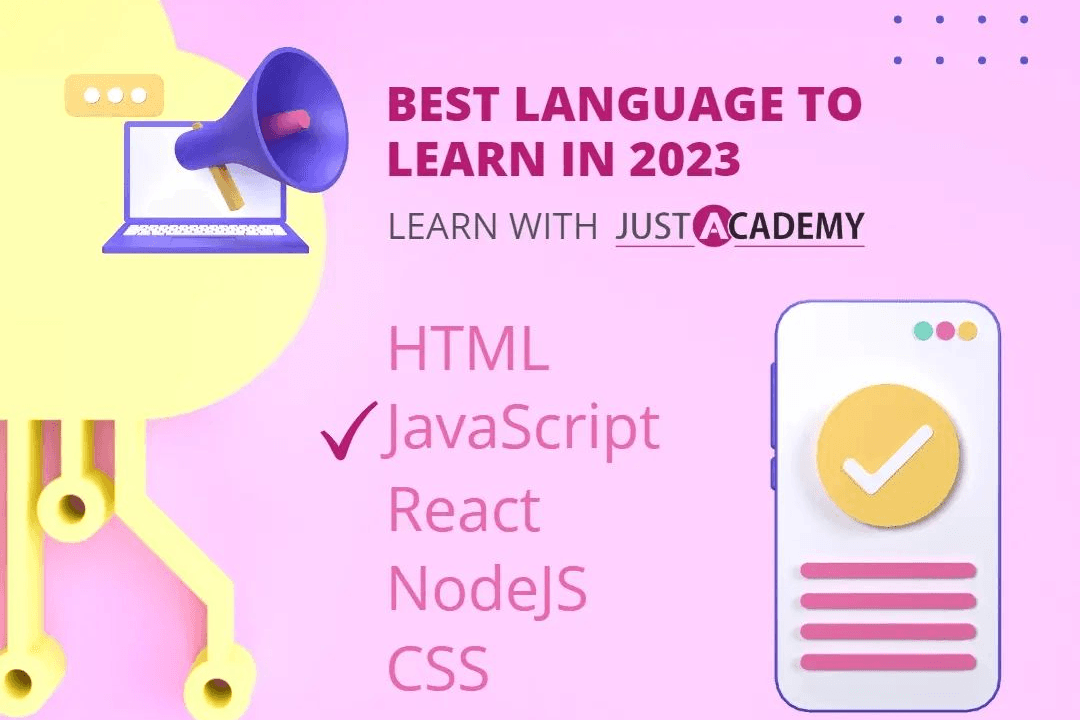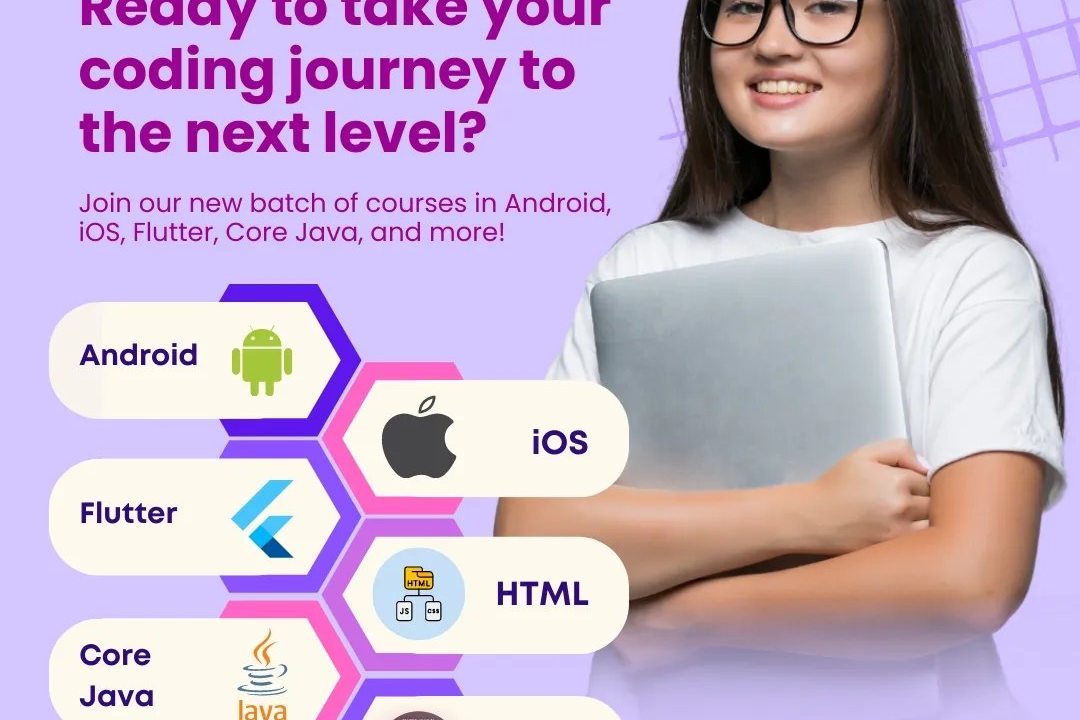conditional formatting in power bi
Enhancing Data Visualization with Conditional Formatting in Power BI
conditional formatting in power bi
Conditional formatting in Power BI is a powerful feature that allows users to apply specific formatting styles to visuals based on the underlying data values. This functionality enables users to highlight important trends and insights by changing colors, font sizes, and styles dynamically based on conditions configured by the user. For instance, one can set rules to change the background color of a cell in a table based on its value—such as using green for high sales values and red for low ones—enhancing data visualization and decision-making. Conditional formatting can be applied across various visuals, including tables, matrices, and charts, making it a versatile tool for data representation and analysis in Power BI dashboards.
To Download Our Brochure: https://www.justacademy.co/download-brochure-for-free
Message us for more information: +91 9987184296
1 - Definition of Conditional Formatting: Conditional Formatting in Power BI allows users to change the appearance of visuals based on specific conditions or rules, effectively highlighting important data insights.
2) Purpose: The primary purpose is to help users quickly identify trends, outliers, or specific data points without needing to analyze numbers in a table directly.
3) Types of Formatting Options: Users can apply various formatting options, including changing font colors, background colors, and data bars, to different visual elements.
4) Rules Based Formatting: Users can set rules for formatting, such as highlighting sales figures above a target, to bring immediate attention to key performance indicators.
5) Field Value Formatting: This method applies formatting based on the value of another field, allowing you to use related data to drive visual appearance.
6) Gradient Color Scales: Power BI supports gradient colors for visualizing data ranges, which helps in understanding the distribution of values across a dataset more intuitively.
7) DAX Expressions: Advanced users can utilize DAX (Data Analysis Expressions) to create dynamic formatting rules, allowing for more complex conditional scenarios.
8) Icon Sets: Conditional Formatting includes features to display icons based on specific values (e.g., up or down arrows for trend analysis), giving a visual cue about performance.
9) Data Bars: This feature adds visual bars to cells in tables, allowing users to see the magnitude of values at a glance, similar to a bar chart within the context of a table.
10) Compatibility with Visual Types: Conditional Formatting can be applied to various visual types, such as tables, matrices, and charts—including column, line, and scatter plots.
11) Interactive Elements: Conditional Formatting updates dynamically as users interact with filters and slicers, ensuring that the view reflects the most current data context.
12) Accessibility Features: Power BI allows for user defined themes and colors that comply with accessibility standards, ensuring that visualizations are understandable for users with color blindness or other visual impairments.
13) Performance Considerations: While powerful, advanced conditional formatting can affect report performance. It's important to optimize DAX calculations or rule complexity for better performance in larger datasets.
14) Visual Level vs. Page Level Formatting: Students will learn how to distinguish between applying formatting to individual visuals (visual level) versus applying rules that affect an entire page or report (page level or theme level formatting).
15) Use Cases in Business Reporting: By understanding real world applications, such as sales performance dashboards or financial reports, students will grasp how effective Conditional Formatting enhances decision making processes.
16) Practical Exercises: The training program will include hands on exercises where students can apply Conditional Formatting to sample datasets, reinforcing their learning and helping them develop practical skills.
17) Troubleshooting Common Issues: Students will be equipped with knowledge about common pitfalls and troubleshooting techniques when implementing Conditional Formatting, ensuring they can solve problems independently.
18) Integration with Other Features: Conditional Formatting can work alongside other Power BI features like tooltips and drill through, enhancing the overall functionality and user experience of reports.
19) Case Studies and Best Practices: Highlighting case studies where Conditional Formatting significantly improved data visualization and insight extraction will help students appreciate its value in various business contexts.
By incorporating these points into the training program, students will gain a comprehensive understanding of Conditional Formatting in Power BI, allowing them to create insightful and visually appealing reports.
Browse our course links : https://www.justacademy.co/all-courses
To Join our FREE DEMO Session: Click Here
Contact Us for more info:
- Message us on Whatsapp: +91 9987184296
- Email id: info@justacademy.co
FLUTTER Mobile App Development
what is mean stack and mern stack