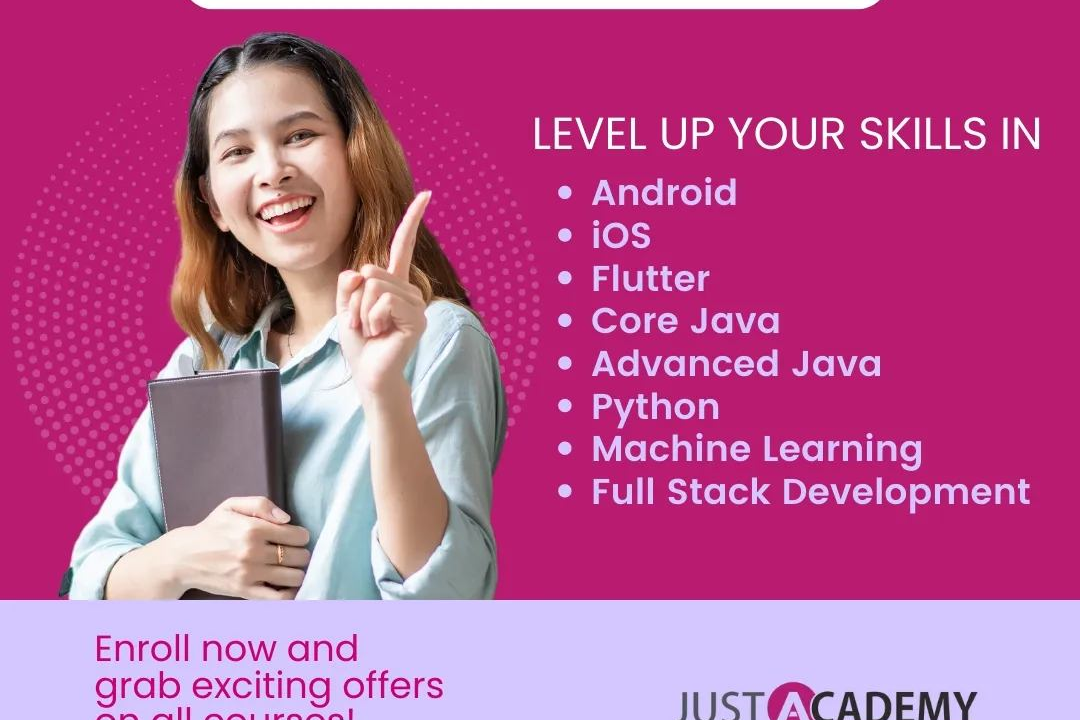Why Image Is Not Showing In HTML
How to Troubleshoot Images Not Displaying in HTML
Why Image Is Not Showing In HTML
There can be several reasons why an image may not be displayed in HTML. Some common causes include incorrect file path or filename in the <img> tag, the image file not being in the specified directory, file permissions preventing the browser from accessing the image, or the image file being corrupt. It is important to check the file path and name, the file location, and the file format to ensure that the image can be properly displayed on the webpage. Additionally, ensuring that the <img> tag has the correct attributes such as src, alt text, and dimensions can help troubleshoot and display the image correctly.
To Download Our Brochure: https://www.justacademy.co/download-brochure-for-free
Message us for more information: +91 9987184296
1 - The image file path may be incorrect Make sure the file path specified in the HTML code is accurate and leads to the correct location of the image on the server or in the project folder.
2) Incorrect image format Ensure that the image file is in a supported format such as .jpg, .png, or .gif. Some browsers may not display images that are in unsupported formats.
3) Image file may be missing or corrupted Check if the image file is present in the specified location and is not corrupted. If the file is missing or damaged, the image will not appear on the webpage.
4) Permissions issue The server may have restrictions that prevent the image file from being accessed or displayed. Make sure that the necessary permissions are set for the image file.
5) Browser caching Sometimes browsers cache old versions of web pages, which may cause the image not to display. Clear the browser cache and try reloading the page to see if the image appears.
6) Image size is too large If the image file size is too large, it may take longer to load, causing it not to display properly. Resize or optimize the image for web use to improve loading times.
7) CSS styles or positioning Check for any CSS styles applied to the image or its parent elements that may be hiding or covering the image unintentionally. Adjust the CSS styles to ensure the image is visible.
8) Syntax errors in HTML code Any syntax errors in the HTML code, such as missing quotation marks or tags not closed properly, can prevent the image from displaying. Validate the HTML code to ensure it is error free.
9) Slow internet connection A slow internet connection may result in images not loading properly on the webpage. Check the internet connection speed and try reloading the page once the connection is stable.
10) JavaScript conflicts If there are JavaScript errors or conflicts on the webpage, it can interfere with the loading of images. Check the browser console for any JavaScript errors and address them to resolve the issue.
11) Ad blockers or browser extensions Some ad blockers or browser extensions may block certain content on the webpage, including images. Disable any ad blockers or extensions that may be causing the image not to display.
12) Responsive design issues If the webpage is designed to be responsive, certain styles or scripts may be affecting how the image is displayed on different devices. Test the webpage on various devices to see if the image appears correctly.
13) Server downtime If the server hosting the image file is down or experiencing issues, the image may not load on the webpage. Contact the server administrator to resolve any server related problems.
14) Mixed content issues If the webpage is served over HTTPS and the image is loaded over HTTP, some browsers may block the insecure content. Make sure all content, including images, is served securely over HTTPS.
15) Cache control headers Improper cache control headers set on the server may prevent the browser from fetching and displaying the image. Verify the cache control headers are correctly configured to allow the browser to fetch the image.
Browse our course links : https://www.justacademy.co/all-courses
To Join our FREE DEMO Session: Click Here
Contact Us for more info:
Difference Between Manual And Automation Testing
Difference between MariaDB and MySQL
Salesforce DevOps Interview Questions
Full Course Of Html
Angular Interview Questions For 3 Years Experience