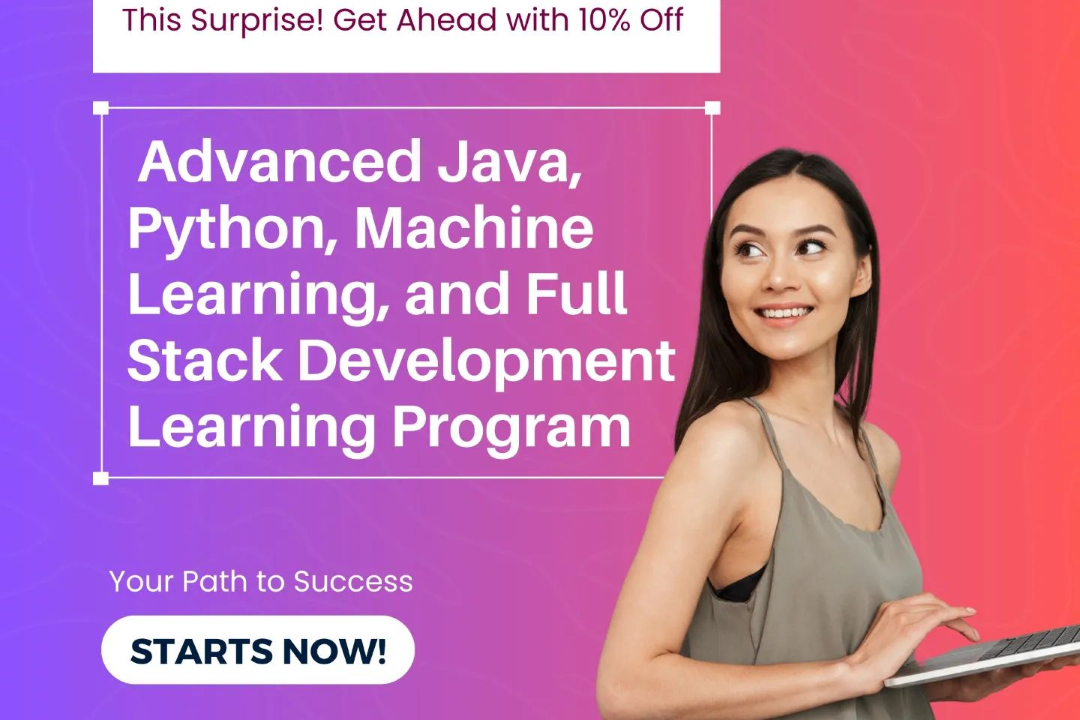Java environment setup
Java Development Environment Configuration
Java environment setup
Setting up a Java environment involves installing the Java Development Kit (JDK), which includes tools for developing Java applications. First, download the JDK from the official Oracle website or an open-source alternative like OpenJDK. After downloading, install the JDK by following the installation prompts. Set the environment variables to include the JDK’s bin directory in the system's PATH, which allows you to run Java commands from the command line. For Windows, you might also need to set the JAVA_HOME variable pointing to the JDK installation directory. Once installed, you can verify the setup by opening a command prompt (or terminal) and running `java -version` to check the Java version and `javac -version` to confirm the compiler is set up correctly. This setup allows you to compile and run Java programs locally.
To Download Our Brochure: https://www.justacademy.co/download-brochure-for-free
Message us for more information: +91 9987184296
1 - Understanding Java: Introduce students to what Java is, its features, and why it is a popular programming language for building various applications.
2) Java Development Kit (JDK): Explain the JDK's role as the core component required to write, compile, and run Java applications. Highlight that it includes the Java Runtime Environment (JRE), compilers, and libraries.
3) Java Runtime Environment (JRE): Clarify the purpose of JRE as the environment where Java applications run, and that it provides libraries and the Java Virtual Machine (JVM).
4) Java Virtual Machine (JVM): Describe the JVM as the engine that runs Java applications. It converts Java bytecode into machine code, allowing Java programs to be platform independent.
5) Choosing the JDK Version: Discuss the importance of selecting the appropriate JDK version based on the applications the students intend to develop, whether it's Java SE, Java EE, or Java FX.
6) Downloading JDK: Guide students on how to download the latest version of the JDK from the official Oracle or OpenJDK websites. Emphasize verifying the download source for security.
7) Installing JDK: Walk through the installation process on different operating systems (Windows, macOS, Linux). Point out steps like accepting the license agreement and setting installation paths.
8) Setting Environment Variables: Instruct how to configure system environment variables, specifically JAVA_HOME and PATH, to make the JDK accessible from the command line.
9) Verifying Installation: Teach students how to verify the JDK installation through command line commands (like `java version` and `javac version`) and troubleshoot common issues.
10) Choosing an Integrated Development Environment (IDE): Discuss popular IDEs such as IntelliJ IDEA, Eclipse, and NetBeans, highlighting their features and how they enhance productivity for Java development.
11) IDE Installation: Guide the students through installing a chosen IDE, noting any specific configurations related to the JDK settings within the IDE.
12) Creating a Simple Java Project: Demonstrate how to create a simple Java project in the IDE, write a basic “Hello World” program, and explain the project structure.
13) Running Java Programs: Explain the various ways to run Java programs from the IDE and the command line, covering both compilation and execution steps.
14) Setting Up Version Control (Git): Introduce the concept of version control, why it's important, and how to set up Git for managing Java project versions.
15) Exploring Java Libraries and Frameworks: Provide an overview of commonly used Java libraries (like Apache Commons) and frameworks (like Spring and Hibernate) that can be useful for students in their future projects.
16) Basic Debugging Techniques: Teach students basic debugging practices within the IDE to help them troubleshoot issues as they develop their Java applications.
17) Best Practices: Encourage best practices in coding, including code organization, documentation, and version control use.
18) Taking Advantage of Online Resources: Recommend online platforms for additional learning materials, forums, and communities where students can seek help and share knowledge.
19) Setting Up Project Dependencies: Briefly explain how to manage external libraries and dependencies using build tools like Maven or Gradle, which can facilitate project scalability and management.
20) Creating a Java Class: Conclude with a deeper dive into object oriented programming by showing how to create and utilize a Java class, including constructors, methods, and encapsulation.
These points form a well rounded guide for students embarking on their journey in Java programming, ensuring they have the necessary knowledge and skills to set up their development environment effectively.
Browse our course links : https://www.justacademy.co/all-courses
To Join our FREE DEMO Session: Click Here
Contact Us for more info:
Java Threads And Runnable
offline full stack developer course
iOS TRAINING in Wadhwan
software testing full course
Java streams vs. collections