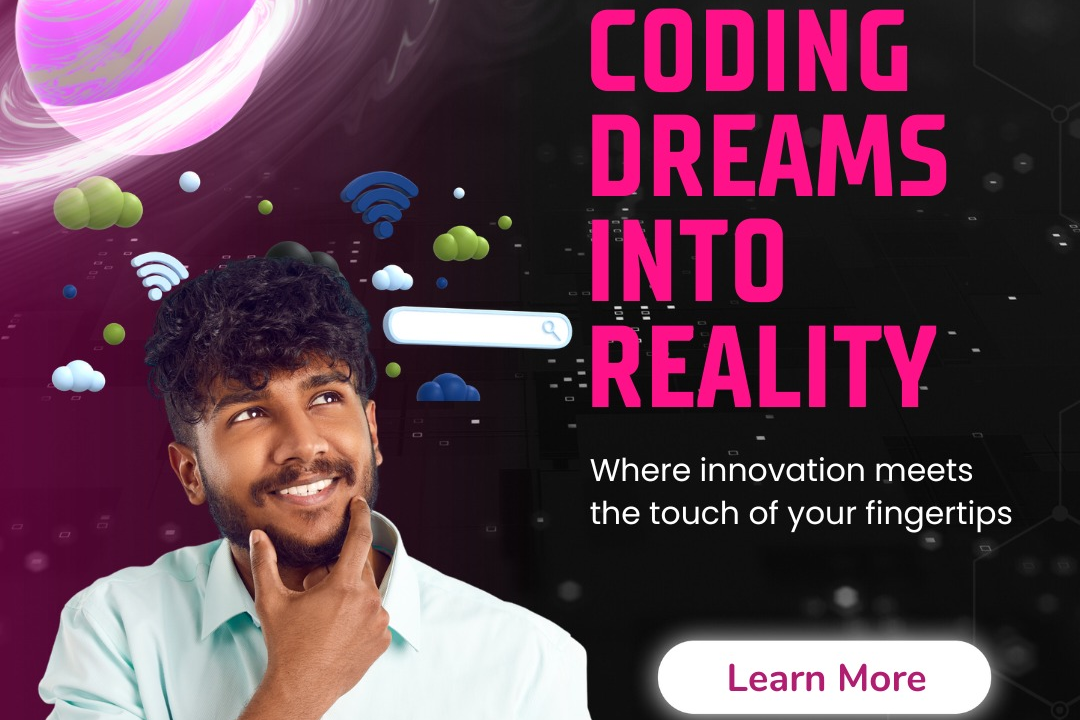How to Import Image in ReactJS
Adding Images to Your ReactJS Project: A Step-by-Step Guide
How to Import Image in ReactJS
In React.js, importing images allows you to easily include images in your project and reference them in your components. By importing images, you can efficiently manage and display images directly in your code without needing to use external URLs or complex image handling techniques. This approach helps improve the organization of your project by keeping all related assets within your codebase, making it easier to maintain and update your images when needed.
To Download Our Brochure: https://www.justacademy.co/download-brochure-for-free
Message us for more information: +91 9987184296
1 - The first step to import an image in ReactJS is to locate the image file that you want to use in your project. Make sure the image file is saved in a folder within your project directory.
2) Once you have identified the image file you want to use, you can import the image into your React component by using the `import` statement at the top of your component file. For example: `import myImage from ‘./images/myImage.jpg’;`
3) After importing the image file, you can use the `img` tag in your JSX code to render the image on the web page. Make sure to use the `src` attribute of the `img` tag to specify the path to the imported image file. For example: `<img src={myImage} alt="My Image" />`
4) To ensure that the image is imported and displayed correctly, you can run your React application and view the image on the web page. Check for any errors in the console that may indicate issues with importing the image.
5) If you encounter any issues with importing the image, double check the file path specified in the `import` statement and the `src` attribute of the `img` tag. Make sure that the file path matches the actual location of the image file within your project directory.
6) It is also important to optimize the size and format of the image file for better performance on the web page. Consider using image optimization tools to reduce the file size without compromising the quality of the image.
7) You can further enhance the styling and presentation of the imported image by using CSS properties such as `width`, `height`, `border`, `margin`, and `padding` to customize the appearance of the image on the web page.
8) In addition to importing images from the local project directory, you can also import images from external sources by specifying the URL of the image file in the `src` attribute of the `img` tag.
9) To provide a more interactive user experience, you can add event handlers to the image element, such as `onClick` or `onMouseOver`, to trigger actions when users interact with the image.
10) Another useful technique for importing images in ReactJS is to use image optimization libraries, such as `react image` or `react responsive image`, which provide additional features for lazy loading, responsive images, and caching for better performance.
11) When working with a large number of images in your React project, consider organizing your image files into subdirectories within the `public` or `src` directory to maintain a clean and structured project layout.
12) To ensure cross browser compatibility and accessibility, always include the `alt` attribute in the `img` tag to provide a descriptive text alternative for the image, which is important for screen readers and search engine optimization.
13) It is recommended to test the image import functionality on different devices and screen sizes to ensure that the images are displayed correctly and maintain responsiveness across various platforms.
14) As part of the training program for students, provide hands on exercises and assignments related to importing and displaying images in ReactJS to reinforce the concepts learned and improve practical skills in working with images in web development projects.
15) Encourage students to explore advanced techniques for image manipulation and optimization in ReactJS, such as using libraries like `react image crop` for cropping and resizing images, or integrating image galleries and sliders for creating dynamic and interactive image displays in web applications.
Browse our course links : https://www.justacademy.co/all-courses
To Join our FREE DEMO Session: Click Here
Contact Us for more info:
Sap Abap Free Training
The Complete 2021 Php Full Stack Web Developer Bootcamp
Running Javascript
Java 8 Features Interview Questions
Web Design In Coimbatore