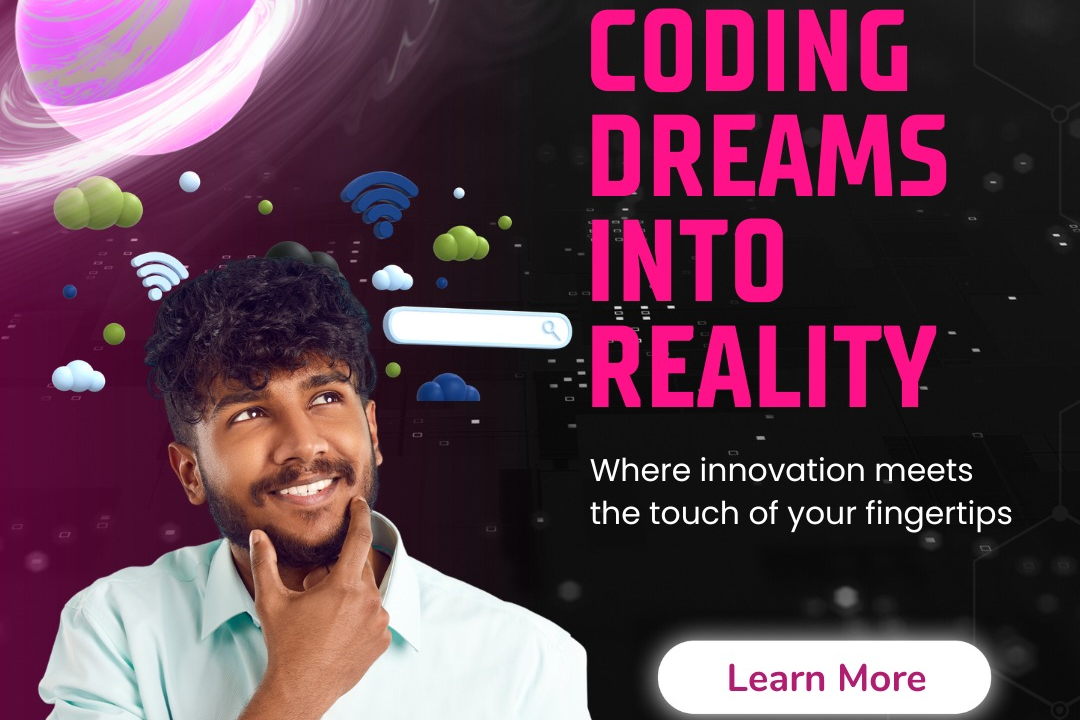How to Handle Dropdown in Selenium
Managing Dropdowns with Selenium: Best Practices
How to Handle Dropdown in Selenium
Dropdowns in web applications are useful for providing users with a range of selectable options within a specified list. When automated testing with Selenium, handling dropdowns becomes crucial for simulating user interactions. Selenium offers several methods to interact with dropdown elements, such as selecting an option by visible text, value, or index. By correctly handling dropdowns in automated tests, you can ensure accurate validation of user inputs and verify that the application functions as expected.
To Download Our Brochure: https://www.justacademy.co/download-brochure-for-free
Message us for more information: +91 9987184296
1 - Identify the dropdown element: Use the developer tools in your browser to identify the dropdown element on the webpage you want to interact with.
2) Select a dropdown value by text: Use the Select class in Selenium to interact with dropdown elements. You can select a value by visible text using the Select class.
3) Select a dropdown value by index: Alternatively, you can select a value by its index in the dropdown list using the Select class.
4) Select a dropdown value by value attribute: If the dropdown options have “value” attributes, you can select an option by its value using the Select class.
5) Get all dropdown options: You can retrieve all the dropdown options as WebElements using the findElements method and then iterate through them to perform actions.
6) Verify if dropdown is multi select: Check if the dropdown allows multiple selections. If it does, you need to use different methods to handle it.
7) Handling dynamic dropdowns: If the dropdown options are dynamic and loading asynchronously, you may need to use explicit waits to ensure the options are loaded before interacting with them.
8) Simulate mouse actions: If the dropdown requires mouse actions like hover to display options, you can use the Actions class in Selenium to perform such actions.
9) Managing cascading dropdowns: If the dropdown options are dependent on the selection of another dropdown (cascading dropdowns), ensure you select the parent dropdown first before interacting with the child dropdown.
10) Handling disabled dropdowns: If the dropdown is disabled, you may need to first check if it is enabled before trying to interact with it.
11) Verify default selected option: Check which option is selected by default in the dropdown to validate the initial state.
12) Error handling with dropdown selection: Implement error handling mechanisms to handle scenarios where the desired dropdown option is not available or the selection fails.
13) Scroll to view dropdown: If the dropdown is not immediately visible on the screen, scroll to the dropdown element to ensure it is in view before interacting with it.
14) Verify dropdown values: After selecting an option from the dropdown, verify that the selected value is reflected in the application as expected.
15) Automate dropdown interactions in test scripts: Write automated test scripts using Selenium to simulate user interactions with dropdowns and validate the functionality as part of the training program for students.
Browse our course links : https://www.justacademy.co/all-courses
To Join our FREE DEMO Session: Click Here
Contact Us for more info:
Php Online Course Free
Backend Interview Questions
Manual Testing Scenario Based Interview Questions
Software Integration Testing Tools
How to Debug Angular Code