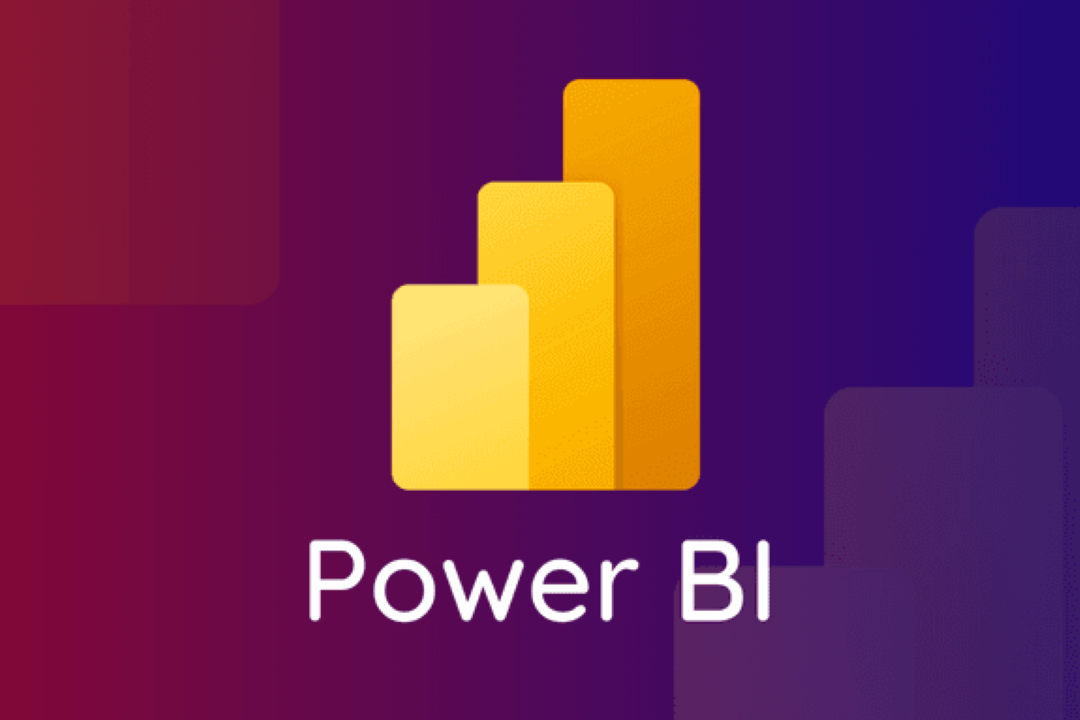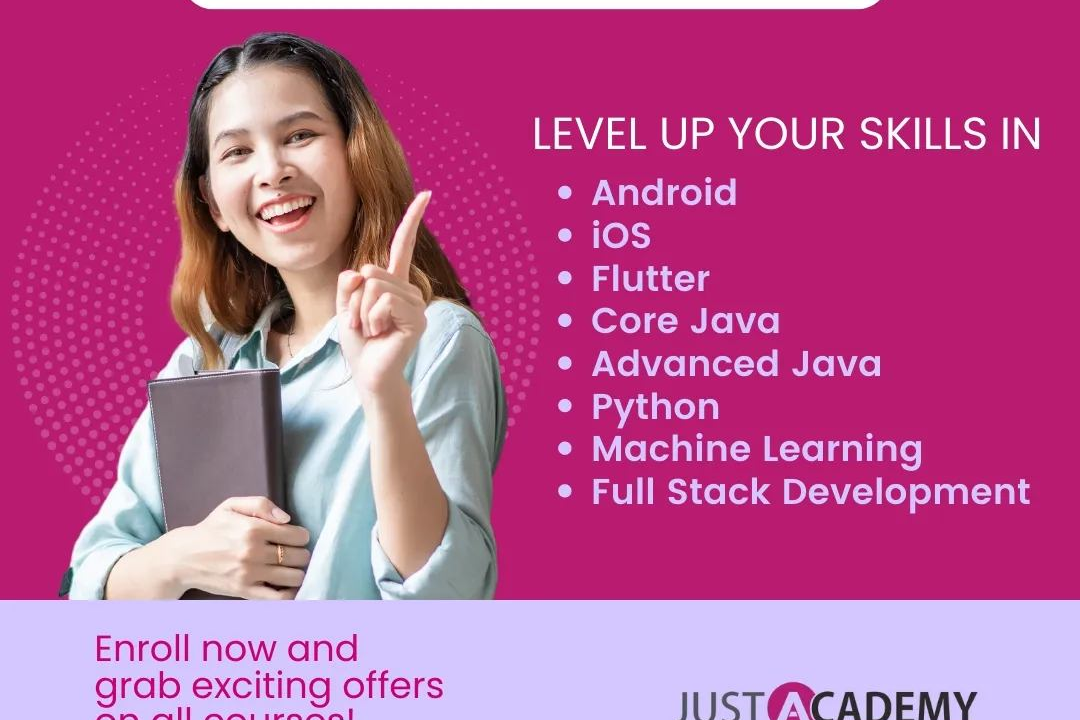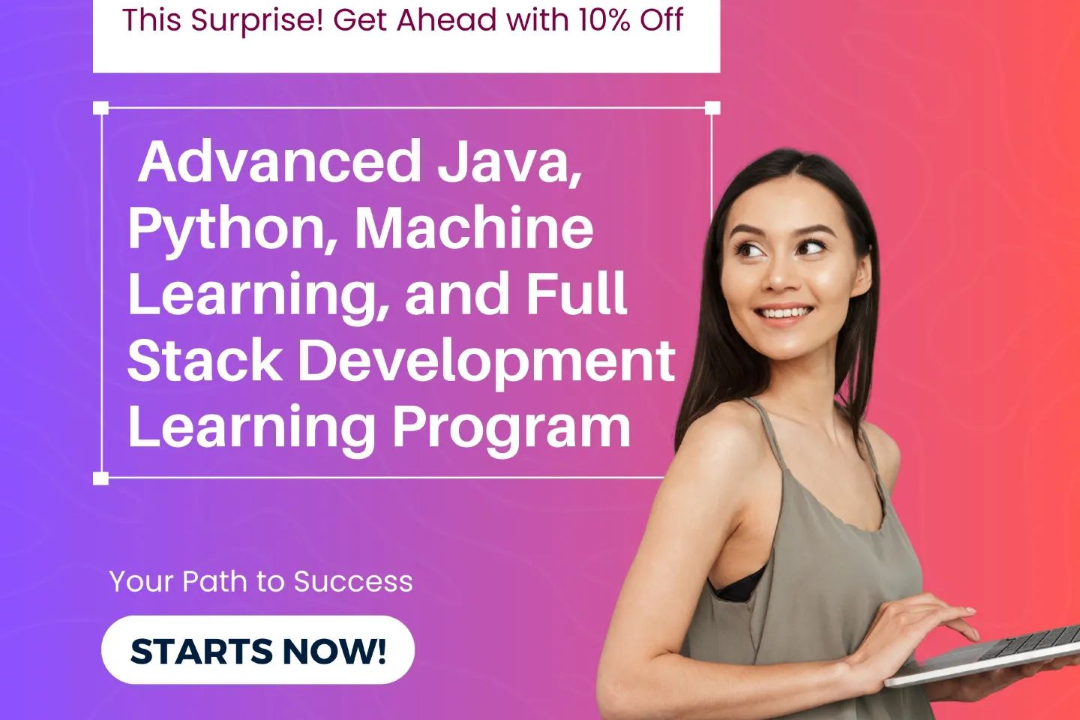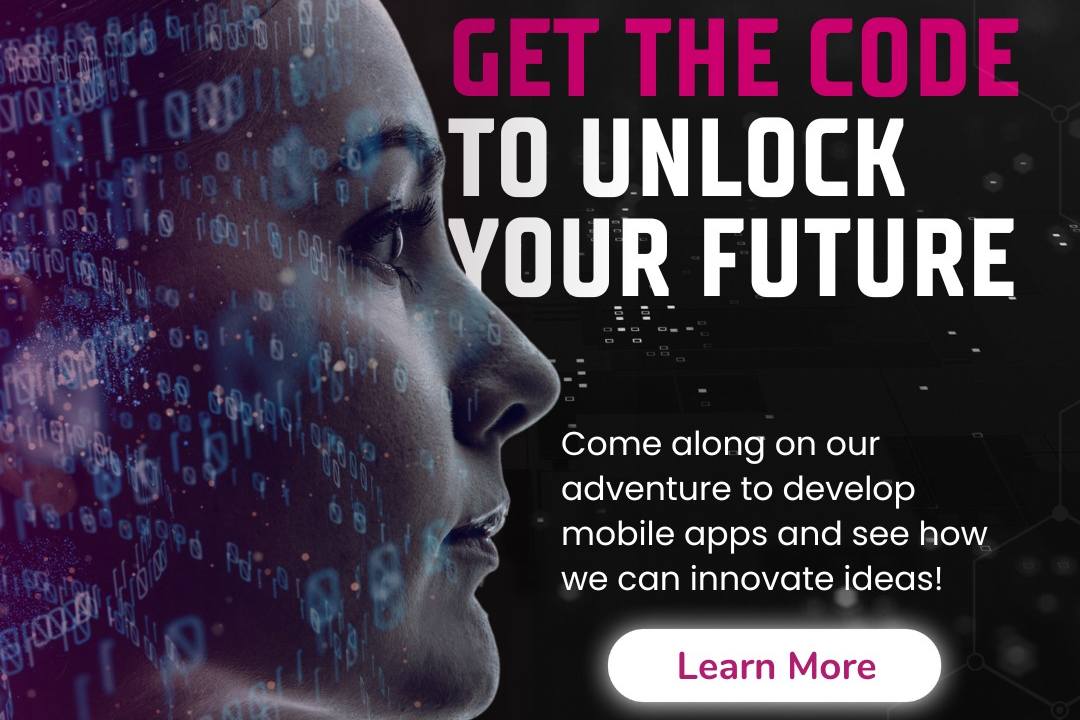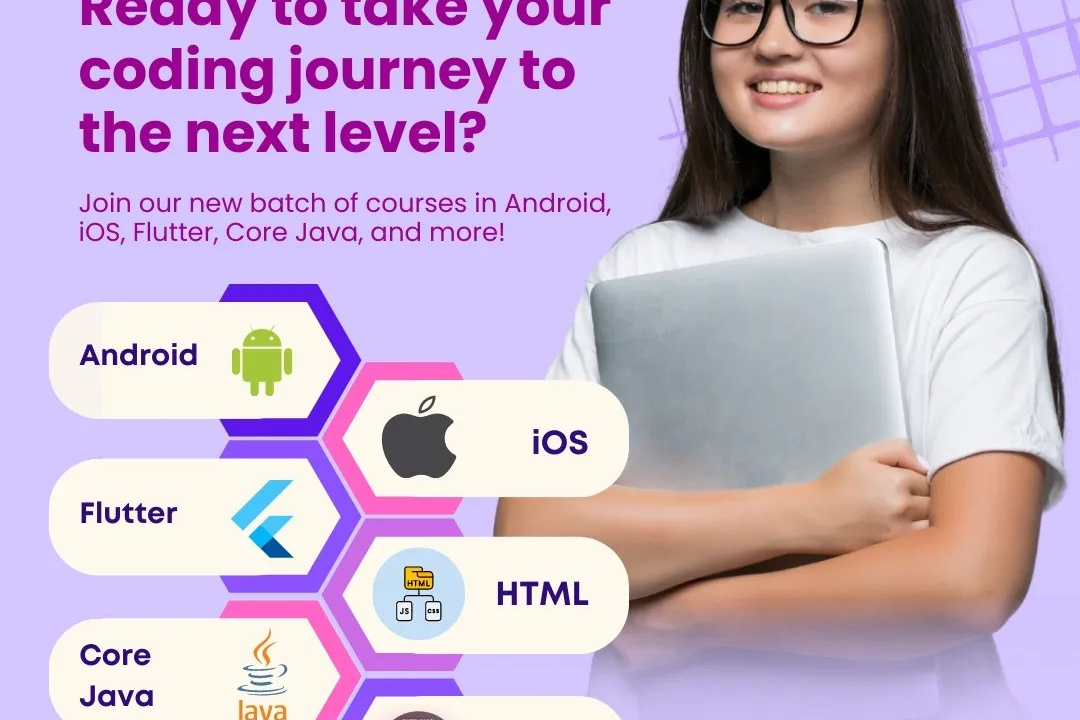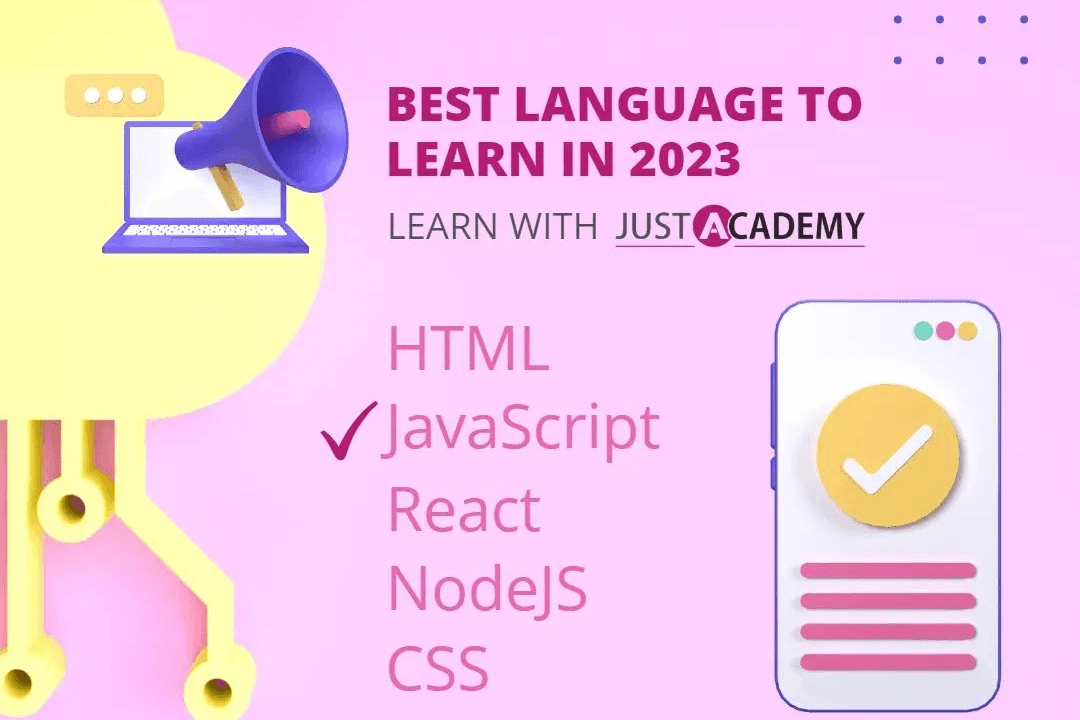How to Create Date Hierarchy in Power BI
Guide to Creating a Date Hierarchy in Power BI
How to Create Date Hierarchy in Power BI
Creating a date hierarchy in Power BI is useful for organizing and analyzing date-based data more effectively. By defining a date hierarchy, you can easily drill down from year to month to day levels, enabling you to visualize trends and patterns in your data with greater detail and precision. This hierarchy simplifies the process of aggregating and comparing data at different time intervals, making it easier to derive insights and spot anomalies in your data. To create a date hierarchy, simply drag the date field into the Axis area in Power BI, right-click on it, and select “Hierarchy” to define the desired levels (e.g., year, quarter, month, etc.).
To Download Our Brochure: https://www.justacademy.co/download-brochure-for-free
Message us for more information: +91 9987184296
1 - To create a date hierarchy in Power BI, start by having a date column in your dataset that you want to use for analysis and reporting purposes.
2) Open your Power BI desktop application and import the dataset that contains the date column you wish to use for the hierarchy.
3) Once the dataset is loaded, go to the ‘Data’ view in Power BI to view your data tables.
4) Locate the date column in your dataset, right click on it, and choose the option to ‘Mark as Date Table’.
5) After marking the column as a date table, go to the ‘Model’ view in Power BI to set up the date hierarchy.
6) In the ‘Model’ view, find the date table and select it. Then, click on the ‘New Hierarchy’ option in the ribbon menu.
7) Name your new hierarchy (e.g., Year Month Day) and define the levels of the hierarchy by selecting the corresponding date columns (Year, Month, Day).
8) Arrange the levels in the hierarchy in the desired order (Year at the top, followed by Month, then Day).
9) Once the hierarchy is created, you can use it in your reports and visuals for better date based analysis and navigation.
10) In your report canvas, you can drag and drop the hierarchy into visuals to view data at different levels of granularity.
11) By using the date hierarchy, you can easily drill down or roll up the data to analyze trends over time.
12) When creating visuals like line charts or bar charts, you can use the date hierarchy to show data aggregated at different time intervals (e.g., yearly, monthly, daily).
13) The date hierarchy also allows users to slice and filter data based on specific time periods effortlessly.
14) Utilize the date hierarchy to create dynamic date based calculations and KPIs in your reports, such as year over year comparisons or running totals.
15) By mastering the creation and utilization of date hierarchies in Power BI, you can enhance your data analysis skills and gain valuable insights into temporal patterns and trends within your datasets.
Browse our course links : https://www.justacademy.co/all-courses
To Join our FREE DEMO Session: Click Here
Contact Us for more info:
- Message us on Whatsapp: +91 9987184296
- Email id: info@justacademy.co
Difference Between Python And C
How to Take String Input in Java