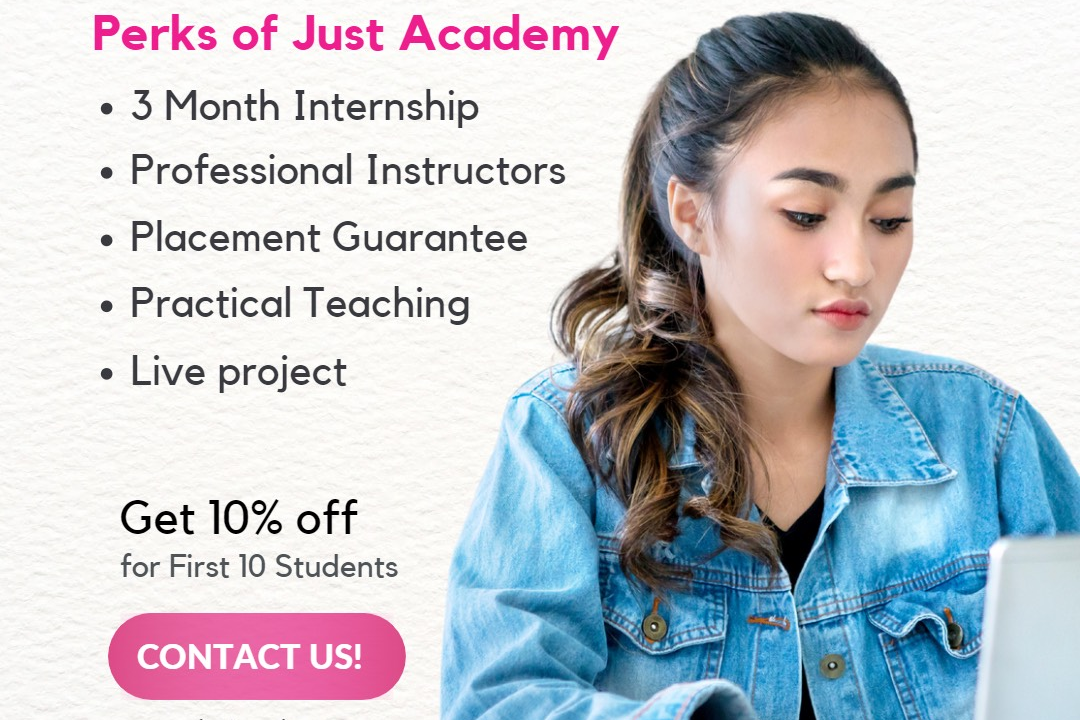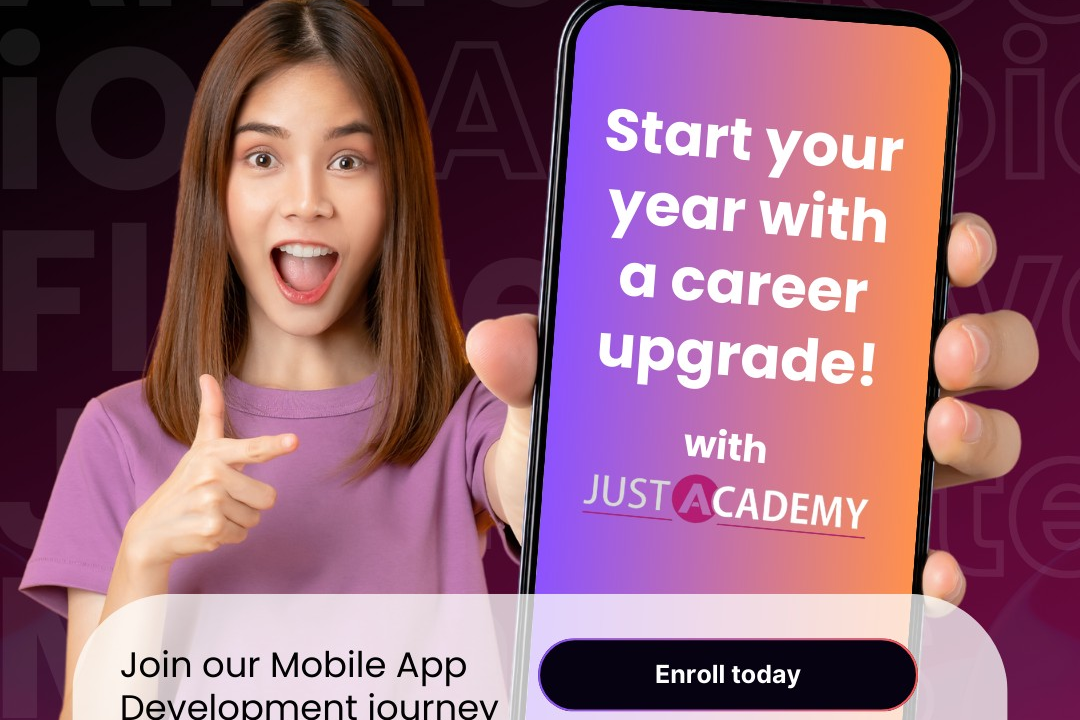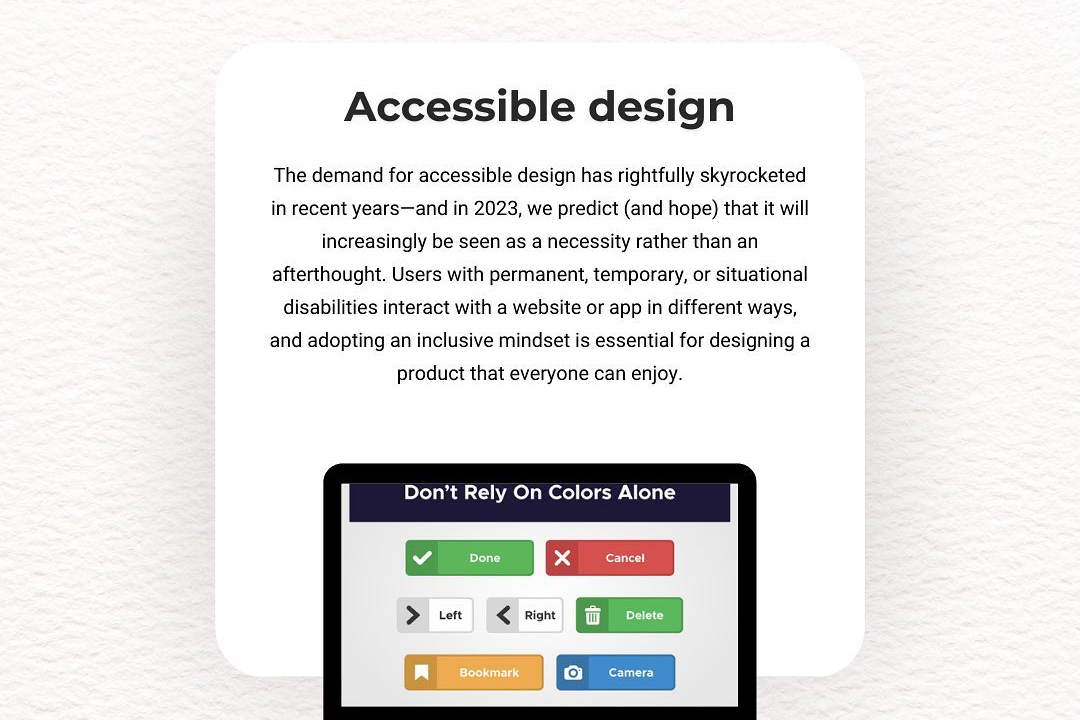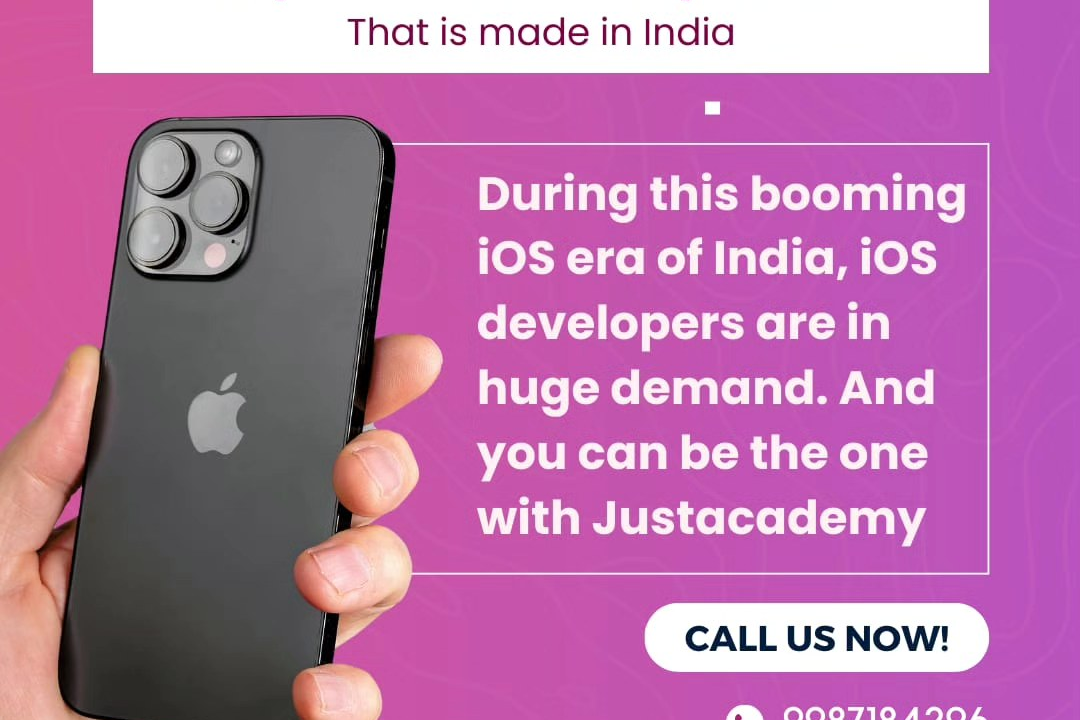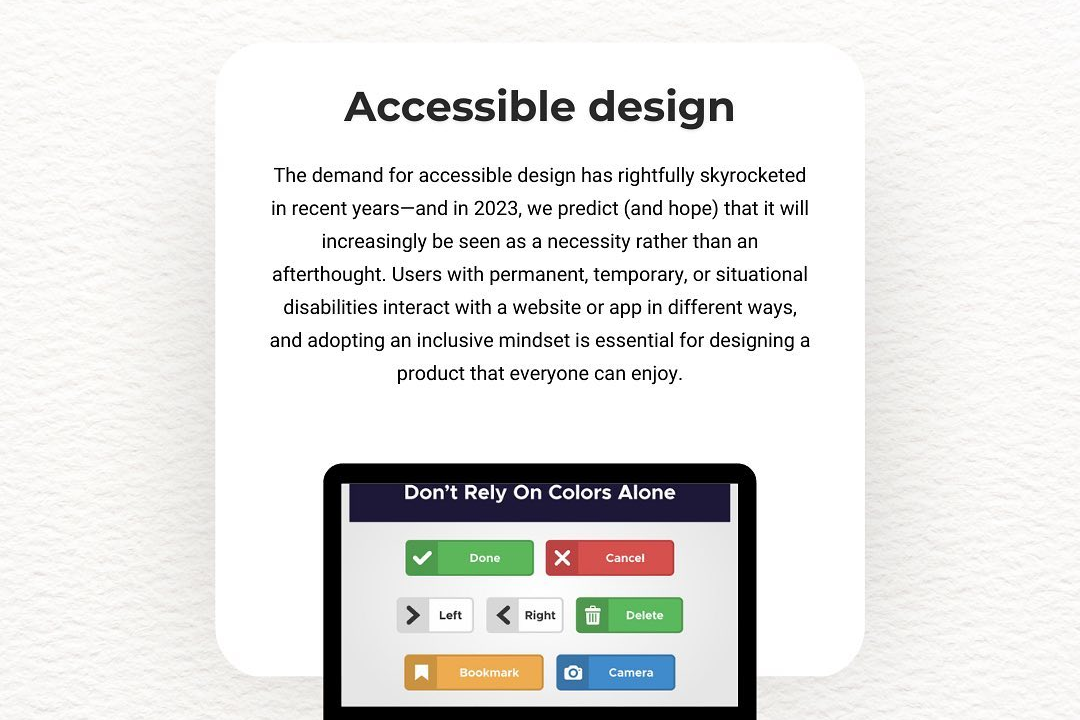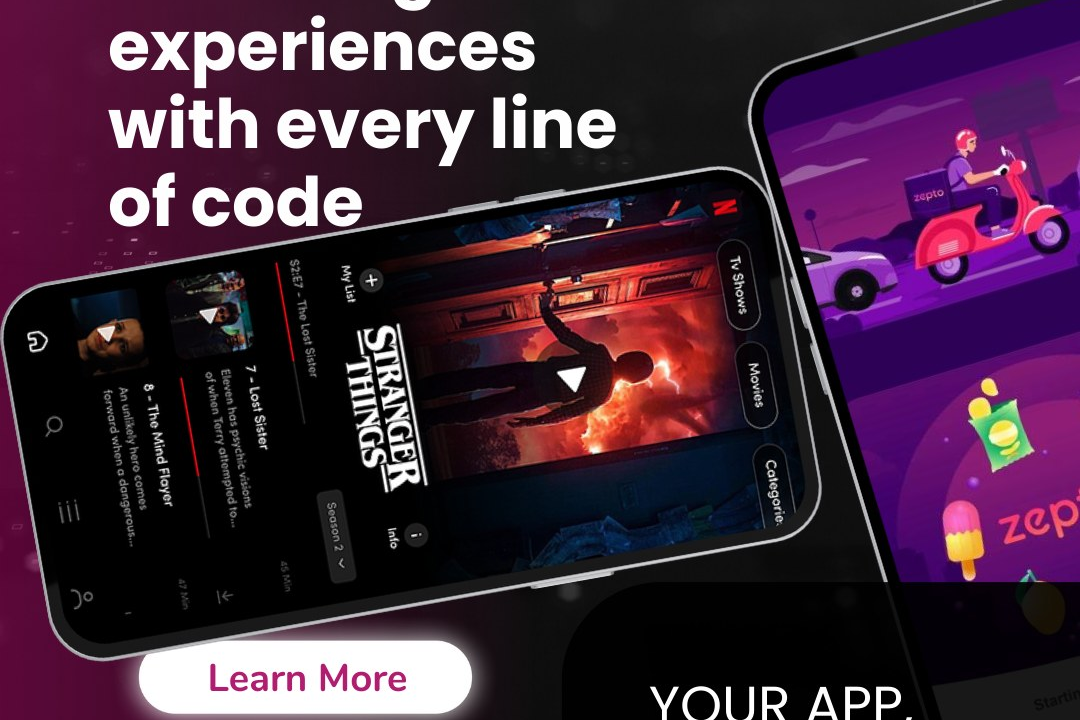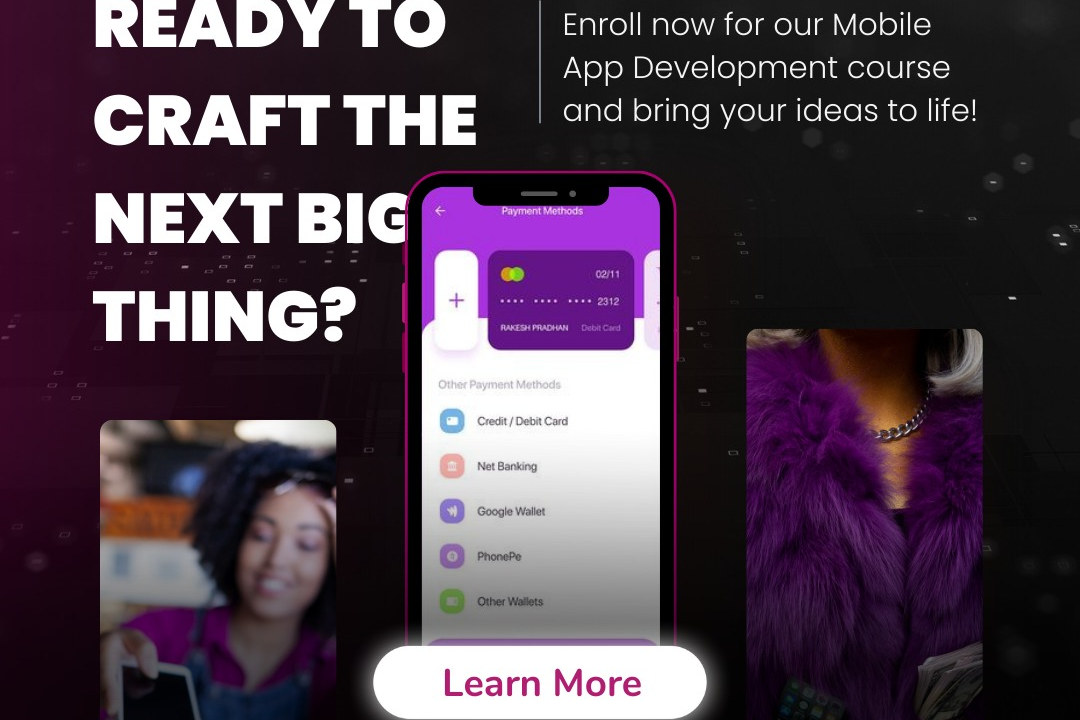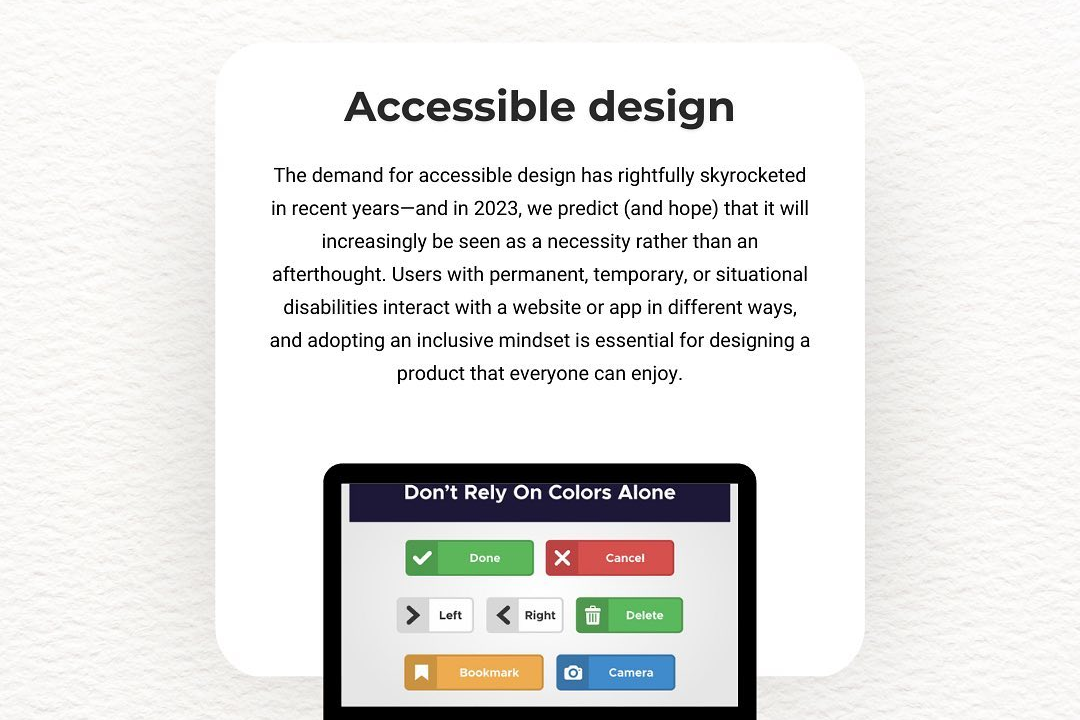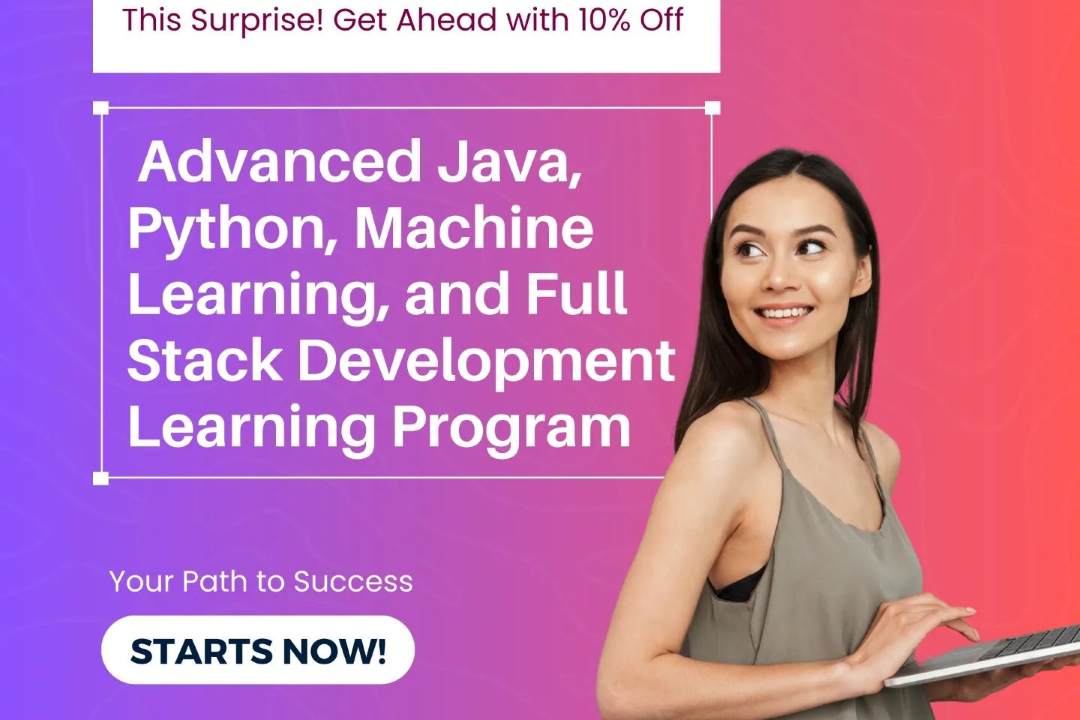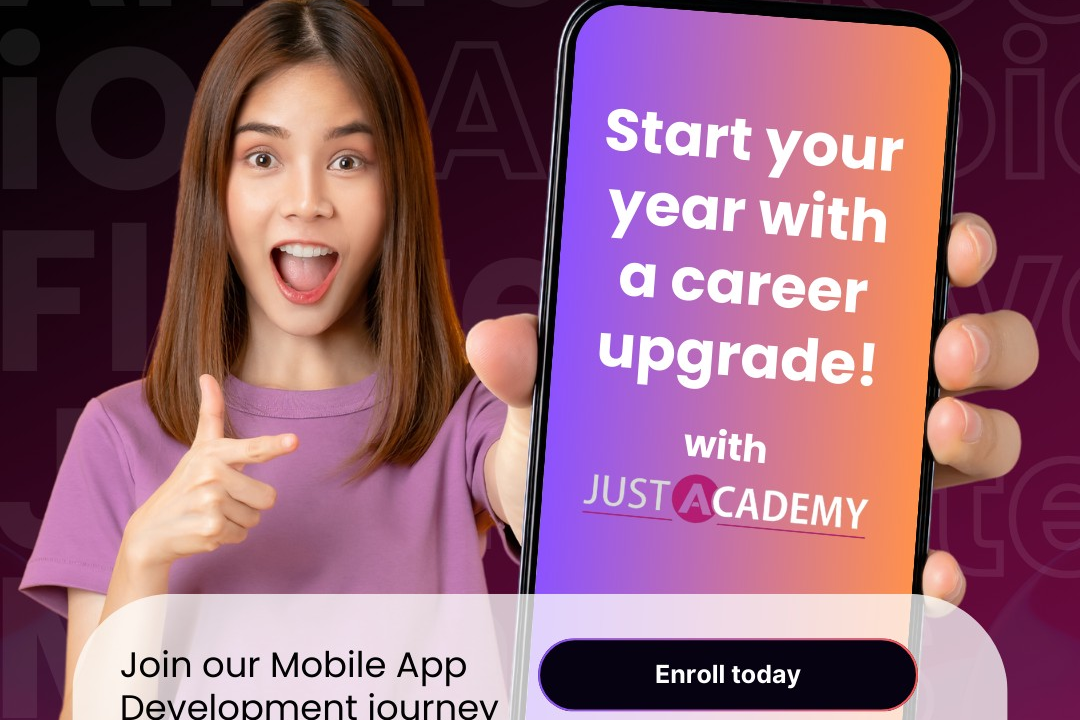Certificate Design in Photoshop
Creating Stunning Certificate Designs in Photoshop
Certificate Design in Photoshop
Designing certificates in Photoshop is useful for creating professional and personalized certificates for various purposes such as awards, achievements, recognition, and completion of courses. With Photoshop, you have unlimited creative freedom to customize the design elements including colors, fonts, graphics, and layout to match the theme and branding of the event or organization. This allows you to create visually appealing certificates that can leave a lasting impression on recipients and make them feel appreciated and recognized. Additionally, Photoshop offers high-quality outputs, allowing you to produce print-ready files for physical certificates or digital formats for online distribution.
To Download Our Brochure: https://www.justacademy.co/download-brochure-for-free
Message us for more information: +91 9987184296
1 - Understanding the Basics:
Creating a certificate design in Photoshop involves using various tools and features such as text, shapes, layers, and effects to craft a professional looking certificate template.
2) Setting the Canvas Size:
Start by setting the canvas size to the desired dimensions for the certificate. Typically, certificates are designed in standard paper sizes like A4 or letter size.
3) Background Design:
Choose a suitable background for the certificate. You can use solid colors, gradients, patterns, or images that complement the overall theme of the certificate.
4) Adding Text:
Include prominent text elements such as the certificate title, recipient's name, award details, and any other necessary information. Experiment with different fonts, sizes, and colors to create a visually appealing layout.
5) Incorporating Graphics:
Enhance the design by adding decorative elements like borders, frames, icons, or logos related to the organization or event for which the certificate is being awarded.
6) Customizing Borders:
Create stylish borders using shapes or custom brushes to frame the certificate design and make it stand out.
7) Utilizing Layers:
Organize your design by using separate layers for different elements. This will make it easier to edit and modify individual components without affecting the rest of the design.
8) Applying Effects:
Explore various Photoshop effects like drop shadows, bevels, gradients, and textures to add depth and dimension to the certificate design.
9) Incorporating Signatures:
For official certificates, leave space for signatures of authorized personnel. You can create a placeholder for signatures or add them digitally using Photoshop.
10) Proofreading and Editing:
Before finalizing the certificate design, double check all the text for accuracy and ensure that there are no typos or errors. Make any necessary edits for clarity and consistency.
11) Saving and Exporting:
Save your certificate design in a high quality format like PSD for future editing. Additionally, export the final version in a suitable file format such as PDF or PNG for printing or digital sharing.
12) Printing Considerations:
When preparing the certificate for printing, ensure that the file is set to the correct resolution (usually 300dpi) and consider factors like paper quality and print settings for the best results.
13) Feedback and Iteration:
Seek feedback from peers or mentors on your certificate design to receive constructive criticism and suggestions for improvement. Iterate on the design based on the feedback received.
14) Finalizing the Design:
Once you are satisfied with the certificate design and have made any necessary adjustments, save the final version and prepare it for distribution or printing.
15) Offering Training Program:
If you are planning to offer a training program on certificate design in Photoshop to students, cover all the aforementioned points in detail through workshops, tutorials, and hands on exercises. Provide practical examples, templates, and guidance to help students create their own customized certificate designs. Encourage creativity and attention to detail while emphasizing the importance of effective communication through visual design.
Browse our course links : https://www.justacademy.co/all-courses
To Join our FREE DEMO Session: Click Here
Contact Us for more info:
- Message us on Whatsapp: +91 9987184296
- Email id: info@justacademy.co
Best Java 8 Training Institutes In Bangalore
Manual Testing Free Course With Certificate
Python Language Classes Near Me