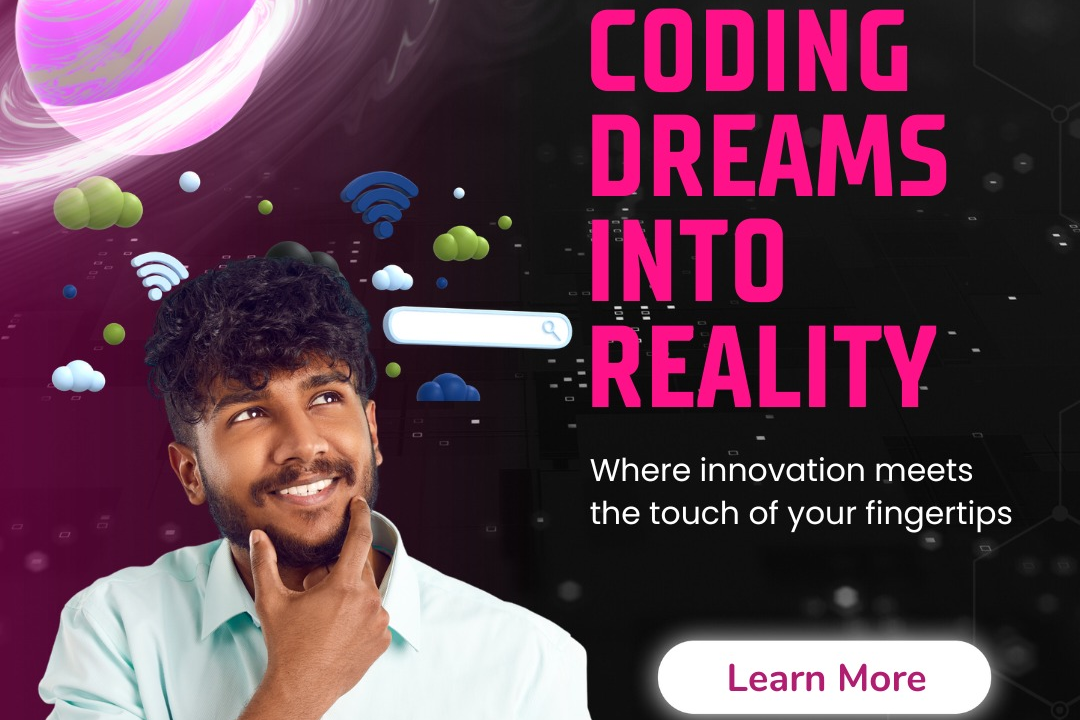types of filters in power bi
Exploring the Different Filter Types in Power BI
types of filters in power bi
In Power BI, filters are essential tools for refining data and controlling the displayed information in reports and dashboards. There are several types of filters, including visual-level filters, which apply to individual visuals; page-level filters, which affect all visuals on a specific report page; and report-level filters, which apply across all pages in a report. Additionally, slicers are a type of visual filter that allows users to interactively select values and filter data. There are also drill-through filters, which enable detailed analysis by focusing on specific data points from one report page to another. Moreover, Power BI supports cross-filtering, allowing selections in one visual to affect the data shown in others on the same report page. These filtering capabilities enhance user experience by providing dynamic and focused insights.
To Download Our Brochure: https://www.justacademy.co/download-brochure-for-free
Message us for more information: +91 9987184296
1 - Visual Level Filters: These filters are applied to individual visuals on a report page. They control what data is displayed for that specific visual without affecting others.
2) Page Level Filters: These filters apply to all visuals on a single report page. They allow users to filter data for the entire page while keeping different pages unaffected.
3) Report Level Filters: This type applies filters across all pages in the report. Any data filtered using this option will impact every page and visual in the report.
4) Slicers: Slicers are visual filters that allow users to interactively filter data in reports. They enable end users to select criteria to dynamically adjust what data is displayed across visuals.
5) Filter Pane: The filter pane in Power BI reports provides a user interface to manage all types of filters easily. Users can view and configure filters at visual, page, and report levels from here.
6) Drillthrough Filters: These filters allow users to navigate from one report page to another with specified context. When users select a data point, they can drill through to a related details page filtered based on their selection.
7) Top N Filters: This filter option allows users to display only the top or bottom N items in a visual based on a specific measure such as sales or revenue. It’s useful for highlighting high performing items.
8) Relative Date Filters: This filter type enables users to filter date fields based on a relative range, such as the last month, last quarter, or the last 7 days, which is highly dynamic and helps in time based analysis.
9) Data Type Filters: Filters can also be applied based on specific data types, allowing users to filter numeric, categorical, or date data to streamline their analysis.
10) Search Filters: Some visuals come with search capabilities that allow users to type keywords to filter data dynamically. This is particularly useful in long lists or categorical data.
11) Advanced Filtering: This option allows users to apply more complex filter criteria, combining multiple conditions (AND/OR) to refine their data selections beyond simple filtering.
12) Sync Slicers: When working on multiple pages, users can synchronize slicers across pages. This ensures that when a slicer selection is made on one page, it applies to all pages that share that slicer.
13) Contextual Filters: Filters can also operate in the context of measures or calculated columns, meaning they dynamically respond based on user selections elsewhere in the report.
14) Bookmarks with Filters: Bookmarks can save the current state of a report page, including applied filters, allowing users to quickly switch between different filtered views of the data.
15) Custom Visual Filters: Some custom visuals may come with their own filtering options, providing more interactivity and allowing for unique data presentation beyond standard filtering options.
These filters in Power BI facilitate enhanced data exploration and visualization, enabling users to make informed decisions based on tailored insights.
Browse our course links : https://www.justacademy.co/all-courses
To Join our FREE DEMO Session: Click Here
Contact Us for more info:
FLUTTER Training IN Patur
HTML CSS JavaScript Course Free
Cheapest Online iOS Training in Kolkata
Android App Development Course in Dadar
iOS Training in Rajampet