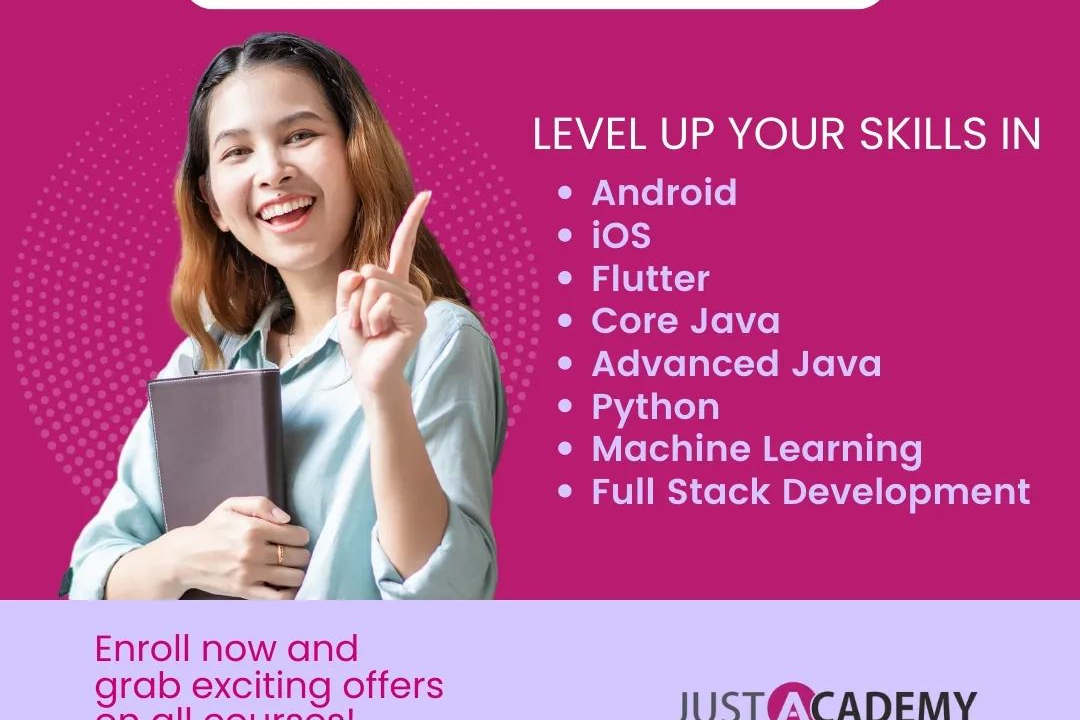How to Run React JS in Visual Studio Code
Guide: Running React JS in Visual Studio Code
How to Run React JS in Visual Studio Code
To run a React app in Visual Studio Code, you can use the integrated terminal to navigate to your project directory and then run the command “npm start” to start the development server. This allows you to work on your React project within the familiar Visual Studio Code environment, making it easier to write, debug, and manage your code effectively. Visual Studio Code offers useful features such as code autocompletion, syntax highlighting, and integrated debugging tools that can enhance your React development experience.
To Download Our Brochure: https://www.justacademy.co/download-brochure-for-free
Message us for more information: +91 9987184296
1 - Install Node.js: Before we can run React.js in Visual Studio Code, we need to have Node.js installed on our system. Node.js is a JavaScript runtime that allows us to run JavaScript on the server.
2) Install Visual Studio Code: Download and install Visual Studio Code, a lightweight and powerful source code editor that provides great support for JavaScript development.
3) Install Create React App: Create React App is a tool that helps in setting up a new React project with a single command. Install it globally by running `npm install g create react app`.
4) Create a new React app: Open Visual Studio Code and navigate to the directory where you want to create your React app. Run `npx create react app my app` to create a new React project named ‘my app’.
5) Navigate into the project: Use the command `cd my app` to navigate into the newly created React project directory.
6) Start the development server: Use the command `npm start` to start the development server. This will compile your React app and open it in the default web browser.
7) Edit the source code: Open the project folder in Visual Studio Code to start editing your React components, CSS files, and other source code files.
8) View changes in the browser: As you make changes to your React app in Visual Studio Code, the changes will automatically be reflected in the browser thanks to hot reload feature.
9) Debugging: Visual Studio Code offers excellent debugging support for React applications. You can set breakpoints, inspect variables, and debug your code easily.
10) Install React Developer Tools: This browser extension provides a set of React developer tools to help inspect React component hierarchy and state.
11) Learn React basics: Offer training sessions that cover the basics of React.js, including components, props, state, JSX syntax, and event handling.
12) Interactive coding exercises: Provide hands on coding exercises for students to practice creating React components, using state and props, and building simple applications.
13) Project based learning: Encourage students to work on real world projects using React.js to apply their knowledge and skills in a practical way.
14) Code reviews and feedback: Review students' code, provide feedback, and suggest improvements to help them learn best practices and optimize their React applications.
15) Deployment and hosting: Teach students how to deploy their React applications to hosting platforms like Netlify or Heroku so they can showcase their projects to the world.
Browse our course links : https://www.justacademy.co/all-courses
To Join our FREE DEMO Session: Click Here
Contact Us for more info:
Mm Sap Interview Questions
Angular Interview Questions Advanced
Web Design Nagpur
Python Training In Kochi
Web Development In Hyderabad