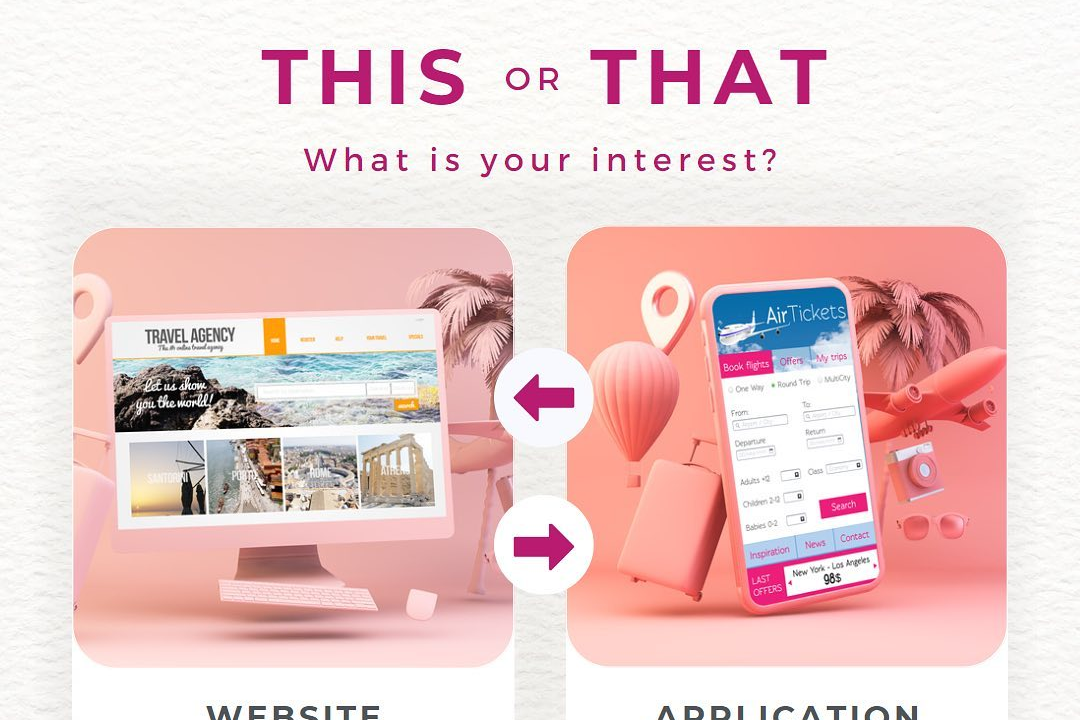How to Run JavaScript Program in VS Code
Guide to Running a JavaScript Program in Visual Studio Code
How to Run JavaScript Program in VS Code
Running a JavaScript program in Visual Studio Code is useful for quickly testing and debugging code. You can easily write and execute JavaScript code directly in VS Code without needing to set up a separate development environment. With features like integrated terminal, debugging tools, and extensions support, you can efficiently write, test, and troubleshoot your JavaScript applications all within the same editor, saving time and streamlining your development process.
To Download Our Brochure: https://www.justacademy.co/download-brochure-for-free
Message us for more information: +91 9987184296
1 - Install Node.js on your machine to run JavaScript programs locally in VS Code.
2) Open VS Code and create a new file with a .js extension to write your JavaScript code.
3) Write your JavaScript code in the file, such as console.log("Hello, World!");
4) Save the file in a specific folder on your computer.
5) Open the integrated terminal in VS Code by clicking on View > Terminal.
6) Navigate to the folder where your JavaScript file is saved using the ‘cd’ command in the terminal.
7) Type ‘node filename.js’ in the terminal to run your JavaScript program. (Replace ‘filename.js’ with the actual name of your file)
8) Press Enter to execute the JavaScript code, and you should see the output in the terminal.
9) Use console.log() statements in your code to display information and debug your program.
10) You can also use the VS Code debugger to set breakpoints and step through your JavaScript code line by line.
11) Utilize extensions like Live Server to run and test JavaScript code in a live server environment within VS Code.
12) Practice writing different types of JavaScript programs, such as basic scripts, functions, loops, and conditional statements.
13) Experiment with DOM manipulation and event handling to understand how JavaScript interacts with web pages.
14) Collaborate with peers on coding projects to enhance your skills and knowledge of JavaScript programming.
15) Join online communities and forums to seek help, share ideas, and stay updated on the latest trends in JavaScript development.
Browse our course links : https://www.justacademy.co/all-courses
To Join our FREE DEMO Session: Click Here
Contact Us for more info:
Vuejs Vs Reactjs
Web Designing Course Duration And Fees
Adobe Photoshop Full Course
Software Testing Courses For Freshers
Java EE vs Node JS