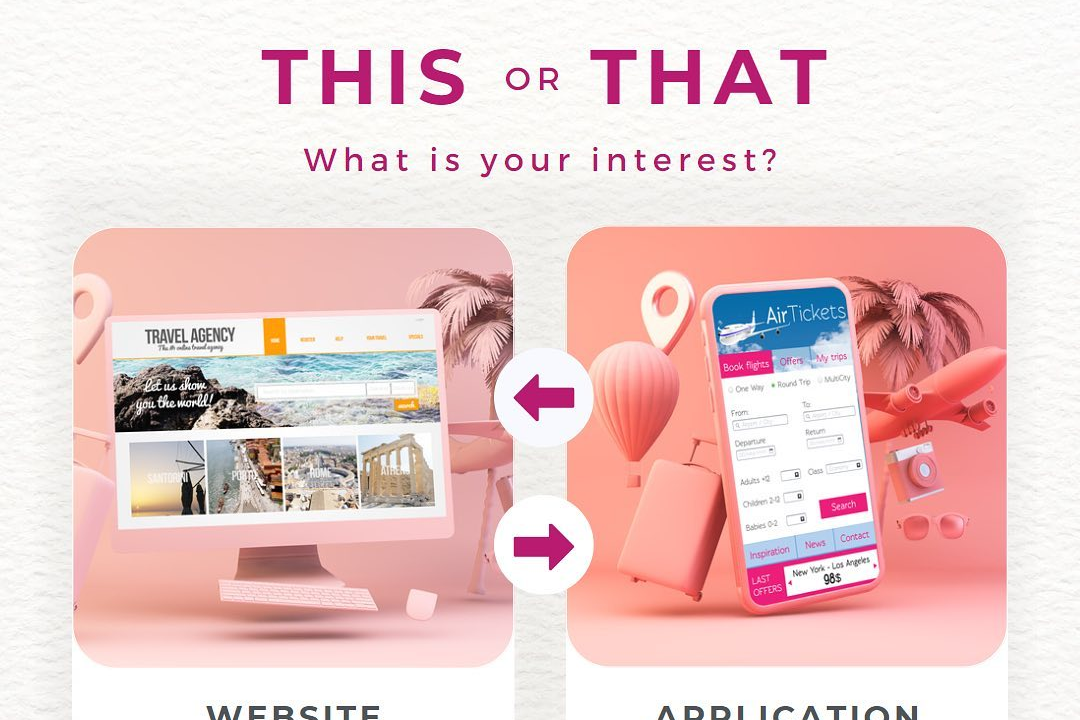How to Run JavaScript Program in Visual Studio Code
How to Run a JavaScript Program in Visual Studio Code
How to Run JavaScript Program in Visual Studio Code
Visual Studio Code is a popular code editor that offers built-in support for JavaScript development. To run a JavaScript program in Visual Studio Code, you can simply open the JavaScript file in the editor, right-click, and select “Run Code” from the context menu. This feature is useful for quickly testing and debugging your JavaScript code without the need to switch to a separate browser or terminal window. Additionally, Visual Studio Code provides useful debugging tools and extensions that enhance the development experience for JavaScript programmers.
To Download Our Brochure: https://www.justacademy.co/download-brochure-for-free
Message us for more information: +91 9987184296
1 - First, make sure you have Visual Studio Code (VS Code) installed on your computer. You can download it from the official website.
2) Open VS Code and create a new file for your JavaScript program by clicking on “File” > “New File”.
3) Type or paste your JavaScript code into the new file.
4) Save the file with a .js extension, for example, “myprogram.js”.
5) To run the JavaScript program, you will need to install the Node.js runtime. You can download it from the official website and follow the installation instructions.
6) Open the integrated terminal in VS Code by clicking on “View” > “Terminal” or by pressing Ctrl + `
7) Navigate to the directory where your JavaScript file is located using the terminal. You can use the ‘cd’ command to change directories.
8) Once you are in the correct directory, type the following command to run your JavaScript program:
node myprogram.js
9) Press Enter to execute the command and run your JavaScript program.
10) The output of your program will be displayed in the terminal.
11) You can also use console.log() statements in your JavaScript code to output messages or data to the terminal for debugging purposes.
12) Make sure to save your file before running it to ensure that the latest changes are included in the program execution.
13) You can debug your JavaScript program in VS Code by setting breakpoints in the code and using the debugging tools provided by the editor.
14) Take advantage of the extensions available in VS Code for JavaScript development, such as IntelliSense for code completion and formatting.
15) Encourage students to practice writing different types of JavaScript programs, such as simple calculations, loops, functions, and object oriented concepts, to improve their programming skills.
16) Provide hands on exercises and assignments for students to apply their knowledge of JavaScript programming in real world scenarios.
17) Offer guidance on best practices for writing clean and efficient JavaScript code, such as using meaningful variable names, following indentation conventions, and documenting the code with comments.
18) Create a supportive learning environment where students can ask questions, seek help, and collaborate with peers to enhance their understanding of JavaScript programming in VS Code.
Browse our course links : https://www.justacademy.co/all-courses
To Join our FREE DEMO Session: Click Here
Contact Us for more info:
Difference Between Mutable And Immutable In Python
Running Javascript
Best Platform For Web Development
Best Python Course For Beginners
Salesforce Ba Interview Questions