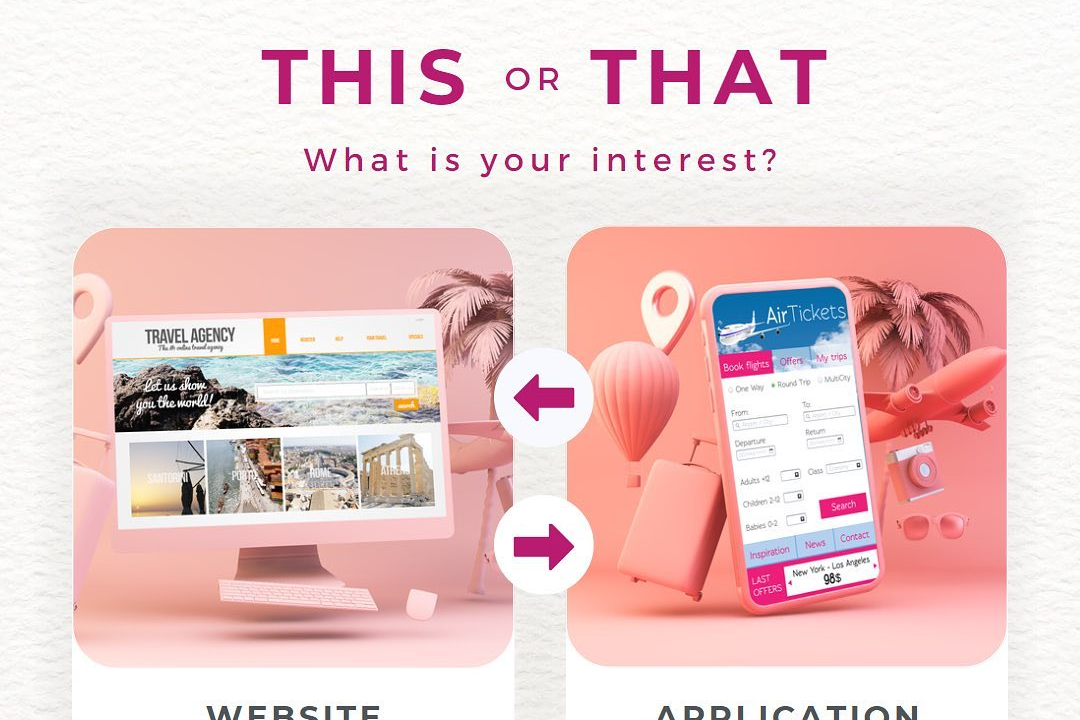How to Run JavaScript Program in Visual Studio
Running a JavaScript Program in Visual Studio: A Step-by-Step Guide
How to Run JavaScript Program in Visual Studio
Running JavaScript programs in Visual Studio is useful because it provides a robust development environment with powerful tools and features to help you write, debug, and optimize your code effectively. Visual Studio offers a feature-rich code editor with IntelliSense auto-completion, syntax highlighting, and debugging capabilities, making it easier to write and maintain efficient JavaScript code. Additionally, Visual Studio supports various plugins and extensions that can further enhance your development workflow, making it an ideal choice for JavaScript development projects of any scale.
To Download Our Brochure: https://www.justacademy.co/download-brochure-for-free
Message us for more information: +91 9987184296
1 - Install Visual Studio: First, make sure you have Visual Studio installed on your computer. You can download and install Visual Studio from the official Microsoft website.
2) Create a new project: Open Visual Studio and create a new project by selecting the appropriate project type. For JavaScript, you can select the “Blank App (Universal Windows)” template.
3) Add a JavaScript file: Within your project, right click on the project folder in the Solution Explorer, choose “Add”, and then select “New Item”. Choose “JavaScript file” and give it a name.
4) Write your JavaScript code: Open the JavaScript file you created and write your JavaScript code in it. You can write functions, variables, loops, conditionals, and more.
5) Debugging: Visual Studio provides a powerful debugging tool that allows you to set breakpoints, inspect variables, and step through your code to identify and fix any issues.
6) Run your program: To run your JavaScript program, simply press the “Start” button in Visual Studio. This will build your project and launch the program in the specified environment.
7) Output window: You can view the output of your JavaScript program in the Output window of Visual Studio. It will display any log messages, errors, or warnings generated by your program.
8) Setting up a local server: If your JavaScript program requires a server to run (e.g., for serving web pages), you can set up a local server in Visual Studio by configuring the project settings.
9) Integrating with HTML and CSS: JavaScript is often used in conjunction with HTML and CSS to create interactive web applications. You can create HTML and CSS files within the same project and link them to your JavaScript code.
10) Using npm packages: Visual Studio supports npm (Node Package Manager) for managing dependencies in JavaScript projects. You can install npm packages directly within Visual Studio to enhance the functionality of your program.
11) Version control: Visual Studio provides integration with Git for version control. You can commit changes, create branches, and collaborate with other students on your JavaScript projects.
12) Testing frameworks: To ensure the reliability of your JavaScript code, you can integrate testing frameworks such as Jest or Mocha within Visual Studio. These frameworks help automate the testing process and catch bugs early.
13) Performance optimization: Visual Studio offers tools for analyzing and optimizing the performance of your JavaScript program. You can use profiling tools to identify bottlenecks and improve the overall speed of your application.
14) Publishing your project: Once you have completed your JavaScript program and tested it thoroughly, you can publish it using Visual Studio. You can deploy your program to various platforms, such as the web, mobile devices, or desktop applications.
15) Continuous learning: JavaScript is a dynamic language with frequent updates and new features. Encourage students to stay updated with the latest trends and technologies in the JavaScript ecosystem by attending workshops, webinars, and online courses regularly. Building a strong foundation in JavaScript will prepare students for a successful career in web development.
Browse our course links : https://www.justacademy.co/all-courses
To Join our FREE DEMO Session: Click Here
Contact Us for more info:
Alteryx Interview Questions
Difference Between Equals And In Java
Python 1
Complex Sql Interview Questions
Software Testing 2 Years Experience Interview Questions