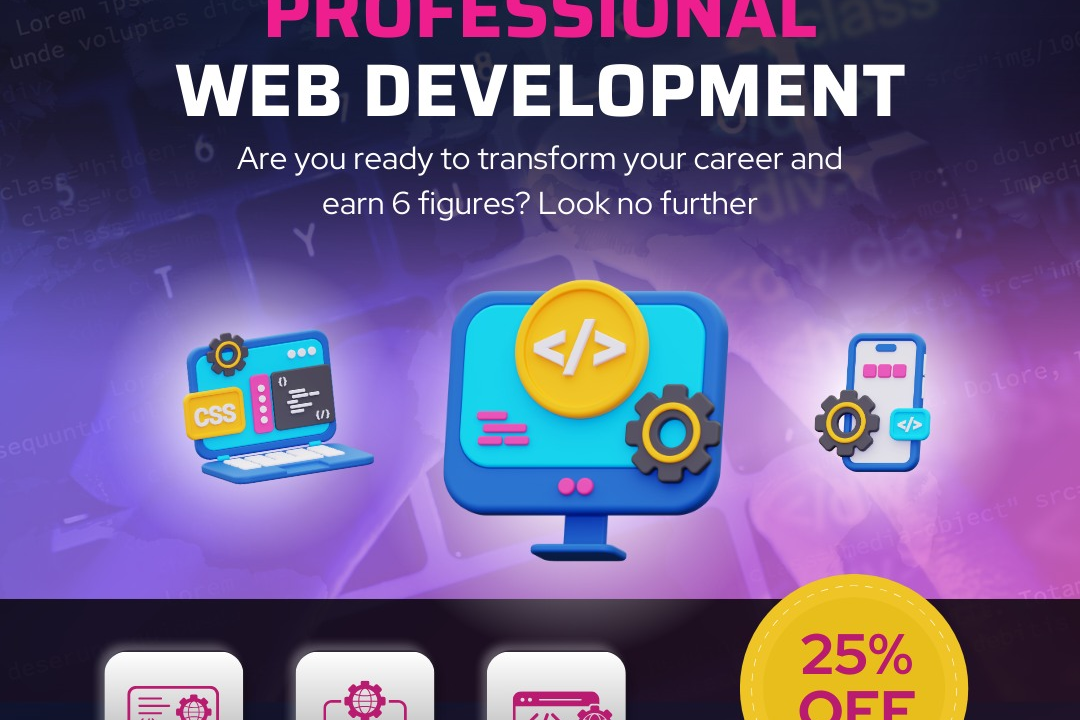How to Run JavaScript in Visual Studio
Guide to Running JavaScript in Visual Studio
How to Run JavaScript in Visual Studio
In Visual Studio, you can run JavaScript by creating a new JavaScript file or by embedding JavaScript code within an HTML file. This is useful for building web applications, websites, and scripts within an integrated development environment. Visual Studio provides tools for debugging, code completion, and project management, making it easier to write and test JavaScript code efficiently. By running JavaScript in Visual Studio, developers can benefit from a seamless development experience with features like IntelliSense, which provides code suggestions and auto-completion, as well as quick access to documentation and support for various libraries and frameworks. Overall, using Visual Studio for JavaScript development can streamline the coding process and improve productivity.
To Download Our Brochure: https://www.justacademy.co/download-brochure-for-free
Message us for more information: +91 9987184296
1 - Install Visual Studio: Download and install Visual Studio, which is a powerful integrated development environment (IDE) for web development projects.
2) Create a new project: Open Visual Studio and create a new project, selecting the appropriate template for web development.
3) Add a JavaScript file: Within the project, add a new JavaScript file where you will write your JavaScript code.
4) Write JavaScript code: Start writing your JavaScript code within the JavaScript file using basic syntax and functions.
5) Link JavaScript file: Link the JavaScript file to your HTML file by adding a script tag in the HTML file.
6) Debugging: Utilize the debugging capabilities of Visual Studio to identify and fix any errors in your JavaScript code.
7) Use Intellisense: Take advantage of Visual Studio's Intellisense feature to assist you with auto completion and highlighting syntax errors while writing JavaScript code.
8) Run the code: Run your project in Visual Studio to see the results of your JavaScript code within the web browser.
9) Console output: Use console.log() statements in your JavaScript code to output information to the browser console for debugging purposes.
10) Explore JavaScript frameworks: Consider exploring popular JavaScript frameworks such as React, Angular, or Vue.js within Visual Studio for more advanced web development projects.
11) Learn about ES6 features: Familiarize yourself with the latest features of JavaScript ES6 and how to implement them in your projects using Visual Studio.
12) Work with AJAX: Understand how to make asynchronous requests using AJAX in JavaScript and integrate it into your web applications developed in Visual Studio.
13) Incorporate jQuery: Learn how to incorporate the jQuery library into your JavaScript code for simplified DOM manipulation and event handling.
14) Build interactive web applications: Use your JavaScript skills within Visual Studio to create interactive web applications that respond dynamically to user actions.
15) Continuous learning: Stay updated with the latest trends and best practices in JavaScript development by participating in online resources, forums, and workshops to enhance your skills as a developer.
Browse our course links : https://www.justacademy.co/all-courses
To Join our FREE DEMO Session: Click Here
Contact Us for more info:
Web And Mobile Application Development
Sap Mm Interview Questions For Freshers
Mern App
Scenario Based Salesforce Admin Interview Questions
Javascript For Web Development