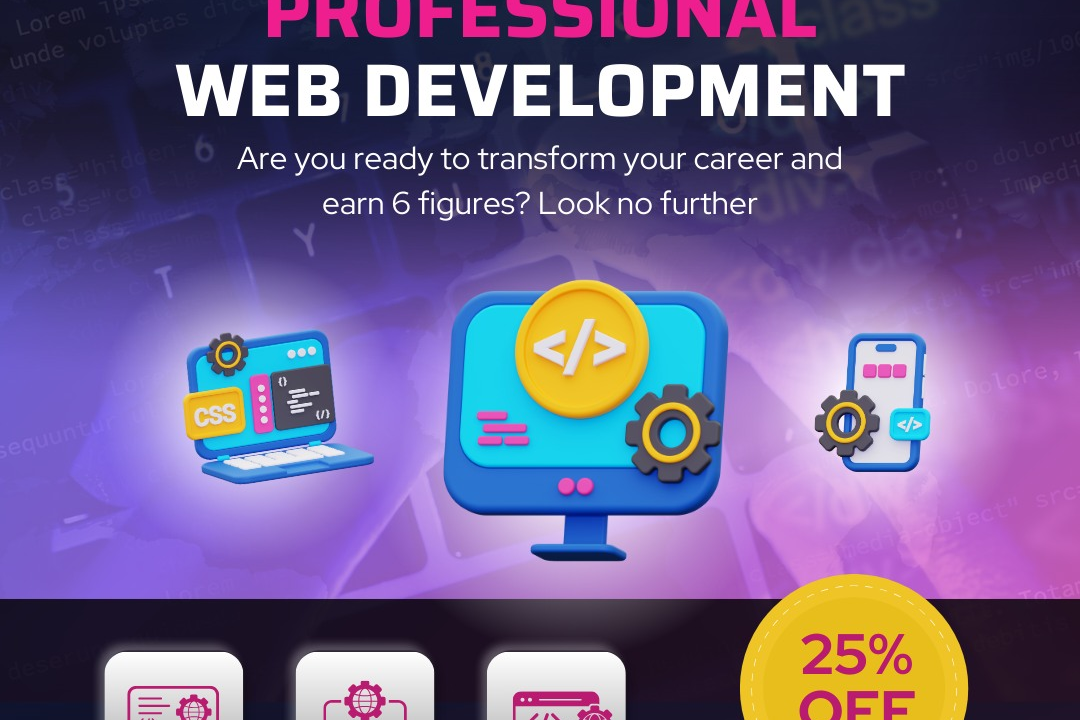How to Run JavaScript Code in Visual Studio
How to Run JavaScript Code in Visual Studio: A Step-by-Step Guide
How to Run JavaScript Code in Visual Studio
To run JavaScript code in Visual Studio, you can create a new JavaScript file by right-clicking your project, selecting Add → New Item, and choosing JavaScript File. Write your code in this file and then you can either press F5 to run it using the built-in web browser or set breakpoints and use the debugger to step through your code for debugging purposes. Visual Studio also provides various tools and extensions for JavaScript development, code editing, and debugging to enhance your workflow and productivity.
To Download Our Brochure: https://www.justacademy.co/download-brochure-for-free
Message us for more information: +91 9987184296
1 - Install Visual Studio: Ensure that Visual Studio is properly installed on your computer. You can download it from the official website and follow the installation instructions.
2) Create a new project: Open Visual Studio and create a new project by selecting the appropriate template for JavaScript development, such as a Blank App or a Web App.
3) Write JavaScript code: Inside your project, create a new JavaScript file or use an existing one to write your JavaScript code. You can also embed JavaScript code directly within your HTML files.
4) Debugging tools: Visual Studio provides powerful debugging tools for JavaScript code. You can set breakpoints, inspect variables, and step through your code to identify and fix any issues.
5) Run the code: Press the “Start Debugging” button (usually F5) to run your JavaScript code in Visual Studio. The code will execute, and you can see the output in the console or browser window.
6) Console output: Use the console.log() function to output messages, variables, or errors to the console for debugging purposes. This can help you track the flow of your code and spot any issues.
7) HTML integration: JavaScript is often used in conjunction with HTML and CSS for web development. Visual Studio provides tools for integrating JavaScript code seamlessly with your HTML markup.
8) Libraries and frameworks: Visual Studio supports the use of popular JavaScript libraries and frameworks such as jQuery, React, Angular, and Node.js. You can utilize these tools to enhance your development capabilities.
9) Code snippets: Visual Studio offers code snippets for JavaScript that can help you write code faster and more efficiently. You can access these snippets by typing shortcut keywords and pressing Tab.
10) Intellisense: Take advantage of Visual Studio's Intellisense feature, which provides auto completion suggestions and code hints as you type your JavaScript code. This can help prevent syntax errors and improve productivity.
11) Version control: Use Visual Studio's built in version control features, such as Git integration, to manage changes to your JavaScript code and collaborate with other developers effectively.
12) Responsive design: Ensure that your JavaScript code is responsive and compatible with different devices and screen sizes. Visual Studio offers tools for testing and previewing your code in various layouts.
13) Performance optimization: Optimize your JavaScript code for better performance by minimizing dependencies, reducing code complexity, and following best practices. Visual Studio provides tools for analyzing and improving code performance.
14) Continuous testing: Implement automated testing processes using tools like Visual Studio Test Explorer to run unit tests and ensure the reliability and integrity of your JavaScript code.
15) Stay updated: Keep up with the latest trends, updates, and advancements in JavaScript development by exploring online resources, attending workshops, and participating in training programs to enhance your skills as a developer.
Browse our course links : https://www.justacademy.co/all-courses
To Join our FREE DEMO Session: Click Here
Contact Us for more info:
Web Design In Vadodara
Java Vs Python Which Is Better
Learn Html Css Javascript Online
Explain Different Data Types Used in PHP