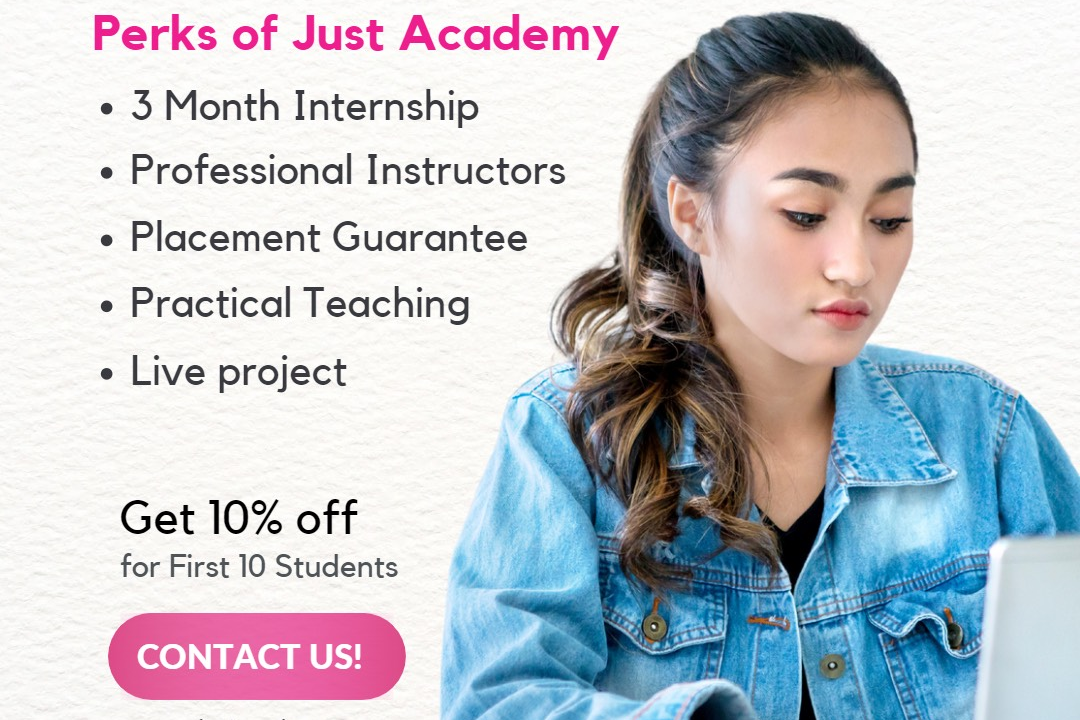How to Open JavaScript File
How to Open a JavaScript File
How to Open JavaScript File
Opening a JavaScript file is essential for developers to view, edit, and execute code written in the JavaScript programming language. By opening a JavaScript file, developers can make modifications to the code to enhance functionality, fix bugs, or add new features to web applications. JavaScript files are commonly used in web development to add interactivity and dynamic elements to websites, making them an integral part of building modern, user-friendly web applications. Opening a JavaScript file allows developers to work on their code efficiently and collaborate with others to create engaging and interactive web experiences.
To Download Our Brochure: https://www.justacademy.co/download-brochure-for-free
Message us for more information: +91 9987184296
1 - First, locate the JavaScript file on your computer. This could be in a specific folder or directory where you have saved your project files.
2) To open the JavaScript file, you can use a text editor such as Visual Studio Code, Sublime Text, Atom, or Notepad++. These text editors provide a clean interface for writing and editing code.
3) Launch the text editor application on your computer.
4) Once the text editor is open, you can either navigate to the file menu and select “Open” to browse your computer for the JavaScript file, or simply drag and drop the file into the text editor window.
5) The JavaScript file will now be opened in the text editor, displaying the code that you can view and modify.
6) If you are using an integrated development environment (IDE) such as Visual Studio or WebStorm, you can also open the JavaScript file within the IDE by selecting the file from the project directory.
7) Ensure that the text editor or IDE you are using supports JavaScript syntax highlighting, which will make it easier to read and edit the code.
8) Familiarize yourself with the features of the text editor or IDE, such as code auto completion, error checking, and debugging tools, which can help improve your programming workflow.
9) As you make changes to the JavaScript file, remember to save your progress regularly to avoid losing any work.
10) Consider organizing your JavaScript code into separate files or modules to improve maintainability and readability.
11) Utilize version control systems like Git to track changes to your JavaScript files and collaborate with other students or developers efficiently.
12) Experiment with different text editors or IDEs to find the one that best suits your coding preferences and workflow.
13) Explore online platforms and resources that offer interactive coding environments for practicing JavaScript concepts and techniques.
14) Participate in coding challenges, workshops, and hackathons to apply your JavaScript skills in real world scenarios and enhance your problem solving abilities.
15) Seek feedback and guidance from experienced developers, mentors, or online communities to continually improve your JavaScript proficiency and stay up to date with the latest industry trends.
Browse our course links : https://www.justacademy.co/all-courses
To Join our FREE DEMO Session: Click Here
Contact Us for more info:
Social Media Interview Questions And Answers
Web Development Course In Kolkata
C Java Difference
Advanced Javascript
Business Analyst And Data Analyst Difference