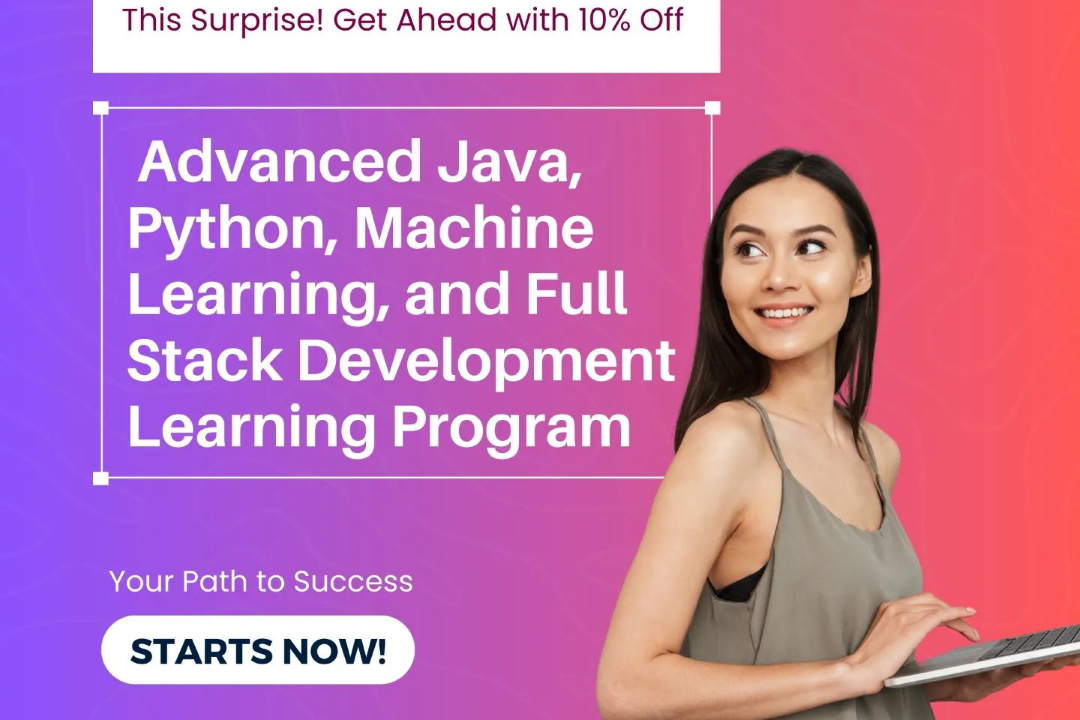How to Install Angular CLI Specific Version
How to Install Specific Version of Angular CLI
How to Install Angular CLI Specific Version
Installing a specific version of Angular CLI can be useful for ensuring compatibility with a particular project or dependent packages. To install a specific version of Angular CLI, you can use npm with the following command: `npm install -g @angular/cli@<version>`. Simply replace `<version>` with the desired Angular CLI version (e.g., 10.0.0). By installing a specific version, you can avoid potential conflicts or unexpected behavior that may arise from using the latest version, making it easier to maintain consistency and stability within your development environment.
To Download Our Brochure: https://www.justacademy.co/download-brochure-for-free
Message us for more information: +91 9987184296
1 - First, determine the specific version of Angular CLI you want to install for your training program. You can check the available versions on the Angular CLI GitHub page or through the npm registry.
2) Open a terminal or command prompt on your computer where you want to install the Angular CLI.
3) To install a specific version of Angular CLI, you can use the npm install command followed by the version you want to install. For example, if you want to install version 8.3.5, you would run: `npm install g @angular/cli@8.3.5`
4) The g flag is used to install the Angular CLI globally on your system, so you can access it from any directory.
5) Wait for the installation process to complete. npm will download the specified version of Angular CLI and install it on your system.
6) Once the installation is finished, you can verify that the specific version of Angular CLI has been installed by running the command: `ng version`
7) This command will display the version of Angular CLI currently installed on your system. Make sure it matches the version you intended to install.
8) Now that you have successfully installed the specific version of Angular CLI, you can start using it to create and manage Angular projects for your training program.
9) You can create a new Angular project using the installed version by running the command: `ng new project name`
10) To serve the project locally, navigate into the project directory and run: `ng serve`
11) Students can now start building and working on Angular projects using the specific version of Angular CLI installed on their machines.
12) Encourage students to explore the features and capabilities of the Angular CLI version you have installed, as well as refer to the official Angular documentation for guidance on using the CLI.
13) Remind students to keep their Angular CLI version up to date to leverage the latest features and improvements in the framework.
14) Consider setting up a practice project or exercises for students to apply their knowledge and skills using the specific version of Angular CLI installed.
15) Provide support and guidance to students as they navigate through building projects with the Angular CLI, and encourage collaboration and learning from each other's experiences in the training program.
Browse our course links : https://www.justacademy.co/all-courses
To Join our FREE DEMO Session: Click Here
Contact Us for more info:
Full Stack Developer Training Free
Seo Interview Question Answer
Best Online Course To Learn Full Stack Web Development
Laravel Free Course
Devops Interview Questions For 2 Years Experience