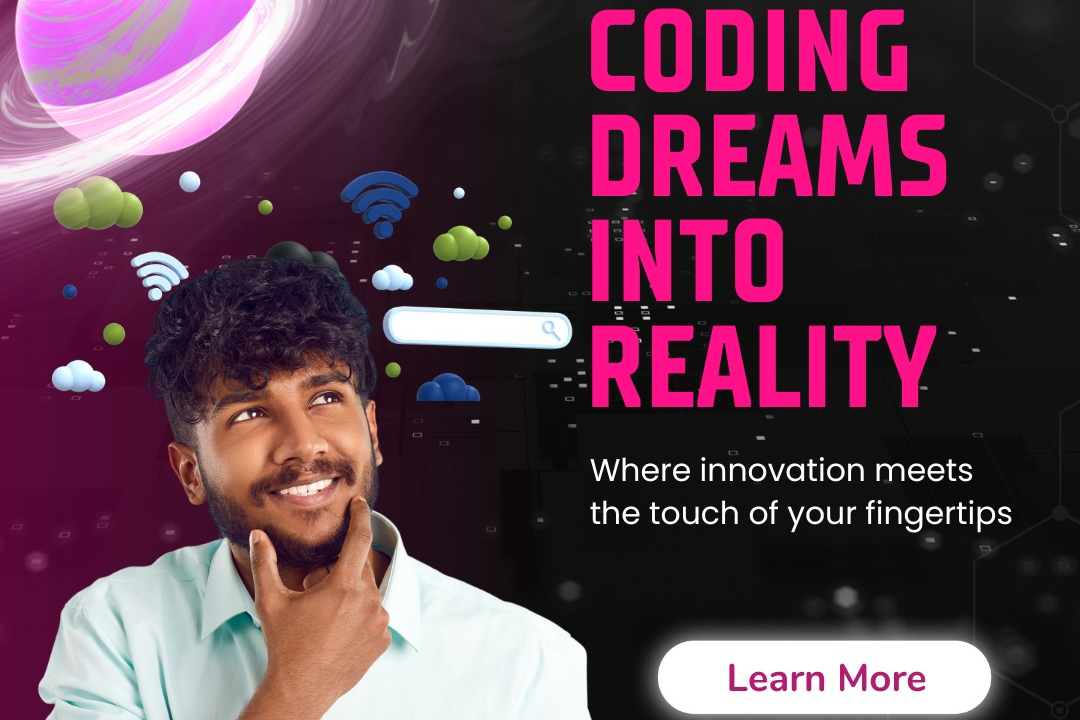How to Insert Image in React JS
How to Insert an Image in React JS Component
How to Insert Image in React JS
In React.js, inserting images is essential for creating visually appealing and engaging user interfaces. You can use the “img” tag in JSX to display images, either by specifying the image source directly or by importing the image into your component and using it as a variable. Images play a crucial role in conveying information, enhancing user experience, and making your application more interactive and dynamic. By inserting images in React.js, you can effectively communicate your content and create a more engaging user interface.
To Download Our Brochure: https://www.justacademy.co/download-brochure-for-free
Message us for more information: +91 9987184296
1 - Install the necessary packages: Start by installing the required packages to work with images in React, including “react” and “react dom.”
2) Import the image file: Use the import statement to bring the image file into the component where you want to use it. For example, you can import an image like this: `import myImage from ‘./image.jpg’;`
3) Use the image in JSX: To display the image in your React component, you can simply include it in the JSX code using an `<img>` tag like this: `<img src={myImage} alt="My Image" />`.
4) Ensure the image path is correct: Double check that the path to the image file is correctly specified in the import statement. The path should be relative to the component file where the image is being used.
5) Set the alt attribute: It's essential to provide an accurate and descriptive “alt” attribute for the image tag, as it improves accessibility and SEO. This text will be displayed if the image fails to load.
6) Style the image: You can apply CSS styles to the image component to control its size, alignment, margins, and other visual properties. You can use inline styles, CSS classes, or CSS in JS solutions for styling.
7) Use images from external sources: If you want to display images from external sources like URLs, you can directly use them in the `src` attribute of the `<img>` tag without the need for importing.
8) Implement conditional rendering: You can conditionally render images based on certain logic or state in your React component. This allows you to show different images dynamically based on user interactions or data.
9) Optimize image loading: To improve page loading performance, consider optimizing the size and format of images before using them in your React application. Tools like Webpack and plugins can help with image optimization.
10) Lazy load images: Implement lazy loading techniques to defer the loading of images until they are about to come into the viewport. This can improve page load times and overall user experience.
11) Use image galleries: If you need to display multiple images in a gallery format, consider using libraries or components specifically designed for creating image galleries in React.
12) Incorporate image sliders: Image sliders or carousels are common design elements for showcasing multiple images in a single space. You can integrate image slider libraries to create interactive image carousels in React.
13) Handle image placeholders: Show placeholder images while the actual images are being loaded to provide a better visual experience for users. This can be achieved using CSS techniques or libraries for image placeholders.
14) Consider responsive design: Ensure that your images are responsive and adapt to different screen sizes and devices. Use CSS techniques like fluid images or media queries to make images responsive in your React application.
15) Test the image display: Before deploying your React application, thoroughly test the image display across various browsers and devices to ensure a consistent and visually appealing experience for all users.
Browse our course links : https://www.justacademy.co/all-courses
To Join our FREE DEMO Session: Click Here
Contact Us for more info:
Devops Basic Interview Questions
Core Java And Java Difference
Javascript Pathway
Azure Gpu Server
Complete Php Course