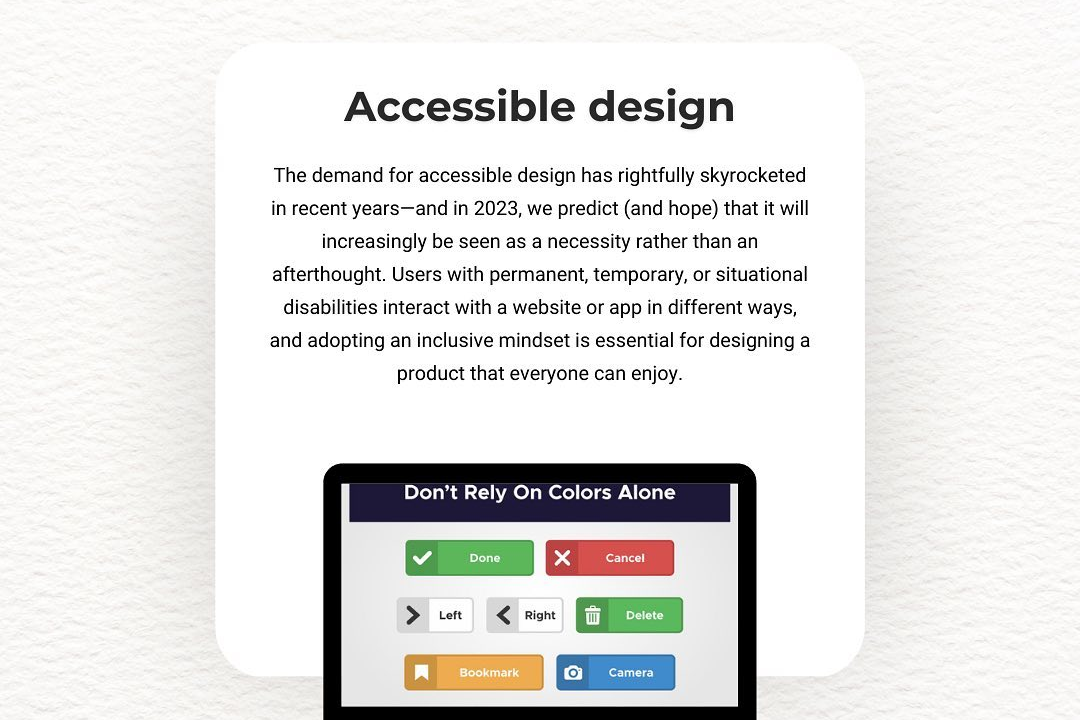How to Enable JavaScript in Mobile
How to Enable JavaScript on Your Mobile Device
How to Enable JavaScript in Mobile
Enabling JavaScript on your mobile device is crucial as it allows websites and web applications to function properly by enabling interactive features like animations, dynamic content, and user input validations. JavaScript enhances the usability and functionality of websites, providing a more engaging and seamless browsing experience for users. To enable JavaScript on your mobile device, you can usually find the option in the settings of your web browser. Simply toggle the setting to enable JavaScript and enjoy an enhanced browsing experience on your mobile device.
To Download Our Brochure: https://www.justacademy.co/download-brochure-for-free
Message us for more information: +91 9987184296
1 - Accessing Settings: First, locate the settings of your mobile device. This can typically be found in the main menu or by swiping down from the top of the screen and selecting the settings icon.
2) Finding the ‘Browser’ Section: Once in the settings, look for the section related to the internet browser you are using on your mobile device, such as Chrome or Safari.
3) Enabling JavaScript: Within the browser settings, there is usually an option to enable JavaScript. This option may be located under ‘Advanced Settings’ or ‘Content Settings’.
4) Toggle the Switch: To enable JavaScript, simply toggle the switch to the ‘On’ position. This will allow websites to run JavaScript code, enhancing their functionality and features.
5) Grant Permissions: Depending on your device and browser, you may need to grant permission for JavaScript to run. Follow any on screen prompts to do so.
6) Testing JavaScript: Once you have enabled JavaScript, you can test it by visiting a website that uses JavaScript functions, such as interactive elements or dynamic content.
7) Verifying Enabled Status: To ensure that JavaScript is enabled, you can visit a site that requires JavaScript and see if it functions properly without any errors.
8) Fine tuning Settings: If needed, you can further customize JavaScript settings within the browser options to meet specific requirements or preferences.
9) Updating Software: It's important to keep your mobile device and browser up to date with the latest software versions to ensure JavaScript runs smoothly and securely.
10) Troubleshooting: In case you encounter any issues with JavaScript on your mobile device, you can refer to online resources, forums, or contact customer support for assistance.
11) Training Programs: For students interested in learning more about JavaScript and its applications, consider offering a training program that covers the following areas:
12) Introduction to JavaScript: Start with the basics of JavaScript, including its syntax, variables, functions, and data types.
13) JavaScript in Web Development: Explore how JavaScript is used in web development to create interactive and dynamic websites.
14) Hands on Projects: Engage students with hands on projects where they can apply their JavaScript skills to build functional web applications or games.
15) Advanced Concepts: Cover advanced topics such as DOM manipulation, asynchronous programming with AJAX, and using frameworks like React or Node.js.
By following these steps and providing a comprehensive training program, students can gain valuable skills in JavaScript and enhance their abilities in web development.
Browse our course links : https://www.justacademy.co/all-courses
To Join our FREE DEMO Session: Click Here
Contact Us for more info:
Difference Between Software And Website
Full Stack React Developer
App Developer Interview Questions
Azure Cloud Programming
Software Testing Courses Online