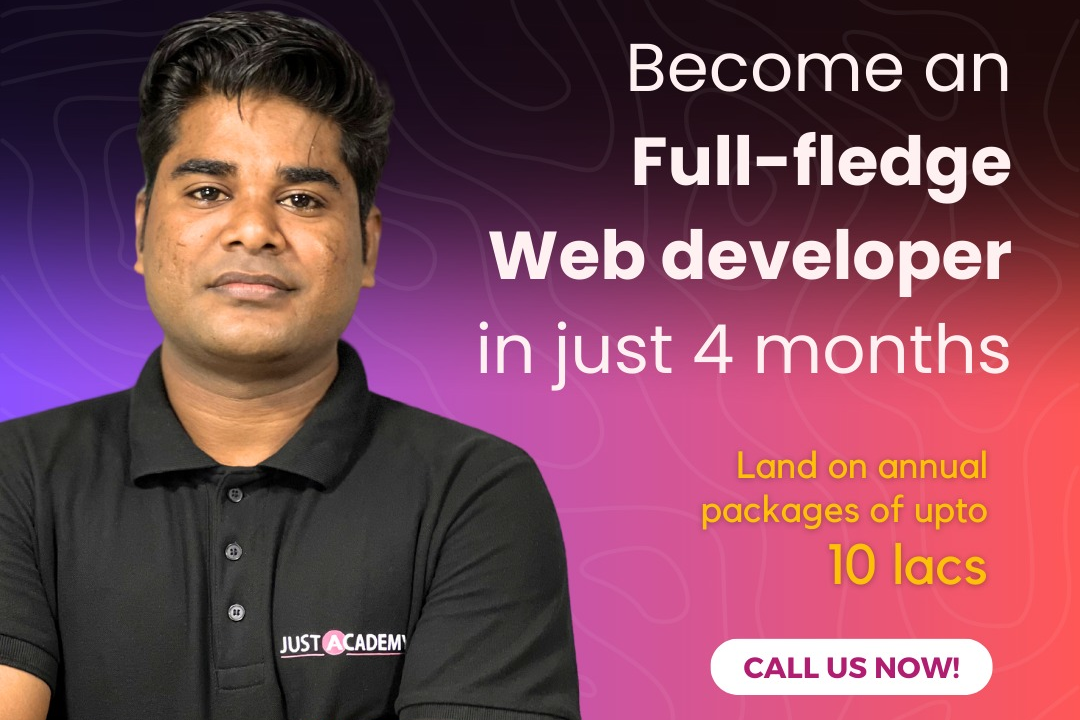How to Enable JavaScript in Edge
Enabling JavaScript in Microsoft Edge
How to Enable JavaScript in Edge
To enable JavaScript in Microsoft Edge, click on the three-dot menu in the top-right corner, go to Settings, then click on View Advanced Settings. Locate the “JavaScript” option and ensure that it is turned on. JavaScript is a widely used programming language that adds interactivity and dynamic content to websites, providing a better user experience by allowing websites to respond to user actions in real-time without having to reload the entire page. Enabling JavaScript in your browser ensures that you can access and utilize the full functionality of websites that rely on this scripting language.
To Download Our Brochure: https://www.justacademy.co/download-brochure-for-free
Message us for more information: +91 9987184296
1 - Launch the Microsoft Edge browser on your computer.
2) Click on the three dots in the top right corner of the browser window to open the menu.
3) Select “Settings” from the dropdown menu.
4) Scroll down and click on “View advanced settings” at the bottom of the settings page.
5) Toggle the switch next to “Use Adobe Flash Player” to enable Flash.
6) Scroll down to the “Privacy and services” section and click on “Cookies and site permissions.”
7) In the “Cookies and site permissions” menu, scroll down and click on “JavaScript.”
8) Toggle the switch next to “Allowed (recommended)” to enable JavaScript in Edge.
9) Close the settings tab and refresh any web pages that require JavaScript to load the changes.
10) Ensure that JavaScript is now enabled and running smoothly on Edge by testing it on various websites and applications.
11) It's important to emphasize to students the significance of JavaScript in modern web development and the importance of knowing how to enable it in different browsers like Microsoft Edge.
12) Provide examples and exercises for students to practice enabling JavaScript on various browsers to enhance their understanding and skills.
13) Encourage students to explore additional resources and tutorials to deepen their knowledge of JavaScript and its applications in web development.
14) Offer a hands on training program where students can actively engage in enabling JavaScript on different browsers and troubleshooting any issues that may arise.
15) Create a supportive learning environment where students can ask questions, collaborate with peers, and receive feedback to further enhance their learning experience with JavaScript and web development.
Browse our course links : https://www.justacademy.co/all-courses
To Join our FREE DEMO Session: Click Here
Contact Us for more info:
Selenium Javascript
Just Javascript
What Is Mean Stack
SQL Difference
Difference Between Wait And Sleep In Java