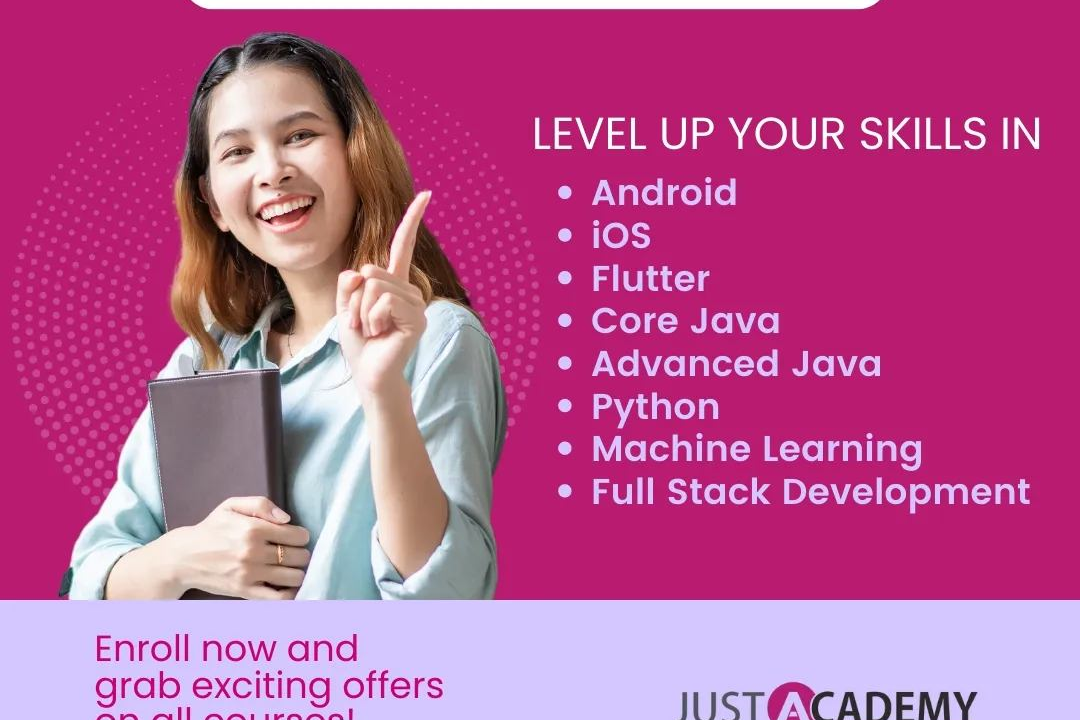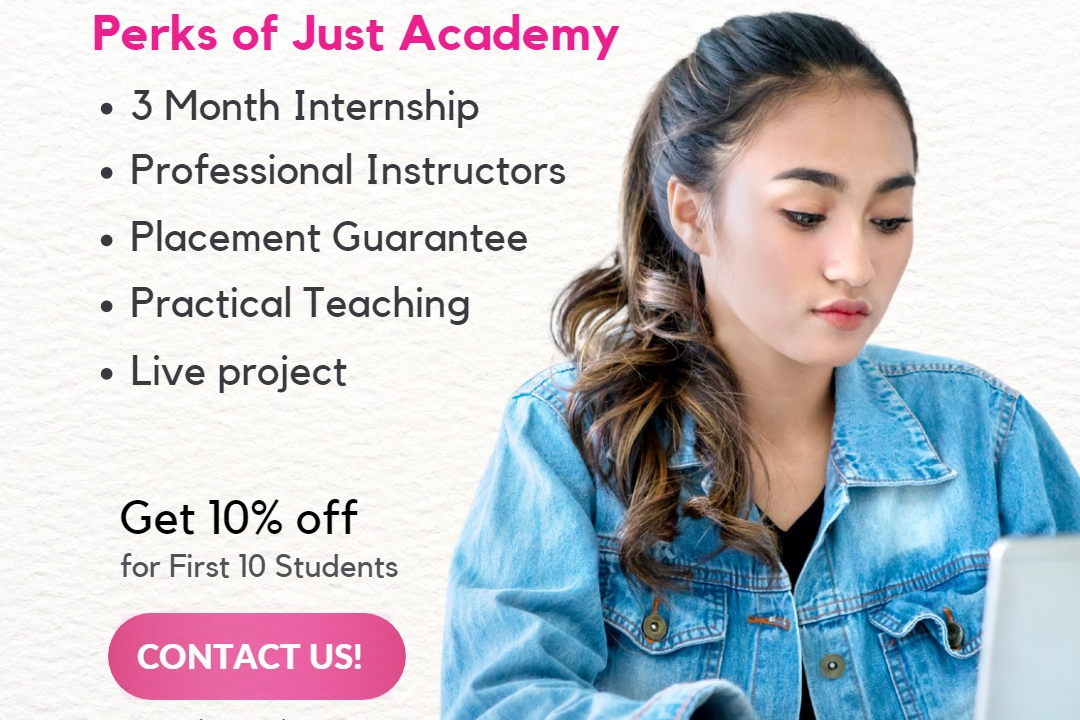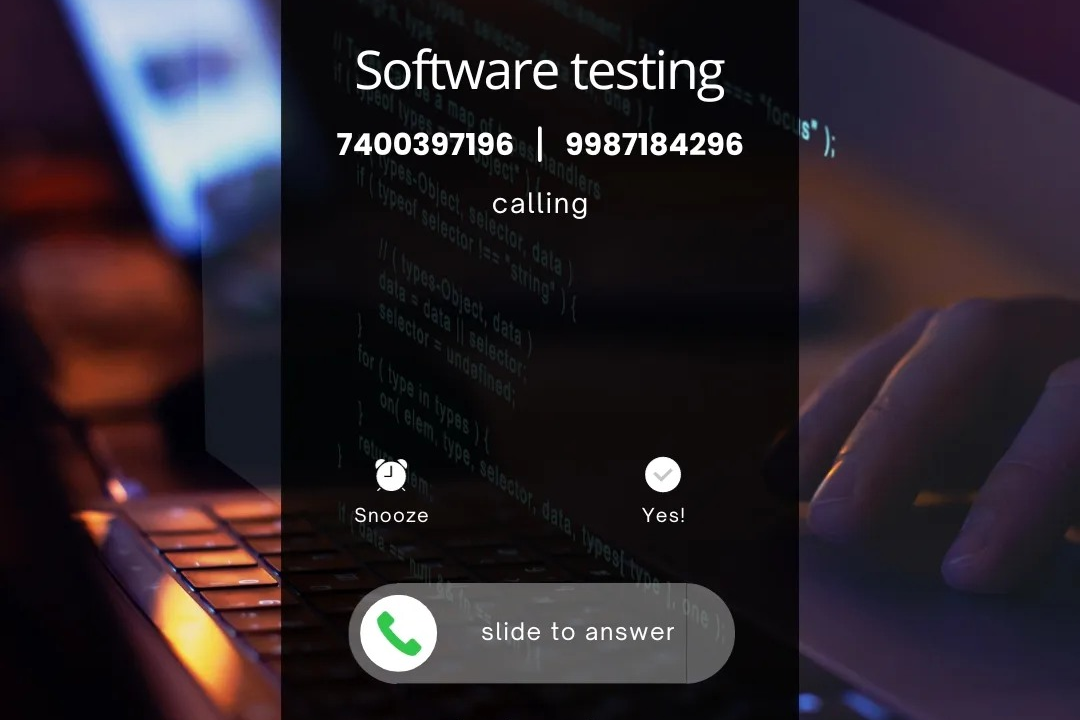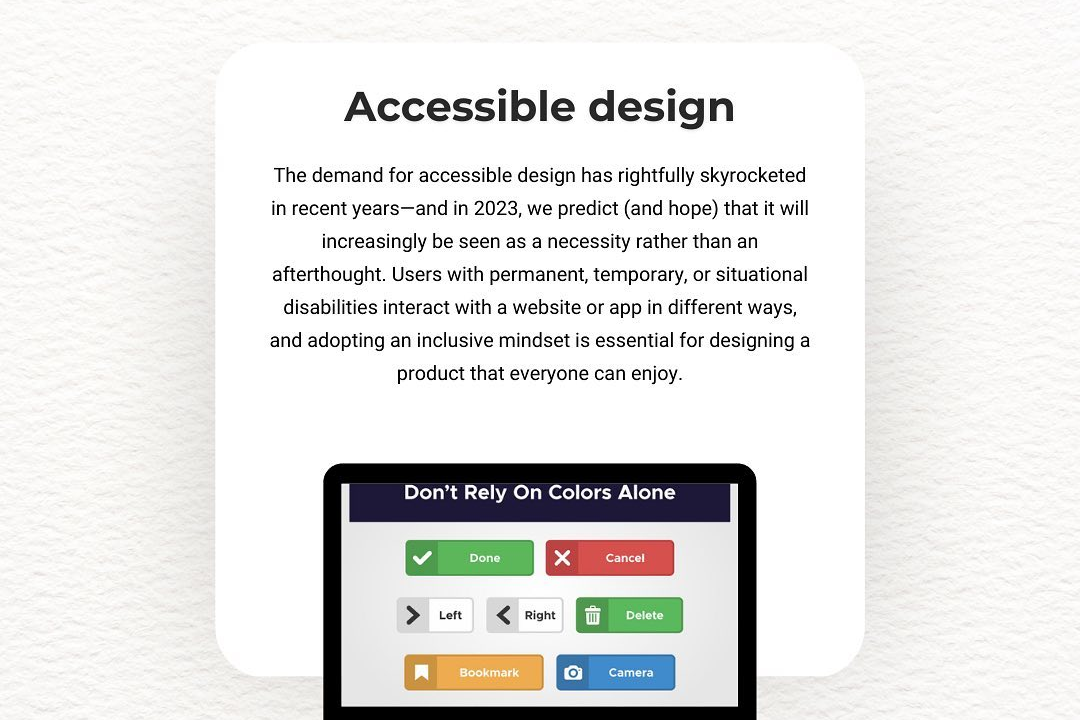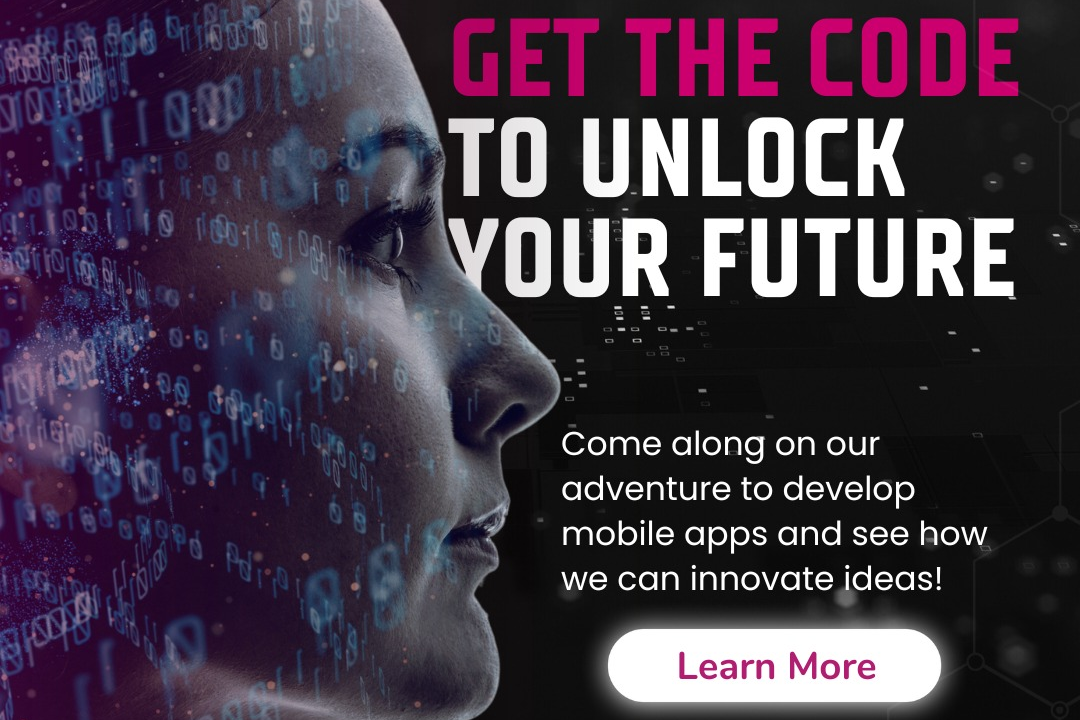How to Create a Java Project in Eclipse
Setting Up a Java Project in Eclipse
How to Create a Java Project in Eclipse
Creating a Java project in Eclipse is a useful way to organize your code, resources, and dependencies in a structured manner. It provides a powerful development environment with features like code completion, debugging tools, and integrated version control. By creating a Java project in Eclipse, you can easily manage your codebase, collaborate with other developers, and efficiently build and test your applications. Additionally, Eclipse offers plugins and extensions that can further enhance your development workflow, making it a popular choice among Java developers.
To Download Our Brochure: https://www.justacademy.co/download-brochure-for-free
Message us for more information: +91 9987184296
1 - Open Eclipse: Launch the Eclipse IDE on your computer.
2) Create a new Java project: Go to File > New > Java Project to create a new Java project.
3) Name your project: Give your project a meaningful name, such as “TrainingProgramProject”.
4) Choose a JDK version: Select the appropriate Java Development Kit (JDK) version for your project.
5) Set project settings: Configure project settings like source folder, output folder, and build path.
6) Create a package: Right click on the “src” folder and select New > Package to create a new package for your classes.
7) Create classes: Right click on the package and select New > Class to create Java classes for your training program.
8) Write code: Write the necessary code in your Java classes to implement the features of your training program.
9) Add libraries: If your project requires external libraries, add them to the build path by right clicking on the project > Build Path > Configure Build Path.
10) Test your code: Write test cases to ensure that your program functions correctly.
11) Run your program: Right click on the main class file and select Run As > Java Application to run your program.
12) Debug any issues: Use the debugger in Eclipse to identify and fix any issues in your code.
13) Organize your project: Keep your project well organized by creating separate packages for different components of your program.
14) Document your code: Add comments and documentation to make your code more readable and understandable.
15) Share your project: Share your Eclipse project with your students so they can learn from the code and work on it as part of their training program.
Browse our course links : https://www.justacademy.co/all-courses
To Join our FREE DEMO Session: Click Here
Contact Us for more info:
- Message us on Whatsapp: +91 9987184296
- Email id: info@justacademy.co
Sql Queries Interview Questions For Testers
Adobe Photoshop Graphic Design Course
Web Design Course In Bhubaneswar