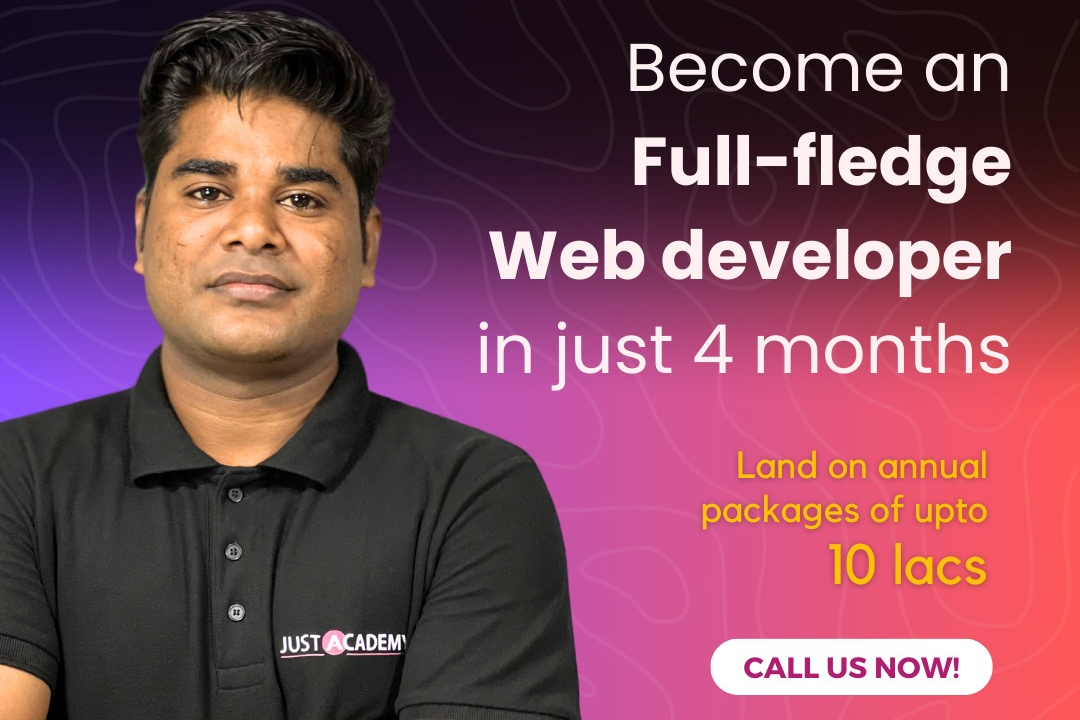How To Check Node Js Is Install Or Not
How to Verify if Node.js is Installed on Your System
How To Check Node Js Is Install Or Not
Node.js is a runtime environment that allows you to run JavaScript code outside of a web browser. To check if Node.js is installed on your system, you can open a command prompt or terminal and type `node -v`. If Node.js is installed, this command will return the version number of Node.js that is installed on your system. Knowing if Node.js is installed is useful for developers as it enables them to quickly determine if they can run JavaScript code on their machine using Node.js.
To Download Our Brochure: https://www.justacademy.co/download-brochure-for-free
Message us for more information: +91 9987184296
1 - Check Node.js version: You can check if Node.js is installed on your system by opening a terminal or command prompt and typing the command `node v`. This will display the version of Node.js installed on your system.
2) Verify npm installation: npm is the package manager for Node.js. To check if npm is installed, you can type the command `npm v` in the terminal. This will display the version of npm installed on your system.
3) Access Node.js REPL: Another way to check if Node.js is installed is by accessing the Node.js REPL (Read Eval Print Loop) in the terminal. You can do this by simply typing `node` and hitting enter. If you enter the REPL successfully, Node.js is installed on your system.
4) Look for Node.js executable file: You can search for the Node.js executable file on your system. Typically, the Node.js executable is named `node` or `node.exe` depending on your operating system. Finding this file confirms that Node.js is installed.
5) Check the Node.js documentation: If you are unsure whether Node.js is installed, you can refer to the official Node.js documentation to learn how to check for its installation on different operating systems.
6) Visit the Node.js website: You can visit the official Node.js website at https://nodejs.org/ and check the installation section for guidelines on how to verify Node.js installation.
7) Look for Node.js folder in system path: Node.js usually adds its installation directory to the system PATH during installation. You can check if the Node.js installation directory is included in the PATH environment variable to confirm its installation.
8) Consult system administrator: If you are part of an organization or using a shared computer, you can consult your system administrator to confirm if Node.js is installed on your system.
9) Search for Node.js files in installation directory: You can manually navigate to the installation directory where Node.js is typically installed and search for specific files and folders associated with Node.js to verify its installation.
10) Check for Node.js features: If you are able to run Node.js scripts, execute npm commands, and build applications using Node.js frameworks, it indicates that Node.js is successfully installed on your system.
11) Review system requirements: Ensure that your system meets the minimum requirements specified by Node.js for installation. If your system meets these requirements, it is likely that Node.js is installed.
12) Check package.json file: If you have a `package.json` file in your project directory, it indicates that Node.js and npm were used to create the project. This indirectly confirms the presence of Node.js on your system.
13) Explore Node.js installation location: You can explore the default installation location of Node.js on your system to confirm its presence. The installation directory may contain important Node.js files and folders.
14) Utilize Node Version Manager (NVM): If you have installed Node.js using Node Version Manager, you can run `nvm list` to check the installed Node.js versions. This can help confirm the installation status.
15) Seek help from trainers or mentors: If you are undergoing a training program for Node.js development, don't hesitate to seek assistance from your trainers or mentors. They can guide you on how to check if Node.js is installed and provide support throughout your learning journey.
Browse our course links : https://www.justacademy.co/all-courses
To Join our FREE DEMO Session: Click Here
Contact Us for more info:
Automated Ui Testing
Difference Between Specialization And Generalization In Dbms
Advance Java Full Course
Certificate Course In Web Designing
Aws Architect Interview Questions