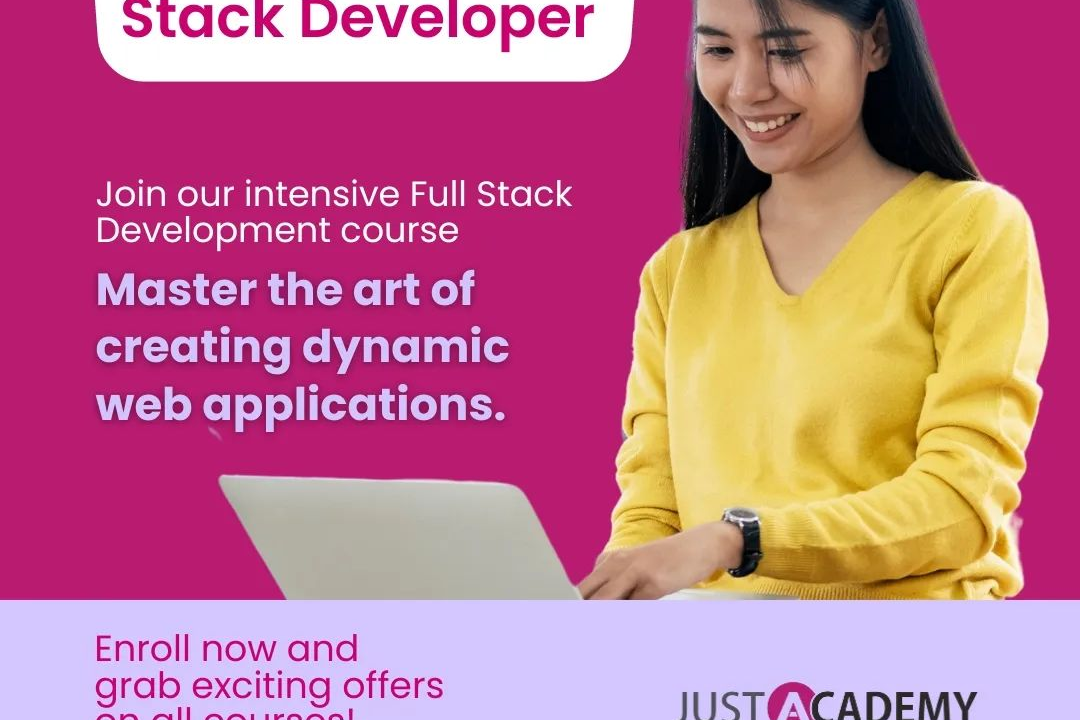How to Add Video in React JS
Step-by-Step Guide to Implementing Video in React JS
How to Add Video in React JS
Adding video in a React application can greatly enhance the user experience and engagement. It allows you to incorporate dynamic multimedia content that can convey information more effectively than text or images alone. In React, you can use various libraries like react-player or HTML5 video element to easily embed and manipulate videos. This can help in creating interactive and visually appealing applications, making it easier to convey complex ideas or concepts to users.
To Download Our Brochure: https://www.justacademy.co/download-brochure-for-free
Message us for more information: +91 9987184296
1 - Import the necessary libraries: Start by importing the required libraries for handling video in React, such as `react player`.
2) Create a Video component: Begin by creating a React component to handle the video functionality, which may include features like play, pause, volume control, etc.
3) Set up state for video URL: Create a state variable in your component to store the URL of the video you want to display.
4) Add a video element: Use the `react player` component or the HTML5 video element and pass the video URL from the state as a prop to display the video.
5) Customize video player controls: Modify the video player controls as needed, such as adding custom buttons for play, pause, volume control, and seeking.
6) Handle video playback events: Implement event handlers to deal with video playback events like playing, pausing, seeking, and ending.
7) Style the video component: Use CSS to style the video player component to match the design of your training program.
8) Implement responsive design: Ensure that the video player is responsive and adjusts well to different screen sizes for a better user experience.
9) Add captions or subtitles: Include functionality to display captions or subtitles for better accessibility and understanding for students.
10) Incorporate video analytics: Integrate tools or libraries for tracking video engagement, completion rates, and other analytics to monitor student progress.
11) Enable fullscreen mode: Allow users to switch to fullscreen mode for a better viewing experience of training videos.
12) Implement video quality settings: Provide options for users to adjust the video quality based on their internet connection for smoother playback.
13) Add video playback speed controls: Allow users to change the playback speed of the video to suit their learning pace.
14) Include video progress bar: Display a progress bar indicating the current playback position and allow users to jump to specific parts of the video.
15) Test and optimize performance: Test the video component across different browsers and devices to ensure compatibility and optimize performance for a seamless learning experience for students.
Browse our course links : https://www.justacademy.co/all-courses
To Join our FREE DEMO Session: Click Here
Contact Us for more info:
Stanford Python Course
Software Testing Interview Questions And Answers For Freshers
Web Development Training In Coimbatore
Best Website To Learn Software Testing
Azure Synapse Analytics Tutorial